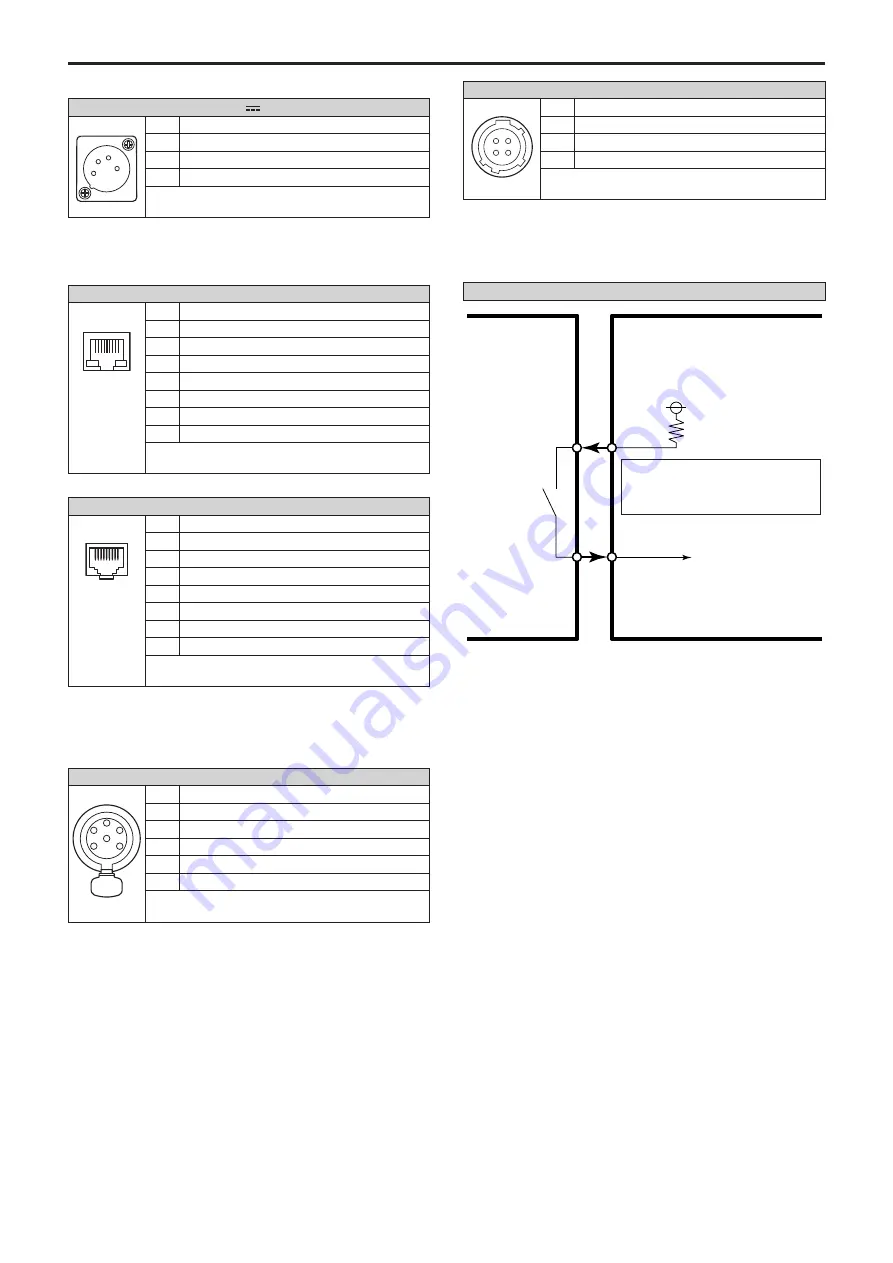
z
Connector signal details
12V
IN
1
2
3
4
1
GND
2
—
3
—
4
+12V
HA16RA-4P (77)
Hirose Electric Co.
• Use a DC cable with the following lengths.
For 12 V input: Max. 3 m (9.84 ft) (when using an AWG16 cable)
For 21.8 V input: Max. 20 m (65.62 ft) (when using an AWG16 cable)
LAN
1 ------ 8
RJ-45
1
TX+
2
TX–
3
RX+
4
S
5
SPARE_RX–
6
RX–
7
S
8
SPARE_TX–
6116173-1
Tyco Electronics Co.
RS-422
1 ------ 8
RJ-45
1
GND
2
TALLY
3
RXD–
4
TXD–
5
TXD+
6
RXD+
7
—
8
—
TM11R-5M2-88
Hirose Electric Co.
• Although the unit is not equipped with a tally lamp, “OSD Off With
Tally” function can be used when pin 1 (GND) and pin 2 (TALLY
signal) are shorted.
•
Do not apply voltage to pin 2 (TALLY signal), as it is a contact input.
AUDIO IN(1/2)
1
2
5
6
3
4
PUSH
1
INPUT1 COMMON
2
INPUT1 HOT
3
INPUT1 COLD
4
INPUT2 COMMON
5
INPUT2 HOT
6
INPUT2 COLD
AG6FCCH
Amphenol Co.
EXT
1
2
4
3
1
GND
2
HOT
3
COLD
4
DC 12V OUT
HR10A-7R-4SC (73)
Hirose Electric Co.
•
Keep outputs for pin number 4 [12V-OUT] within 12 V/0.5 A DC.
• The maximum cable length for connections to pin number 4 [12V-OUT]
is 0.5 m (1.64 ft) when using an AWG24 cable.
Use a thicker cable when a greater length is required.
Washer input/output connection example for the EXT connector
AW-HR140 side
HOT
(pin number 2)
V1
R1
V1: 24 V or less
R1: Adjust so that the current is
10 mA or less.
Relay
COLD
(pin number 3)
Washer unit side
Washer On/Off circuit
120
Specifications (continued)



















