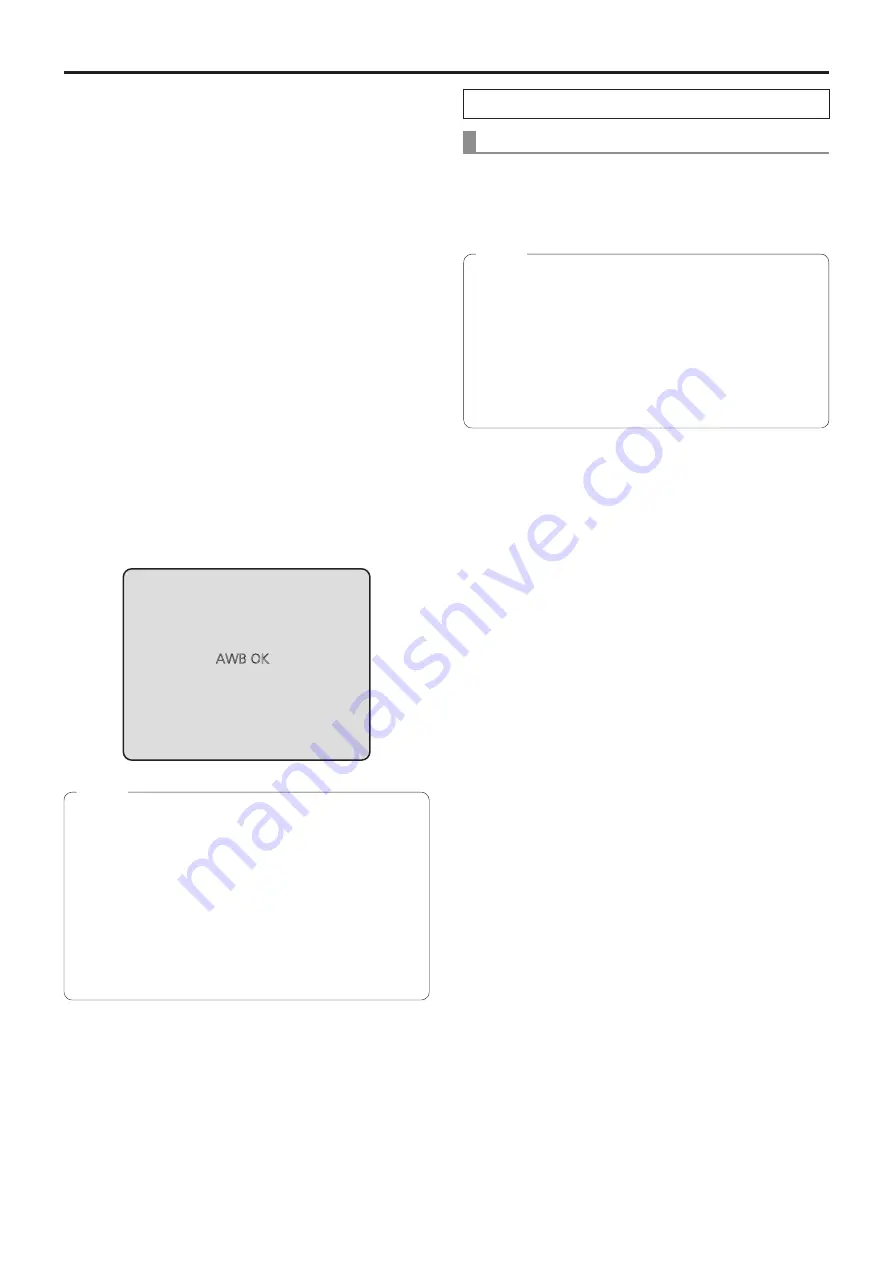
18
White balance adjustment
(continued)
5
Press the [
▲
] or [
▼
] button to bring the cursor
to “White Balance Mode”.
6
Press the [
○
] button.
“White Balance Mode” starts blinking.
7
Press the [
▲
] or [
▼
] button to change the
White Balance Mode to be used to “AWB A” or
“AWB B”, and press the [
○
] button to enter the
selection.
8
Press the [MENU] button for 2 seconds.
The camera menu display is exited.
9
Press the [SET] button for 2 seconds.
The auto white balance adjustment (AWB) is performed,
and the white balance setting is entered.
●
When the white balance adjustment is completed
successfully, “AWB OK” appears in the center of the
screen.
However, this does not appear when “OSD Status” is
set to “Off” in the camera menu.
AWB OK
●
The white balance cannot be adjusted when color bars
are displayed. Press the [MODE] button to switch to the
camera picture.
●
When the adjustment has failed, an error message
such as “OUT RANGE NG”, “HIGH LIGHT NG”, “LOW
LIGHT NG”, “ATW NG”, “3200K NG”, “5600K NG” or
“VAR NG” is displayed.
However, this does not appear when “OSD Status” is
set to “Off” in the camera menu.
●
In Night mode (page 36, page 38), the white
balance adjustment cannot be used.
Notes
When performing the operations using the controller
When using an AW-RP50, AW-RP120 or AK-HRP200:
Refer to the Operating Instructions of the controller.
●
White balance may not be correctly set if the lighting of
the object is too weak.
●
Since the unit has a built-in memory, the set white
balance will remain in the memory even if power is
turned off. Therefore, it is not necessary to reset the
white balance if the color temperature of those objects
remains unchanged. However, it must be reset if the
color temperature changes, such as when you move
from indoors to outside, or vice versa.
Notes
Summary of Contents for AW-HN38HKP
Page 139: ...139 Memo ...
Page 140: ...Web Site http www panasonic com Panasonic Corporation 2017 ...
















































