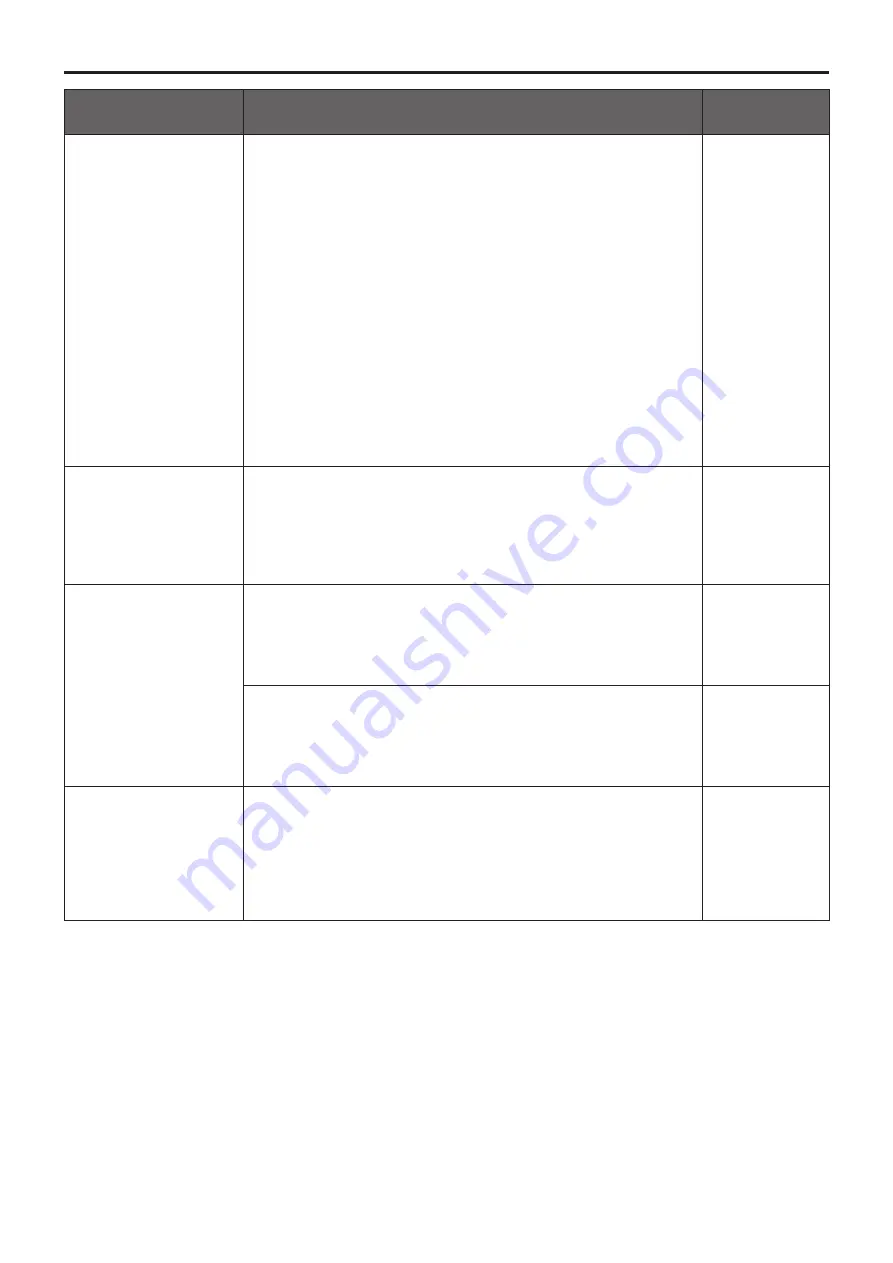
134
Symptom
Cause and remedial action
Reference
pages
When multiple web
browsers are running to
display H.264 images,
images from multiple
cameras appear
sequentially in a single
web browser.
[When using Windows]
●
This may occur depending on the combination of the personal
computer’s display adapter and the driver.
If this occurs, update the first display adapter to the latest version.
If this does not resolve the problem, adjust the hardware accelerator
function as follows.
This section describes the procedure for Windows 7 as an example.
Changing the settings may not be possible, depending on your
environment.
A
Right-click on the desktop, and select [Screen Resolution] from
the menu.
B
Click [Advanced settings].
C
Select the [Troubleshoot] tab, and click [Change setting].
D
If the [User Account Control] dialog box appears, click [Yes].
(When logged on with an account other than an administrator
account, enter the password (and user name if necessary), and
click [Yes].)
E
Change to [Hardware acceleration] setting to [None] at the far
left, and click [OK].
–––
An unnecessary status
bar or scroll bar is
displayed on the pop-up
window
●
Open the security settings screen for Internet Explorer, and select
[Internet].
Click the [Custom level] button, set [Allow script-initiated
windows without size or position constraints] to [Enable] under
[Miscellaneous], and click the [OK] button. When the warning
window appears, click the [Yes] button.
–––
The images do not fit the
frame used for display
●
If a setting more than 120 DPI has been selected as the image DPI
setting, the images may not be displayed correctly.
Right-click on the desktop of the personal computer, click [Screen
Resolution]
[Make text and other items larger or smaller], and
select [Smaller - 100% (default)].
–––
●
If a setting other than 100% has been selected as the
magnification level used for the zoom function of Internet
Explorer, the images may not be displayed properly.
Select [View]
[Zoom] in the menu bar of Internet Explorer, and
click [100%].
–––
An unnecessary scroll
bar is displayed, the
layout of the screen is
distorted, the screen
tabs are not displayed,
or some buttons on the
screen do not operate
●
Select [Tools] - [Compatibility View Settings] in the menu bar of
Internet Explorer, disable compatibility view for the unit.
–––
Troubleshooting
(continued)
Summary of Contents for AW-HN38HKP
Page 139: ...139 Memo ...
Page 140: ...Web Site http www panasonic com Panasonic Corporation 2017 ...







































