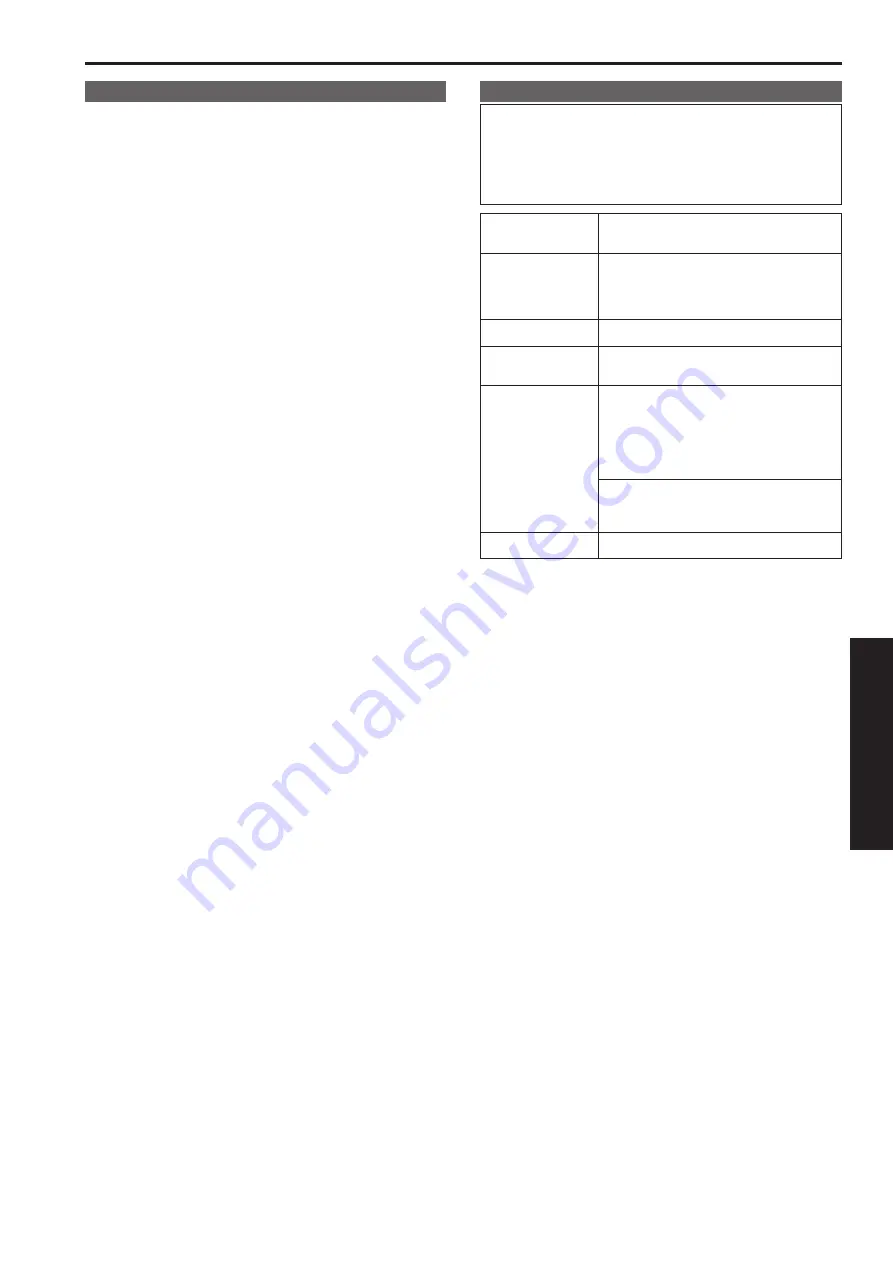
Operating Instructions
Before use
Overview
• This unit is a HD camera that features a single focus, 95° ultra wide
angle lens and an HD MOS sensor.
By combining this unit with a Panasonic HD integrated camera and
using the PTZ Cntrl app
*
1
for iPad, you can control the angle of view
of the HD cameras by touching the screen while viewing the entire
image captured with this unit and a partial image captured with the HD
integrated camera.
• Both ceiling-suspended installation and standing installation are
available, depending on your operating environment. The camera
angle is also adjustable within a range of 30° vertically and 45°
horizontally.
• The unit is available in white (AW-HEA10WPJ/AW-HEA10WEJ)
or black (AW-HEA10KPJ/AW-HEA10KEJ) to suit your intended
application and environment.
• When the unit is connected to a personal computer via an IP network,
it can be operated via a web browser. The unit can be used for
monitoring as it can output 640x360/30p and 320x180/30p signals via
the LAN output connector.
• The incorporation of an HDMI output connector allows you to use the
video captured with this unit. Multiple formats are supported for output,
including 1080/59.94p, 1080/50p, 1080/59.94i, 1080/50i, 720/59.94p,
720/50p, 480/59.94p, and 576/50p signals.
• The unit is equipped with PoE
*
2
. So connecting the unit to a network
device that supports the PoE standard (IEEE802.3af compliant)
*
3
eliminates the need for camera power supply work.
*
1
The PTZ Cntrl app for iPad is provided by Panasonic Corporation.
Download the app from App Store
SM
.
*
2
Power over Ethernet. Referred to as "PoE" in this manual.
*
3
For details on PoE devices for which operation has been verified,
consult your local dealer or Panasonic representative.
Personal computer requirements
• Failure to provide the required personal computer
environment may slow down the delineation of the images on
the screen, make it impossible for the web browser to work
and cause other kinds of problems.
• Operation with all personal computers that satisfy the
recommended system requirements is not guaranteed.
CPU
Intel Core 2 DUO 2.4 GHz or faster or a CPU with
equivalent specs (compatible CPU)
Memory
Windows
®
7/Windows
®
8:
1 GB or more for 32-bit and 2 GB or more for
64-bit
Mac OS X: 2 GB or more
Network function
10BASE-T or 100BASE-TX port × 1
Display
Resolution: 1024 × 768 pixels or more
Color generation: True Color 24-bit or better
Supported operating
systems and
Web browser
Windows
®
8 (32-bit/64-bit)
Internet Explorer
®
10.0
Windows
®
7 Professional SP1 (32-bit/64-bit)
*
1
Internet Explorer
®
10.0
Internet Explorer
®
9.0
Internet Explorer
®
8.0 (32-bit)
Mac OS X 10.8 Safari 6.0
Mac OS X 10.7 Safari 6.0
Mac OS X 10.6 Safari 5.1.7
Other
Mouse or pointing device equivalent to mouse
*
1
Windows
®
XP compatibility mode is not supported.
<NOTE>
• Depending on the software version of the unit, an update may be
necessary.
• Use the desktop version of Internet Explorer. (Internet Explorer for
Windows UI is not supported.)
• For the latest information on compatible operating systems and Web
browsers, visit the support desk at the following website.
http://pro-av.panasonic.net/
24
25
Summary of Contents for AW-HEA10WPJ
Page 38: ...38 MEMO ...
















































