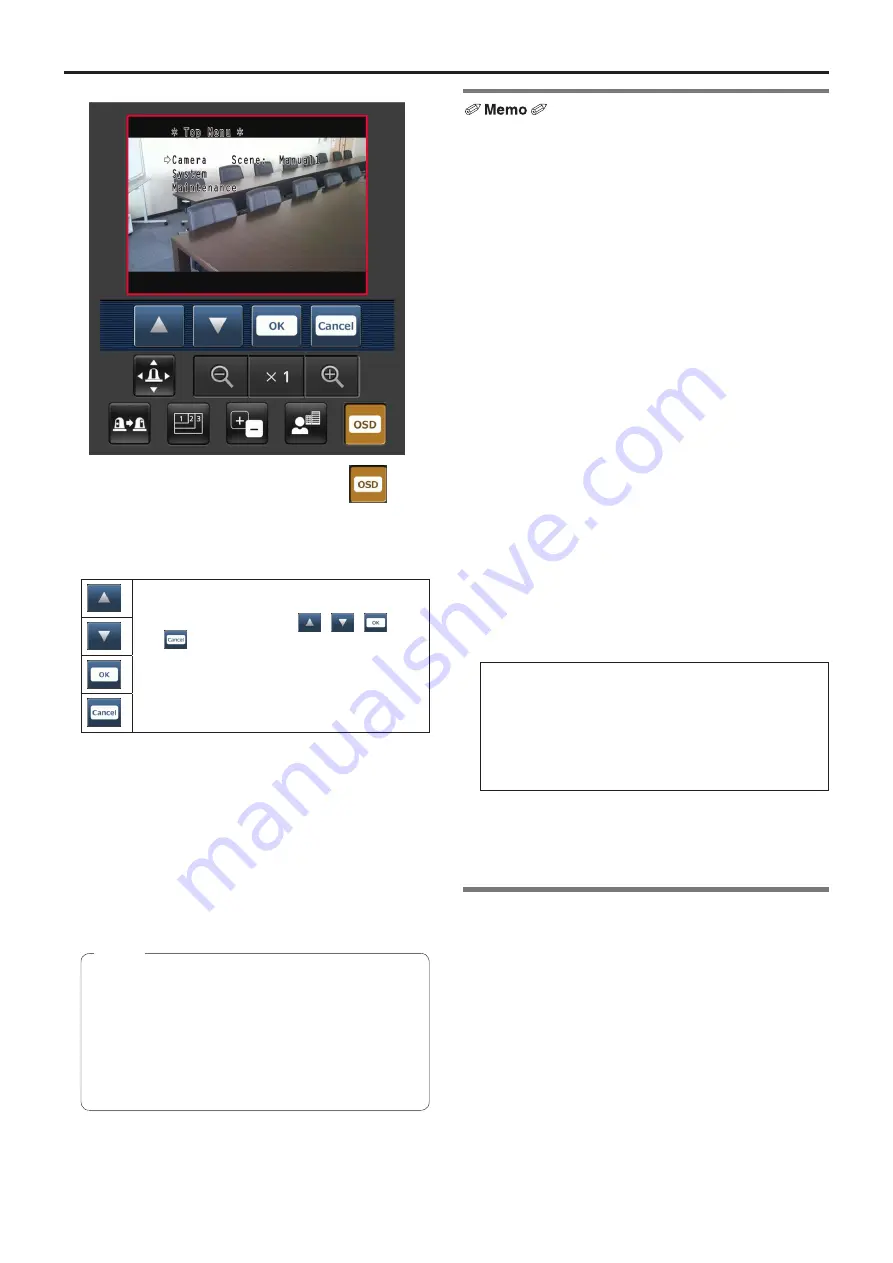
104
Displaying the web screen using a mobile terminal
(continued)
●
Camera menu (OSD menu) operation
When this button is pressed, the buttons for performing
the camera menu operations are displayed on the screen.
At the same time, the camera menus are displayed on the
unit’s images.
The unit’s camera menu operations can be
performed by pressing the
,
,
and
buttons.
When any of these buttons is pressed to
switch to an operation that does not involve a
camera menu, the camera menus are no longer
displayed on the unit’s images.
For details of the camera menu, refer to page 40.
●
Tally lamp lighting status displays
The lighting status of the camera’s tally lamp is monitored
at regular intervals while the camera is connected, and the
lamp’s display is updated.
While the tally lamp is on, the IP video display area frame
turns red.
When the tally lamp goes off, the display area returns to
normal.
●
●
It may take 2 seconds or so for a change in the
lighting status of the tally lamp to be reflected on
the display of the mobile terminal.
●
●
When “Disable” is selected for “Tally Enable”
(page 50, page 81) the camera’s tally lamp will not light
even when the tally signal is input. However, the
characters indicated for the tally lamp lighting status
displays will turn red.
Notes
●
●
If the HTTP port number has been changed from “80”,
input “http://IP address/mobile/ ” *
1
to specify the unit’s
port number.
●
●
If the authorization dialog box has appeared, input the
administrator or user name and the password.
Depending on the mobile terminal, it may be necessary to
input the password each time the screen changes.
●
●
If the “User auth.” (page 84) setting has been changed to
“On” from a personal computer while the mobile terminal
screen is displayed, it may not be possible to refresh the
mobile terminal screen.
In a case like this, first close the web browser which is
running on the mobile terminal, and then open the mobile
terminal screen again.
●
●
If the images are large, it may not be possible to display
them on some mobile terminals.
In a case like this, it may be possible to display the
images if a setting close to low image quality is selected
for “Image quality” (page 67) of the “JPEG image settings”
among the “Video over IP”.
●
●
Access may not be possible depending on the mobile
terminal used and its agreement plan.
●
●
If, when using an Android terminal, more than one button
is pressed at the same time, one of the buttons may
remain pressed even after it has been released. At a time
like this, press again only that button that has remained
pressed to release it.
Example)
When the pan (left) button and pan (right) button are
pressed at the same time, either the pan (left) button
or pan (right) button will remain pressed, and panning
will continue.
When the pan (left) button or pan (right) button that
has remained pressed is pressed again, the panning
will stop.
*1: This IP address is the global IP address for the WAN of the
router that enables internet access.
However, it is the local IP address if the unit in the same LAN
is to be accessed using a mobile terminal which supports a
wireless connection.
Summary of Contents for AW?HE60HN
Page 119: ...119 Memo ...
Page 120: ...Web Site http panasonic net Panasonic Corporation 2012 ...
















































