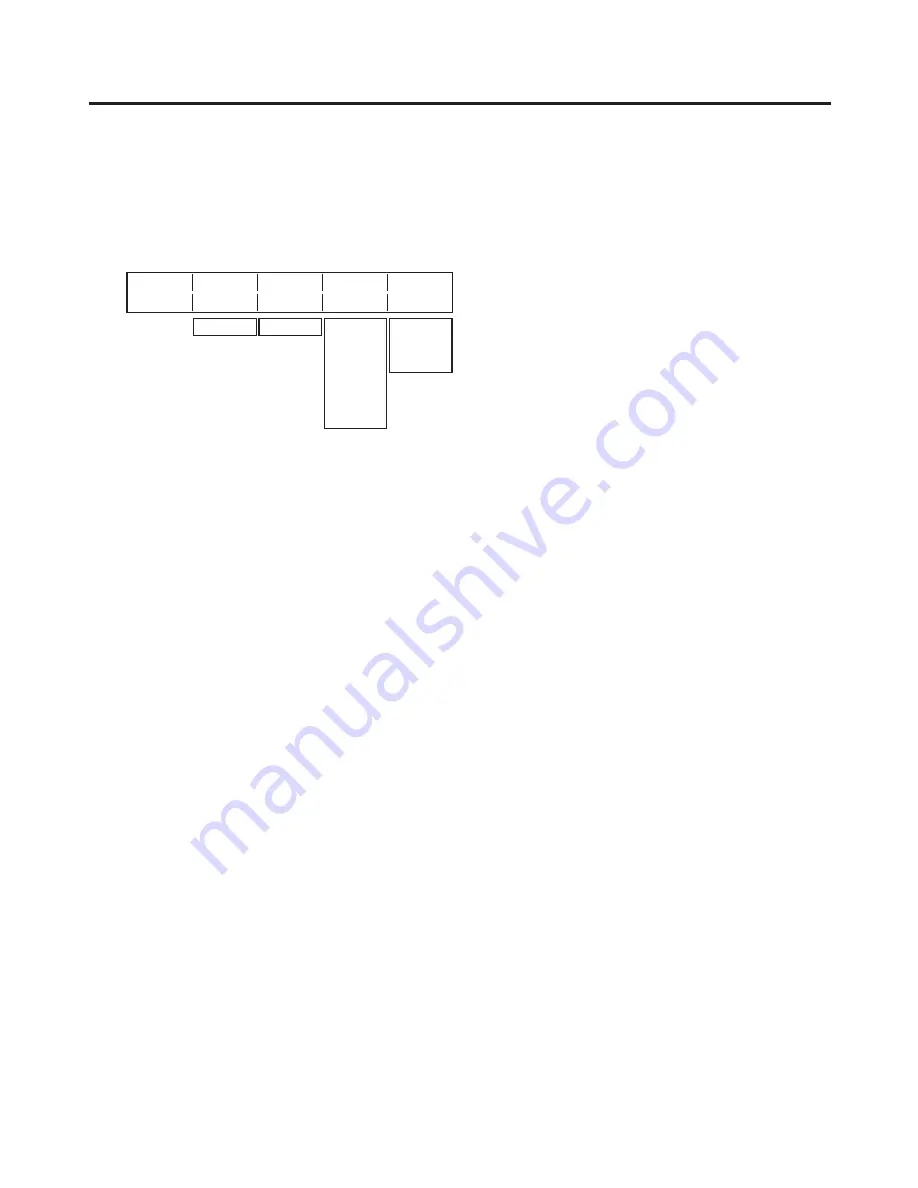
81
4. Input/output signal settings
4-9. Setting the DVI output signals (option)
Set the DVI output signals when the DVI/analogue output boards (option) have been connected.
1
Press the [FUNC] button to light its indicator, and press the [IN/OUT] button to display the IN/OUT menu.
2
Turn [F1] to display the DVIOut sub menu.
An asterisk (
) appears at the left of the parameter currently selected.
<Menu display>
DVIOut Signal Mode↓
Size↓
Scale↓
12/15 OUT3
Dig
Auto
Fit-V
OUT5 Ana XGA
WXGA
SXGA
WSXGA+
UXGA
WUXGA
Fit-H
Full
5:4
3
Turn [F] to select the output signal using the Signal item.
4
Turn [F3] to select the signal system using the Mode item, and press the [F3] switch to enter the selection.
Dig: DVI digital signals are output from the DVI connector.
Ana: DVI analogue signals (RGB) are output from the DVI connector.
When “Ana” has been selected, the display position of the image may be off depending on the monitor
which is connected. If it is off, adjust the position at the monitor.
For details on the adjustment method, refer to the operating instructions of the monitor.
5
Turn [F4] to select the resolution of the images to be output, and press the [F4] switch to enter the selection.
Auto:
The equipment information of the output destination is captured by the DVI signals, and the
images are output at the optimum resolution. (The vertical frequency is 60 Hz, and the maximum
resolution is SXGA for analogue output signals and WUXGA for digital output signals.)
If the equipment information cannot be captured or if the resolution and frequency which can be
output by the product are not contained in the equipment information, the images will be output
at the XGA setting.
XGA:
The images are output at the 104
768 resolution and 60 Hz frequency.
WXGA:
The images are output at the 180
768 resolution and 60 Hz frequency.
SXGA:
The images are output at the 180
104 resolution and 60 Hz frequency.
WSXGA+: The images are output at the 1680
100 resolution and 60 Hz frequency.
(This can be selected only when digital signals are output.)
UXGA+:
The images are output at the 1600
100 resolution and 60 Hz frequency.
(This can be selected only when digital signals are output.)
WUXGA: The images are output at the 190
100 resolution and 60 Hz frequency.
(This can be selected only when digital signals are output.)
6
Turn [F] to select the scaling method, and press the [F] switch to enter the selection.
Fit-V: The aspect ratio of the output images is maintained, and the size of the images is increased or
reduced in accordance with the vertical resolution.
(Black bands are inserted into the areas where there are no images. The protruding parts of the
images are cropped.)
Fit-H: The aspect ratio of the output images is maintained, and the size of the images is increased or
reduced in accordance with the horizontal resolution.
(Black bands are inserted into the areas where there are no images. The protruding parts of the
images are cropped.)
Full: The size of the output images is increased or reduced in accordance with the system resolution.
(The aspect ratio of the output images is not maintained. The rate at which the image size is
increased or reduced in the vertical direction differs from that in the horizontal direction.)
5:4: When HD is set as the system format and SXGA is set for the resolution of the images to be output,
the display in the 8-division mode of the multi view display fills the entire screen with no change in the
aspect ratio.
















































