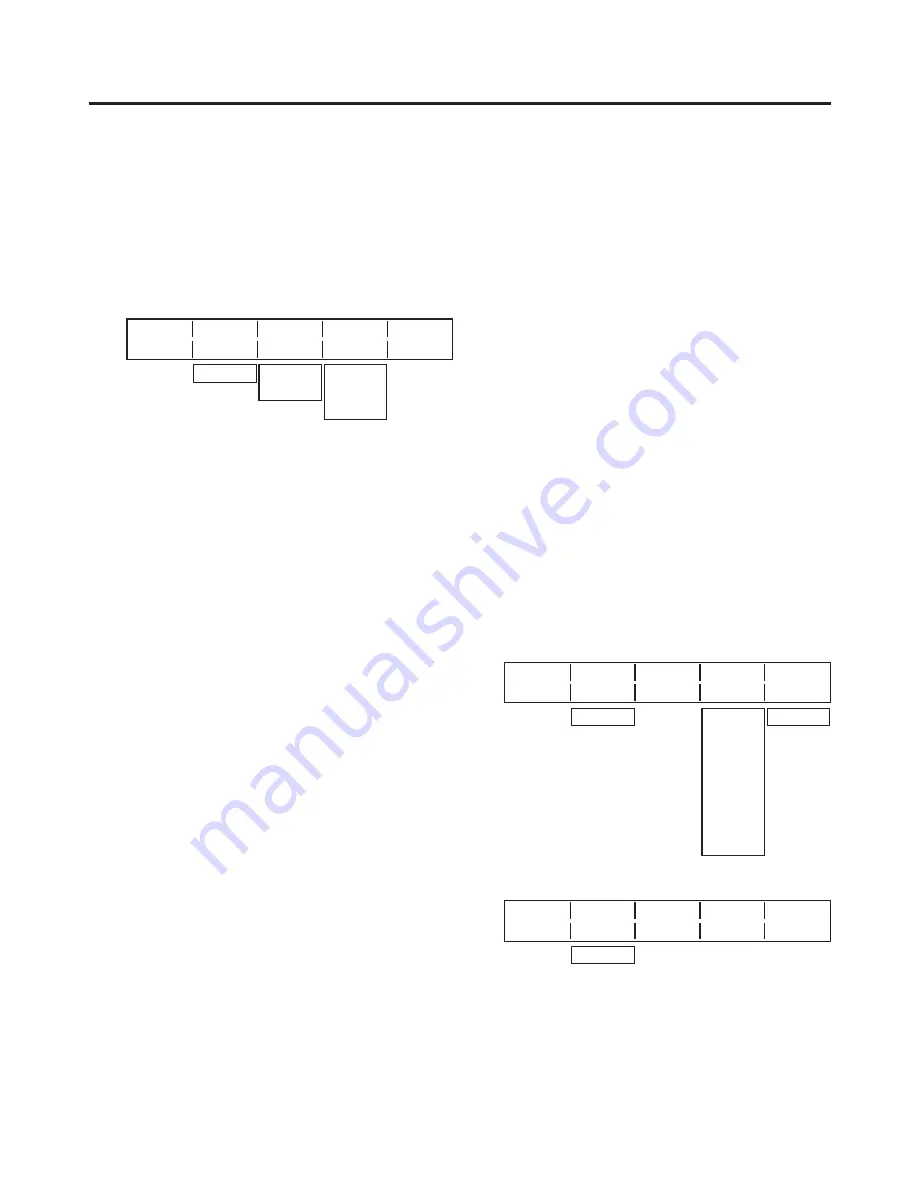
79
4. Input/output signal settings
4-7-4. Changing the material names
Change the INPUT1 to INPUT8 material names shown on the multi view display.
The default settings, preset settings or user settings can be selected for these names.
When the preset settings and user settings are established, the “input number : material name” (1 : CAM1, etc.)
display format is used.
1
Press the [FUNC] button to light its indicator, and press the [IN/OUT] button to display the IN/OUT menu.
2
Turn [F1] to display the Multi3 sub menu.
<Menu display>
Multi3 Signal Type↓
Name
8/15 IN1
Defalt INPUT1
IN1-8 Preset
User
INPUT1
|
INPUT8
3
Turn [F] to select the input signals using the Signal item.
4
Turn [F3] to select the type of material name using the Type item, and press the [F3] switch to enter the type.
An asterisk (
) appears at the left of the type of material name currently selected.
Defalt: The default settings for INPUT1 to INPUT8 are selected.
Preset: The material names and number provided ahead of time are selected.
User:
The material names are set using 6 characters.
If the Type item setting is changed when “Preset” or “User” is selected, the previously provided material
names will be lost.
Preset type setting procedure
1
On the Multi3 sub menu, turn [F3] to select “Preset”
using the Type item.
2
Turn [F4] to select the material name using the Name
item.
3
Turn [F] to select the material number using the NO.
item, and press the [F] switch to enter the number.
<Menu display>
Multi3 Signal Type↓
Name
NO.(
)↓
8/15 IN1
Preset CAM
1
IN1-8
C
CG
CGV
CGK
PC
V
VTR
VCR
1-9
User type setting procedure
1
On the Multi3 sub menu, turn [F3] to select “User”
using the Type item.
2
Turn [F4] to move the “
” cursor to the position of the
character to be changed using the Name item.
<Menu display>
Multi3 Signal Type↓
Name
(■)↓
8/15 IN1
User ■am1 C
IN1-8
3
Turn [F] to select the character, and press the [F]
switch to enter it.
4
Set all the characters in the material name by
repeating steps
2
and
3
.






























