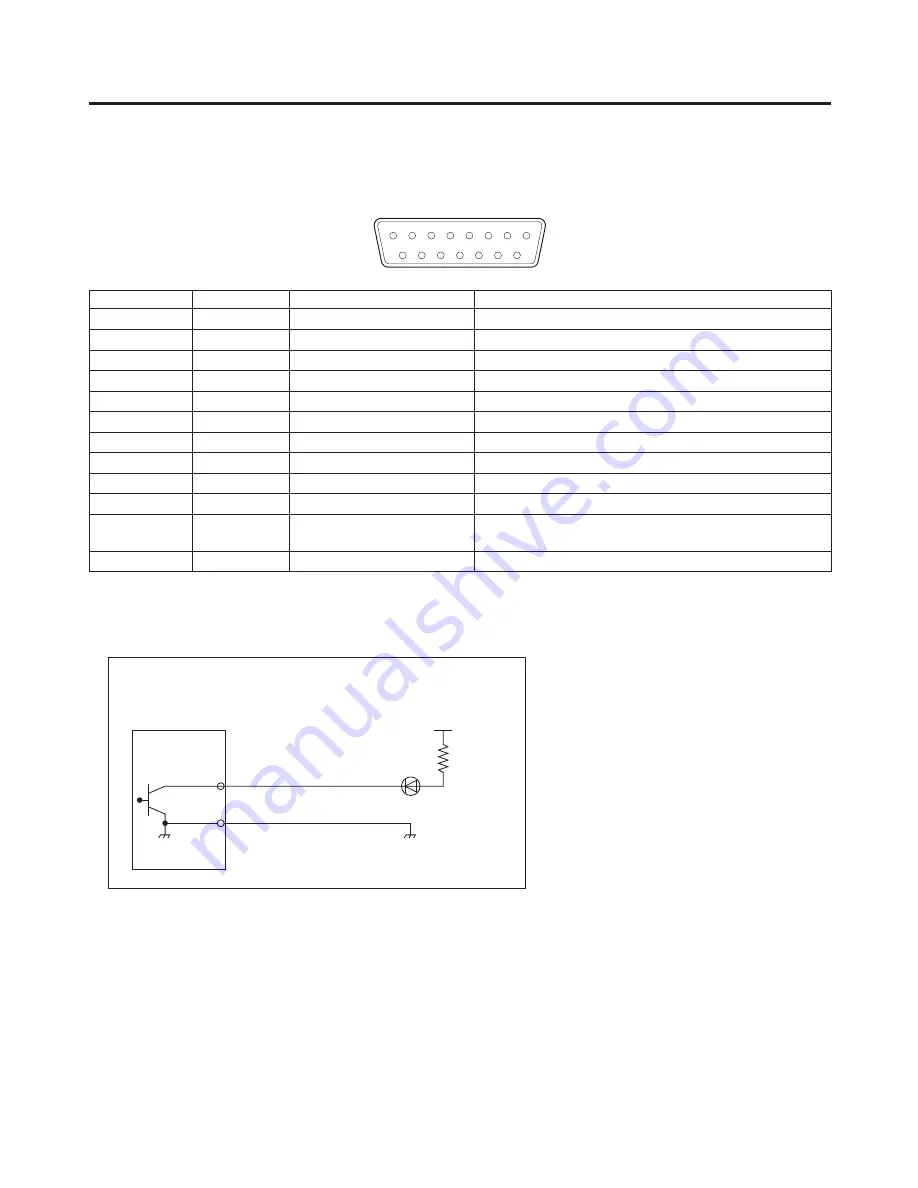
103
6. External interfaces
6-3. Tally connector
The tally connector comes with tally output, output enable, power supply or fan alarm output pins.
The output signals from the tally output pins are for lighting the tally lamps, and these outputs are open collector
outputs.
(D-sub 1-pin, male, inch screw)
5
4
3
2
1
9
10
11
12
6
13
7
14
8
15
Pin assignment
Pin No.
Signal name
Input/output
Description of signal
1
IN1
Open collector output
Tally output of input video 1
IN
Open collector output
Tally output of input video
3
IN3
Open collector output
Tally output of input video 3
4
IN4
Open collector output
Tally output of input video 4
IN
Open collector output
Tally output of input video
6
IN6
Open collector output
Tally output of input video 6
7
IN7
Open collector output
Tally output of input video 7
8
IN8
Open collector output
Tally output of input video 8
9
ALARM
Open collector output
Fan alarm or power supply alarm output
10, 11, 1
RESERVED
Keep these pins unconnected.
13
ENABLE
Input
Enable signal of tally output and alarm output
Open: Output; GND: no output
14, 1
GROUND
GROUND
Ground
Pins 1 to 9 must satisfy the following conditions:
Dielectric strength: Max. DC 4 V
Current:
Max. 0 mA
Example of tally connections
AV-HS400AE
(Max. voltage: 24 V)
Tally LED
GROUND
(Max. current: 50 mA)
Tally, Alarm output
(IN1 to 8, ALARM)
















































