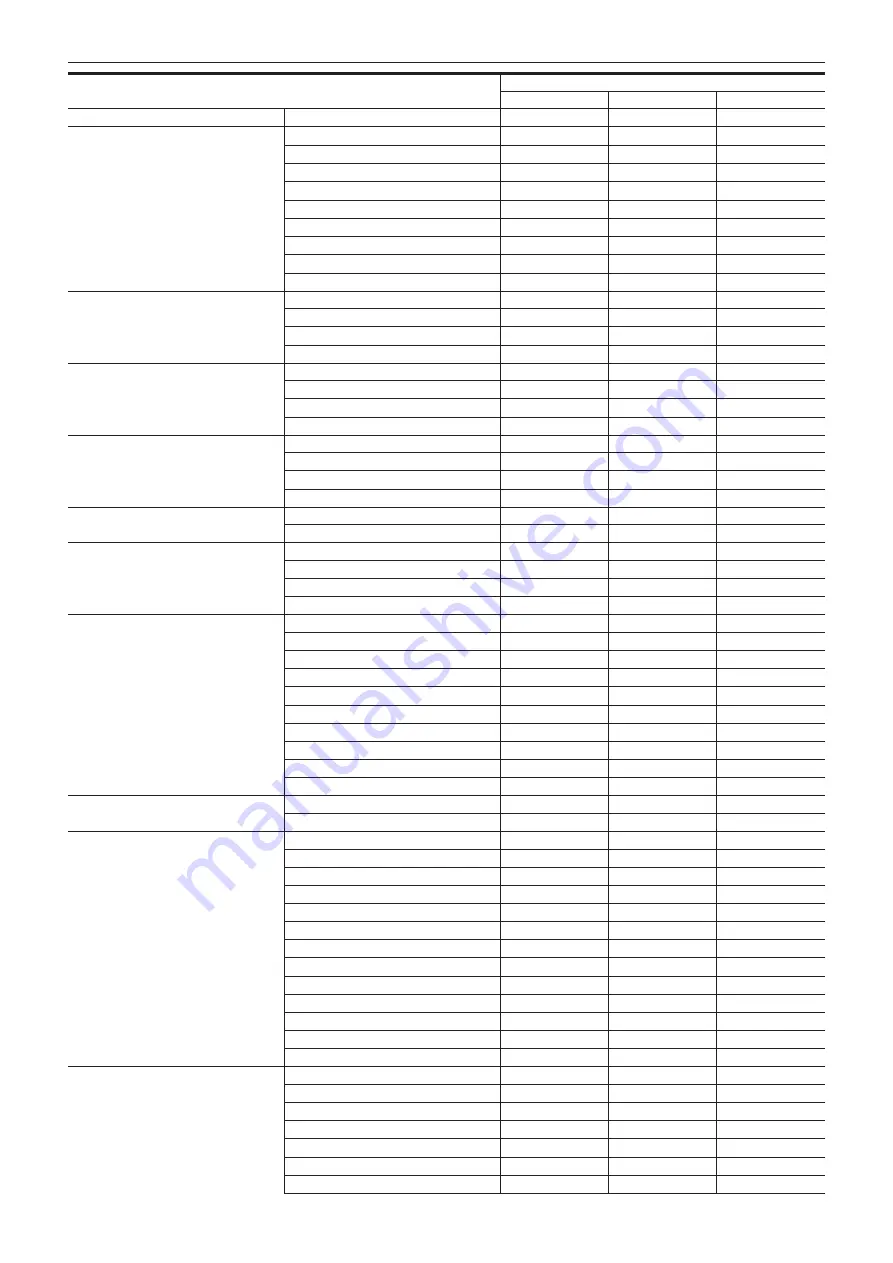
– 170 –
Chapter 10 Menu Operations — Menu operations
Item
Operation
UI
SW
VF
[ABB OFFSET]
—
—
—
[EI]
[MODE]
l
—
—
[ISO SELECT]
l
—
—
[NATIVE ISO]
l
l
l
[800BASE ISO]
l
l
l
[5000BASE ISO]
l
l
l
[GAIN MODE]
l
l
l
[GAIN SELECT]
l
l
l
[GAIN OFFSET SW]
—
—
—
[GAIN OFFSET LEVEL]
—
—
—
[GAMMA]
[GAMMA SELECT]
—
—
—
[MASTER GAMMA]
—
—
—
[R GAMMA]
—
—
—
[B GAMMA]
—
—
—
[BLACK GAMMA]
[SW]
—
—
—
[BLACK R GAMMA]
—
—
—
[BLACK MASTER GAMMA]
—
—
—
[BLACK B GAMMA]
—
—
—
[KNEE]
[KNEE SW]
—
—
—
[KNEE MODE]
—
—
—
[KNEE POINT]
—
—
—
[KNEE SLOPE]
—
—
—
[WHITE CLIP]
[SW]
—
—
—
[LEVEL]
—
—
—
[DETAIL]
[SW]
—
—
—
[CORING]
—
—
—
[MASTER LEVEL]
—
—
—
[FREQUENCY]
—
—
—
[SKIN DETAIL]
[SW]
—
—
—
[TABLE SELECT]
—
—
—
[GET]
—
—
—
[ZEBRA SW]
—
—
—
[EFFECT LEVEL]
—
—
—
[DETECT TABLE]
—
—
—
[- I CENTER]
—
—
—
[- I WIDTH]
—
—
—
[- Q WIDTH]
—
—
—
[- Q PHASE]
—
—
—
[CHROMA]
[LEVEL]
—
—
—
[PHASE]
—
—
—
[LINEAR MATRIX]
[SW]
—
—
—
[(R-G)_N]
—
—
—
[(R-G)_P]
—
—
—
[(R-B)_N]
—
—
—
[(R-B)_P]
—
—
—
[(G-R)_N]
—
—
—
[(G-R)_P]
—
—
—
[(G-B)_N]
—
—
—
[(G-B)_P]
—
—
—
[(B-R)_N]
—
—
—
[(B-R)_P]
—
—
—
[(B-G)_N]
—
—
—
[(B-G)_P]
—
—
—
[COLOR CORRECTION]
[SW]
—
—
—
[R (SAT)]
—
—
—
[R (PHASE)]
—
—
—
[P1(SAT)]
—
—
—
[P1(PHASE)]
—
—
—
[P2(SAT)]
—
—
—
[P2(PHASE)]
—
—
—
Summary of Contents for AU-V35LT1G
Page 5: ...Before using the camera read this chapter Chapter 1 Overview ...
Page 115: ...This chapter describes video output Chapter 8 Output and Screen Display ...
Page 207: ...This chapter describes the specifications of this product Chapter 13 Specification ...
Page 214: ...Web Site http www panasonic com Panasonic Corporation 2016 ...
















































