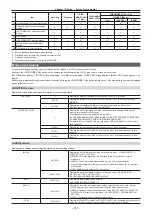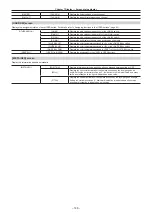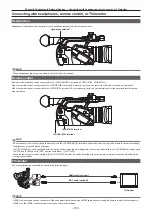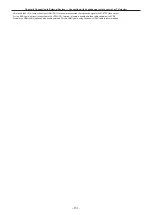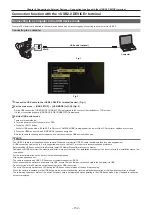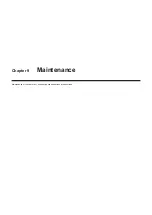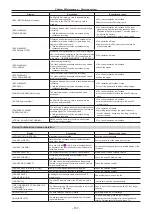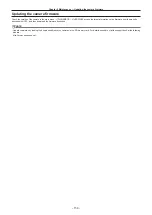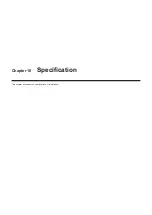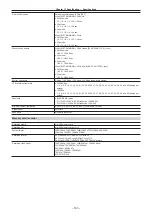– 159 –
Chapter 9 Maintenance — Updating the camera firmware
Updating the camera firmware
Check the version of the camera in the main menu
→
[DIAGNOSTIC]
→
[VERSION], access the latest information on the firmware from the website
described in NOTE, and then download the firmware as needed.
@
@
NOTE
t
Update completes by loading the downloaded files to the camera via the SD memory card. For details on update, visit the support desk at the following
website:
http://pro-av.panasonic.net/
Summary of Contents for AJ-PX230 Series
Page 12: ...Before using the camera read this chapter Chapter 1 Overview ...
Page 153: ...Maintenance of the camera or frequently asked questions are described Chapter 9 Maintenance ...
Page 161: ...This chapter describes the specifications of this product Chapter 10 Specification ...
Page 169: ...Web Site http www panasonic com Panasonic Corporation 2016 ...