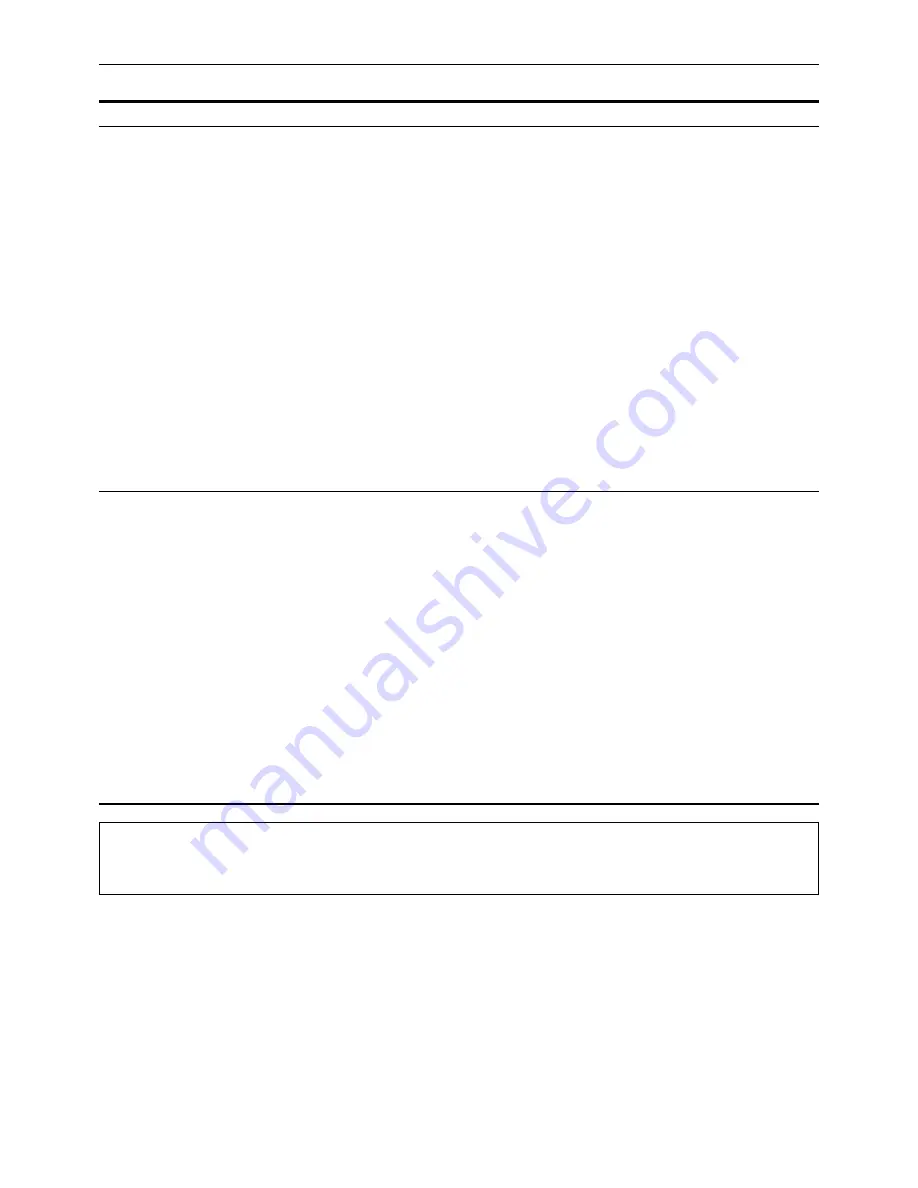
– 132 –
Key
F5
F6
Key designation
HD SDI
HD MONI
Description
For selecting the HD SDI MAIN output format.
When the F5 key is pressed while holding down the F key, the
HD SDI MAIN output format selection window is opened. The
format can now be selected using the cursor keys (but only when
“23.98” or “24” has been selected as the system frequency
setting).
1080/23.98PsF (1080/24PsF):
The output is in the
1080/23.98PsF (1080/24PsF)
format.
1080/59.94I (1080/60I):
The output is in the 1080/59.94i
(1080/60i) format.
720/59.94P (720/60P):
The output is in the 1080/59.94p
(720/60p) format.
When “1080/23.98PsF (1080/24PsF)” has been selected, the HD
SDI monitor output selection window is opened.
When “1080/59I” or “720/59P” has been selected, the
HD_SDI_MAIN output selection window is opened.
When any other selection is made, it is entered by pressing the
ENT key while holding down the BS key. At the same time, the
window is closed
For selecting the format in which the signals are to be output to
the HD_SDI monitor.
When the F6 key is pressed while holding down the F key, the
HD_SDI monitor output selection window is opened. The output
format can now be selected using the cursor keys (but only when
“23.98” or “24” has been selected as the HD_SDI frequency
setting).
1080/23.98PsF (1080/24PsF):
The output is in the
1080/23.98PsF (1080/24PsF)
format.
1080/59.94I (1080/60I):
The output is in the 1080/59.94i
(1080/60i) format.
When “1080/23.98PsF (1080/24PsF)” has been selected, the HD
SDI MAIN output format selection window is opened.
When any other selection is made, it is entered by pressing the
ENT key while holding down the BS key. At the same time, the
window is closed.
SYSTEM SET UP menu
By pressing the C key while any of the selection windows are open, it is possible to return the selection
status to the previously set data. (Even when data has been entered by pressing the ENT key while the
BS key is held down, operation will still be as described above while the related windows are open.)
Summary of Contents for AJ-HD3700H
Page 1: ...Digital Video Cassette Recorder Operating Instructions Software AJ E P ...
Page 202: ... 202 ...
Page 203: ... 203 ...






























