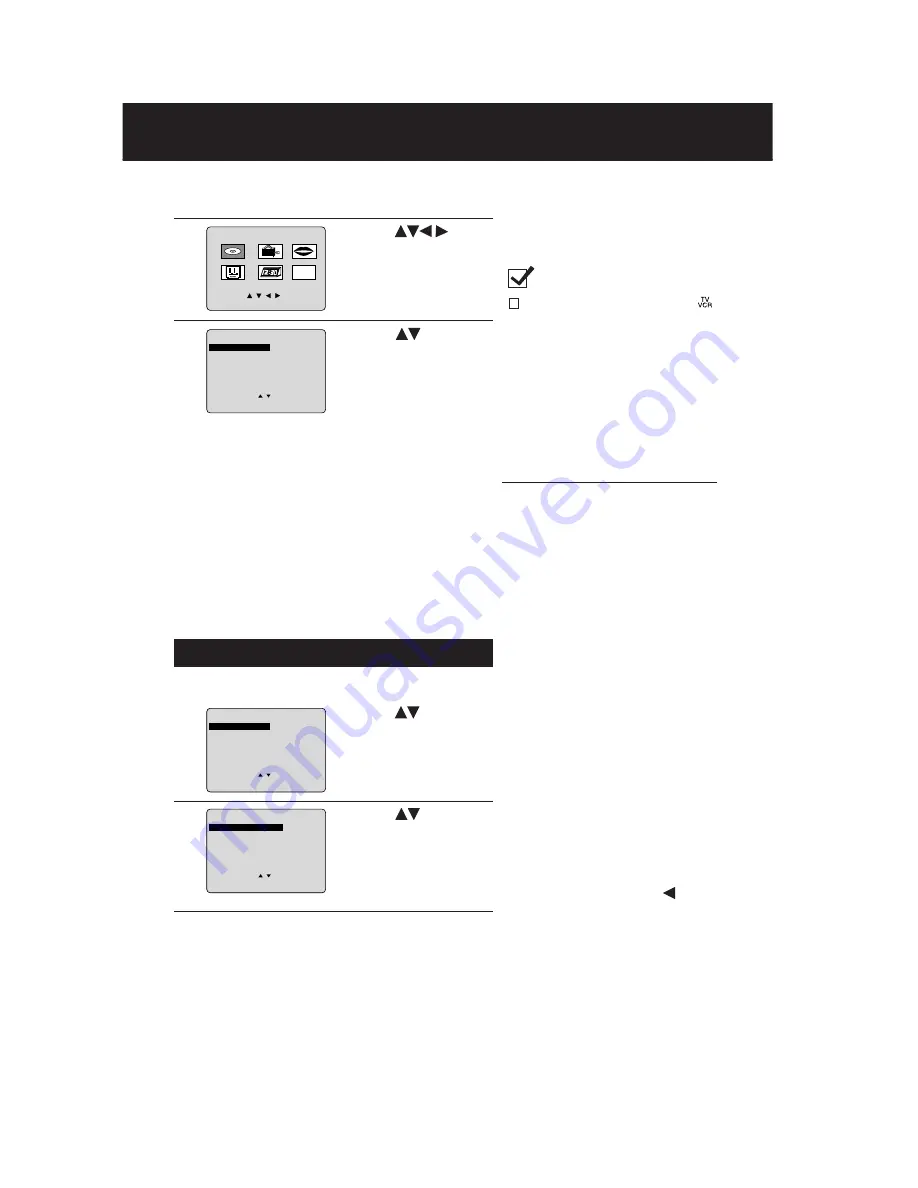
58
DISC LANGUAGES (DVD only)
To select and set the language of the audio soundtrack,
subtitles, or title/DVD menus for all discs to be played.
“AUDIO” selections
To select the audio soundtrack language.
(factory preset: English)
English/Spanish/French/Japanese
Original: Original disc language
OTHER
✱✱✱✱
: Other language selection*
1
“SUBTITLE” selections
To select the subtitle language.
(Factory preset: AUTO)
AUTO: Same language selected for
“AUDIO”
• If language set for “AUDIO” is
used in playback, subtitles will
not appear.
• If another language is used
during playback, the subtitles
will appear in the language
selected at “AUDIO” setup.
English/Spanish/French/Japanese
OTHER
✱✱✱✱
: Other language selection*
1
“MENUS” selections
(factory preset: English)
To select the language used in title
menus or DVD menus.
English/Spanish/French/Japanese
OTHER
✱✱✱✱
: Other language selection*
1
To enter OTHER
✱✱✱✱
code number,
Press number keys (Please refer to
language codes on page 61).
To make corrections, press
repeatedly to delete language code
number, and correct.
Settings for DVD Operation
1
3
Once initial settings are done, they
remain in memory (even after the
power is off) until changed.
This means the unit will always
operate under the same conditions
(especially DVDs) each time.
DISC LANGUAGES (See below.)
Any languages offered on the disc can be set. If a
language not offered is set, the original disc language will
be selected.
AUDIO OUTPUT (See page 59.)
You can set the audio output that comes from the digital
audio output terminal.
STILL MODE (See page 60.)
To select “FIELD” or “FRAME” to prevent jitter or to make
small text or fine patterns clearly visible in a still picture.
When “AUTO” is set, “FIELD” or “FRAME” is selected
automatically.
TV MODE (See page 60.)
To select whether the video material for a wide-screen will
be played back in Pan & Scan style or in Letterbox style.
Ready Checklist
Unit is in TV-VCR mode, press
.
4
1) Press
to select
“DISC LANGUAGES.”
2) Press SET to display
screen.
Press ACTION* in Stop mode to display
MAIN MENU.
1) Press
to select
an item.
2) Press SET to set.
DVD MAIN MENU
SELECT
:
SET
: SET
END
: ACT I ON
D I SC LANGUAGES
AUDIO OUTPUT
ST I L L MODE
: AUTO
TV MODE
: L e t t e r b o x
DVD MAIN MENU
SELECT
:
SET
: SET
END
: ACT I ON
D I SC LANGUAGES
AUDIO OUTPUT
ST I L L MODE
: AUTO
TV MODE
: L e t t e r b o x
M A I N MENU
DVD
LOCK
CH
CLOCK
TV
LANGUAGE
END : ACT I ON
SELECT : SET : SET
5
3
1
2
1) Press
to
select “DVD.”
2) Press SET to display
screen.
1) Press
to select
an item.
2) Press SET
repeatedly for
desired language.
(Please refer right.)
5
D I SC LANGUAGES
SELECT
:
SET
: SET
END
: ACT I ON
AUD I O
: E n g l i s h
SUBT I TLE
: AUTO
MENUS
: E n g l i s h
6
Press ACTION to redisplay DVD menu
and go to step 3 to setup another item.
Or, press ACTION three times to exit.
*
1
If the selected language is not offered,
the original disc language is selected.
Summary of Contents for AG527DVDE - DVD/VCR/MONITOR
Page 1: ...ORDER NO MKE0206606C1 D1 TV DVD VCR Combination AG 527DVDE SPECIFICATIONS 1 ...
Page 28: ...Fig D2 28 ...
Page 29: ...Fig D3 29 ...
Page 30: ...6 1 1 1 Notes in chart 1 Removal of VCR DVD Ass y Fig D4 30 ...
Page 34: ...6 2 3 EJECT Position Confirmation Fig J1 2 34 ...
Page 35: ...6 2 4 Full Erase Head and Cylinder Unit Fig J2 35 ...
Page 76: ...76 ...
Page 79: ...11 2 MECHANISM BOTTOM SECTION 79 ...
Page 80: ...11 3 CASSETTE UP COMPARTMENT SECTION 80 ...
Page 81: ...11 4 CHASSIS FRAME SECTION 1 81 ...
Page 82: ...11 5 CHASSIS FRAME SECTION 2 82 ...
Page 83: ...11 6 CHASSIS FRAME SECTION 3 83 ...
Page 84: ...11 7 PACKING PARTS AND ACCESSORIES SECTION 84 ...
Page 101: ...C3038 ECEA1CKA100 ELECTROLYTIC 16V 10UF 101 ...






























