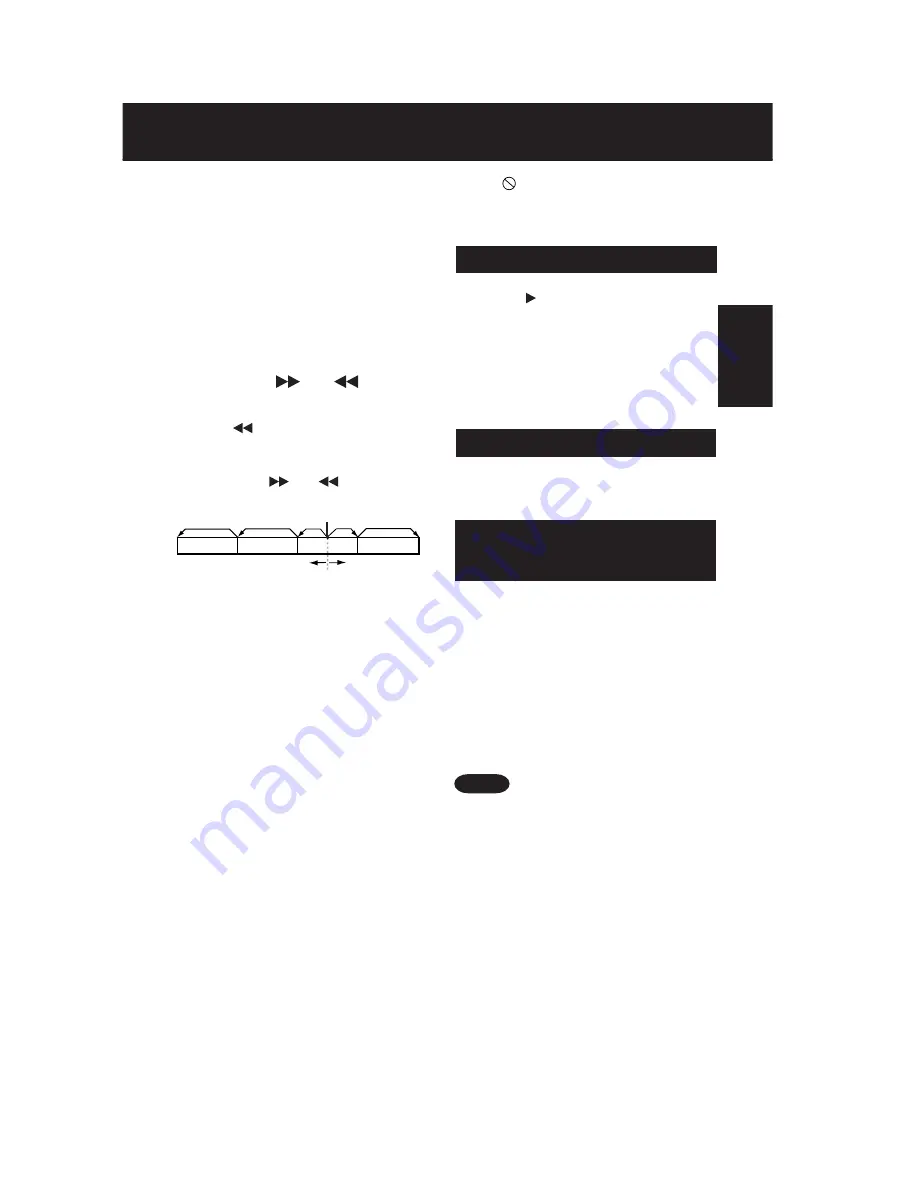
21
Basic Operation
• Please read the disc jacket for operation
information.
• If a single sided disc is placed in upside down,
“PLEASE CHECK THE DISC,
AND FOR STAINS OR SCRATCHES ON
DISC” is displayed.
• Remove disc and press unit POWER off when
not in use.
• Disc continues to rotate with menu displayed
even after play is done. Press STOP to clear
menu display when finished with menu.
■
Forward/Reverse rapid scene
search
➛
➛
➛
➛
➛
Press FF/SLOW+ or REW/SLOW-
during play.
➛
➛
➛
➛
➛
Press PLAY to release.
• Starting forward/reverse search during play
started from menu on Video CDs may recall
menu.
• Search speed, slow at first, increases with
each additional press of the button up to 5
levels.
■
Forward/Reverse Chapter/Track
Skip
➛
➛
➛
➛
➛
Press SKIP
| or |
during play.
Each press skips a chapter (DVD) or
track (Video CD/CD).
Pressing
|
SKIP once midway through a
chapter/track returns to start of that chapter/track.
Each additional press skips back one chapter/
track.
• Pressing SKIP
|
or
|
during play started
from menu on Video CDs may recall menu.
■
Still (Pause) Picture
➛
➛
➛
➛
➛
Press STILL/PAUSE during play.
➛
➛
➛
➛
➛
Press PLAY to release.
• DVD/Video CD : The unit will enter Still picture mode.
• CD : The unit will enter Pause mode.
■
Frame by Frame picture
(DVD/Video CD)
➛
➛
➛
➛
➛
Press STILL/PAUSE in Still mode.
➛
➛
➛
➛
➛
Press PLAY to release.
• Each press advances picture one frame.
• Hold down for consecutive frame advance.
• Whether pictures are advanced by “FRAME” or
“FIELD” is selected automatically (see page 60).
■
Slow Motion picture (DVD/Video CD)
➛
➛
➛
➛
➛
Press FF/SLOW+ or REW/SLOW-
(DVD only) in Still mode.
➛
➛
➛
➛
➛
Press PLAY to release.
• Slow motion speed, slow at first, is increased
with each additional press of the button up to 5
levels.
• Reverse slow motion is not available for video
CDs.
• When
appears on the screen while a button
is being pressed, it means that the
corresponding operation is prohibited by the
unit or the disc.
The unit memorizes the point where STOP
is pressed ( flashes on screen).
Press PLAY to resume play from this point.
Pressing STOP again or opening the tray
cancels RESUME, however, RESUME is
not canceled when power is turned off and
on.
• RESUME works only with discs for which
elapsed play time is displayed during play.
RESUME function
Notes
Power turns off after unit has been in Stop
mode (DVD) for about 5 minutes.
Auto-Power Off function
1. Do steps 1-3 (previous page).
When menu appears, press STOP.
2. Press number key(s) to select desired
track (play begins).
• Check disc for track numbers.
• Press “1” to start at beginning of disc.
To Resume Menu use,
Press STOP, and press PLAY, then the menu
appears. Now, go to step 4 (previous page).
Enjoy Video CDs featuring
playback control without
using menus (Video CDs only)
*Important: I
f a remote control button does not work when pressed, press the DVD button on the remote
and try the button again.
Chapter/Track Chapter/Track
Chapter/Track
Chapter/Track
Current playback position
Reverse Skip Forward Skip
Summary of Contents for AG527DVDE - DVD/VCR/MONITOR
Page 1: ...ORDER NO MKE0206606C1 D1 TV DVD VCR Combination AG 527DVDE SPECIFICATIONS 1 ...
Page 28: ...Fig D2 28 ...
Page 29: ...Fig D3 29 ...
Page 30: ...6 1 1 1 Notes in chart 1 Removal of VCR DVD Ass y Fig D4 30 ...
Page 34: ...6 2 3 EJECT Position Confirmation Fig J1 2 34 ...
Page 35: ...6 2 4 Full Erase Head and Cylinder Unit Fig J2 35 ...
Page 76: ...76 ...
Page 79: ...11 2 MECHANISM BOTTOM SECTION 79 ...
Page 80: ...11 3 CASSETTE UP COMPARTMENT SECTION 80 ...
Page 81: ...11 4 CHASSIS FRAME SECTION 1 81 ...
Page 82: ...11 5 CHASSIS FRAME SECTION 2 82 ...
Page 83: ...11 6 CHASSIS FRAME SECTION 3 83 ...
Page 84: ...11 7 PACKING PARTS AND ACCESSORIES SECTION 84 ...
Page 101: ...C3038 ECEA1CKA100 ELECTROLYTIC 16V 10UF 101 ...






























