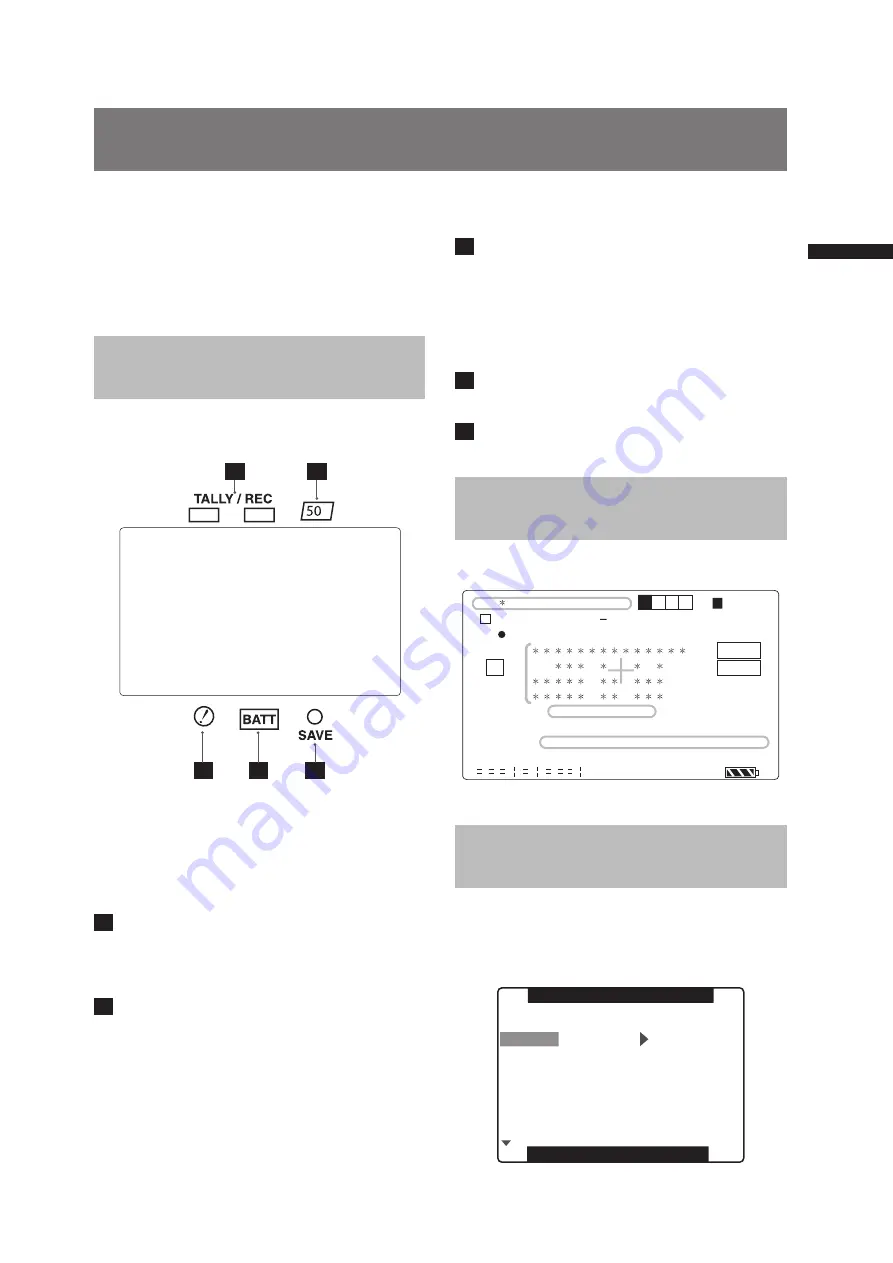
67
Viewfinder Screen Status Displays
C
h
ap
te
r 4 A
d
ju
st
m
en
ts a
n
d S
et
tin
g
s f
o
r R
ec
o
rd
in
g
In addition to video images, the viewfinder displays
lamps and text that indicate the settings and operating
status of the AG-HPX500P/E, together with messages,
a center marker, a safety zone marker and the camera
ID.
Lamps in the Viewfinder
Screen
1
2
3
4
5
The illustration above shows the supplied viewfinder
and the optional AG-VF11G viewfinder, which is
equivalent to the supplied one.
When using a viewfinder other than these two
viewfinders, see the Operating Instructions provided
with that viewfinder.
1
TALLY/REC (recording) Lamp
This lamp stays illuminated during recording, and
starts blinking if any abnormal action occurs.
For more information, see [Warning System]
(page 142).
2
Abnormal Operating Status Warning
Lamp
This lamp comes on when this unit is in any of the
abnormal operating statuses specified through
the menu options in the VF ! LED screen.
For statuses that activate the lamp, see the option
in the section [VF ! LED screen] (page 126).
Viewfinder Screen Status Displays
3
BATT (battery) Lamp
This lamp starts blinking a few minutes before
the battery charge starts to run out, and stays
illuminated after the battery is completely flat. The
battery should be replaced before it is nearly flat,
so that operation will not be interrupted.
For more information, see [Warning System]
(page 142).
4
SAVE Lamp
This lamp lights when the SAVE switch is set to
ON and the LCD is off.
5
50M indication lamp
Not used on this camera.
Viewfinder Status Indication
Layout
The indications are arranged as illustrated below.
U S E R - 1
I
S Q U
8 3 %
J U N 1 9 2 0 0 2
6 0 : 2 4 P
F 5 . 6
1/ 1 2 3 . 4
9 9 9 min
P 3 .2 K
dB
1 8
ND
1
T E X T M E M O
L O W
L I G H T
HD1080i
1394
ND
2
CH
1 2 : 3 4 : 5 6 : 0 0
T C
2
1
3 4
Z 9 9
2 3 : 5 9 : 5 9
S P O T
P A U S E
C A C
13.5V
AWB NG
ABB NG
60
2
L A C K
P2
For more information, see the following pages:
Selecting Viewfinder
Display Information
To select items in the viewfinder screen, open the
DISPLAY SETUP screen and turn on or off each item
or type.
Refer to the section [Using the menus] (page 116).
PUSH MENU TO RETURN
MARKER
SAFETY ZONE
DATE/TIME
LEVEL MATER
ZOOM
CARD/BATT
P2CARD REMAIN
ZEBRA DETECT
DISPLAY SETUP
OFF
ON
ON
ON
ON
80%
90%
TOTAL
Summary of Contents for AG-HPX500
Page 151: ...151 MEMO ...
















































