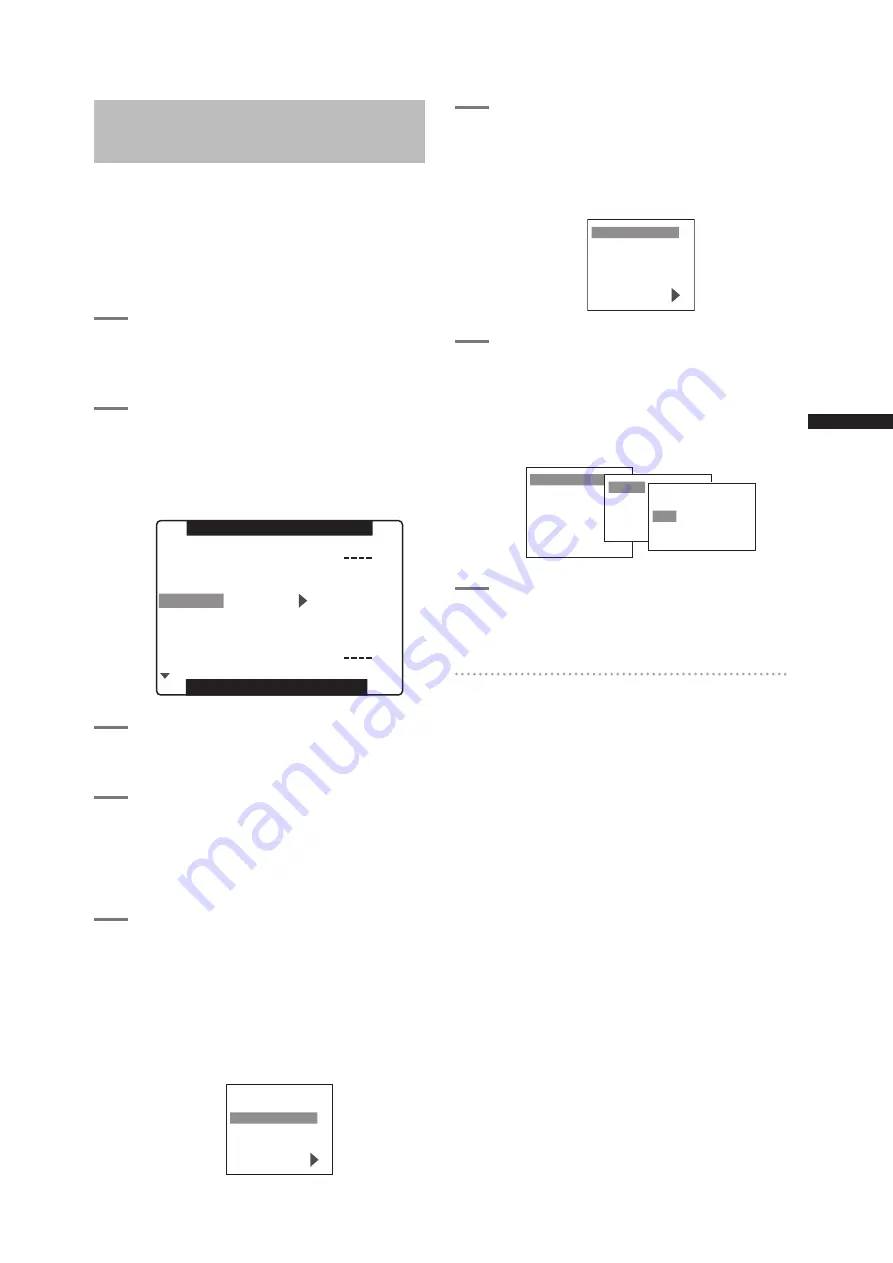
133
Connecting to External Devices Using the IEEE1394 Connector (PC mode)
C
h
ap
te
r 8 C
o
n
n
ec
tin
g t
o E
xt
er
n
al D
ev
ic
es
Procedures for connecting
a hard disk
<Note>
• Use a hard disk with sufficient space for copying.
• Format the hard disk for this unit. Note that this deletes
all existing data on the hard disk.
• Connect this unit to a hard disk with a 1394 cable.
• Even if the hard disk is turned off, be sure to make
only one connection. There must be no multiple
connections (chaining, hub connections, etc.).
1
Turn on the hard disk (1394.a SBP2
compliant), connect the IEEE1394
cable, and then turn on this unit.
2
Open the setting menu OTHER
FUNCTIONS screen and set the menu
option PC MODE to 1394HOST.
For details on menu operation, refer to [Using
the menus] (page 116).
PUSH MENU TO RETURN
1394 CONTROL
1394 CMD SEL
PC MODE
ACCESS LED
ALARM
SAVE LED
CLOCK SET
OTHER FUNCTIONS
OFF
REC_P
1394HOST
OFF
OFF
SAVE
USER FILE
3
Press the MENU button to end menu
operations.
4
Press the MODE button to turn on the
MCR mode LED and keep the button
held down.
• This lights the PC mode LED indicating that
the unit is in the PC mode.
5
If the hard disk has not been formatted,
use the cursor buttons to select
FORMAT (HDD) and press the SET
button.
• Then use the JOG dial button to select YES
and press the SET button.
• Formatting starts. (Formatting takes about 2
or 3 seconds.)
COPY TO HDD
FORMAT (HDD)
PROPERTY
SETUP
6
When formatting ends, use the cursor
buttons to select COPY TO HDD and
press the SET button.
• The data is copied to the hard disk in card
units.
COPY TO HDD
FORMAT (HDD)
PROPERTY
SETUP
7
Use the cursor buttons to select a card
slot and press the SET button.
• Then use the cursor buttons to select YES
and press the SET button to start copying.
• Up to 15 copy operations can be made to one
hard disk.
COPY TO HDD
FORMAT (HDD)
PROPERTY
SETUP
SLOT1
SLOT2
EXIT
SURE ?
YES
NO
8
Turn the POWER switch off when
copying completes.
To check data copied to hard disk
After completing step 4, use the cursor buttons to
select PROPERTY and press the SET button to view
hard disk data.
• To view details, use the cursor buttons to select an
item and press the SET button.
Summary of Contents for AG-HPX500
Page 151: ...151 MEMO ...
















































