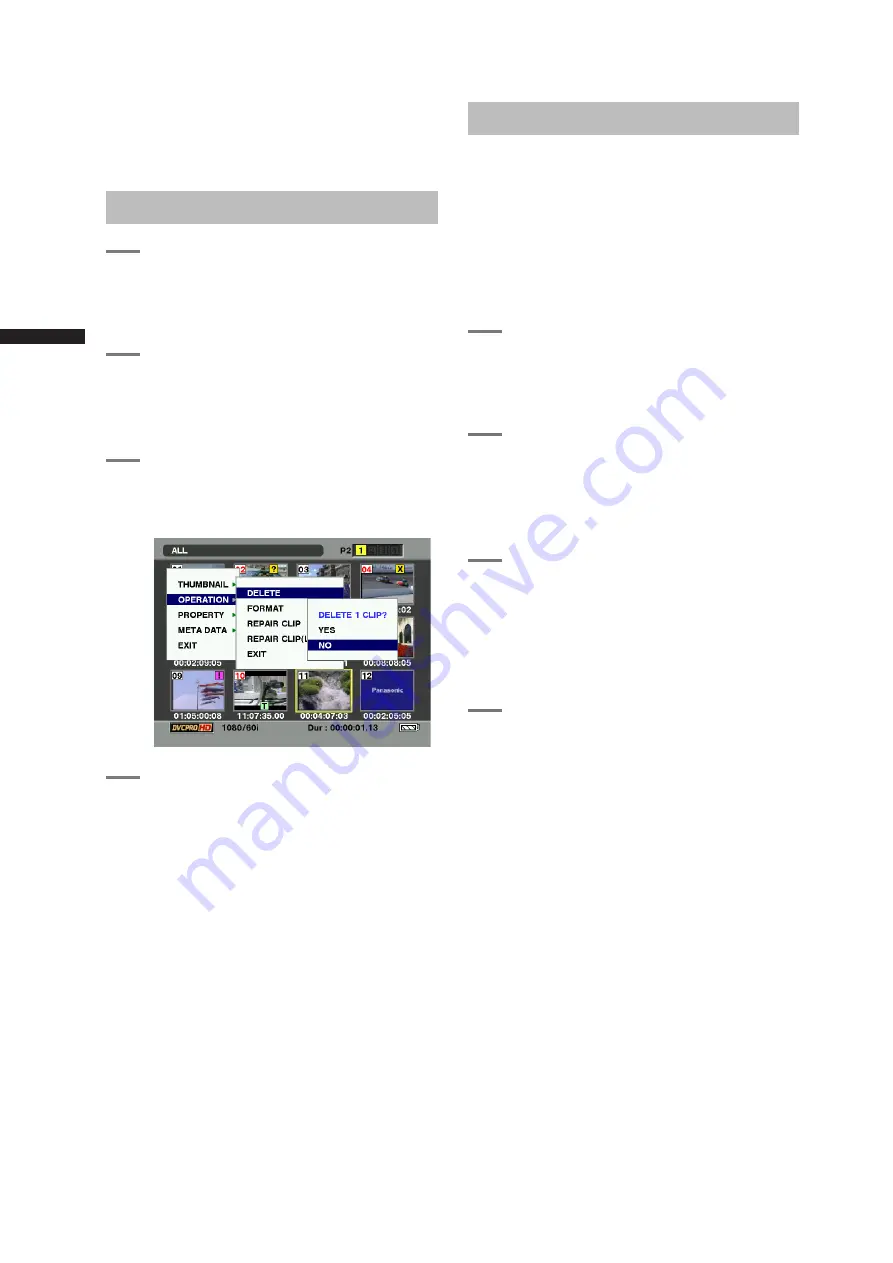
108
Clip Operations
C
h
ap
te
r 6 M
an
ip
u
la
tin
g C
lip
s w
ith T
h
u
m
b
n
ail
s
<Note>
When adding a shot mark to (or deleting the shot mark
from) a clip recorded across multiple P2 cards, do this
with all these P2 cards inserted into P2 card slots.
Deleting Clips
1
Press the MODE button to enter the
MCR mode.
• The thumbnail screen appears on the LCD
monitor.
2
Use the cursor buttons to move the
pointer over the clip you want to delete,
and press the SET button.
• Press the SET button to select the clip.
3
Press the thumbnail menu button to
select OPERATION
→
DELETE from the
menu bar.
4
A screen to confirm the delete
operation appears. Use the cursor
buttons and the SET button to select
YES.
• The clip is deleted.
• All selected clips (in blue-green frames) are
deleted by this operation.
<Note>
After selecting multiple clips and during deletion with
“CANCEL” indication displayed, pressing the SET button
stops the deletion operation in the middle.
Restoring Clips
Restores clips that are defective as a result of sudden
poweringdown during recording, or removal of the P2
card being accessed.
<Note>
• Only those clips with yellow corrupt clip markers can
be restored. Delete the clips with red corrupt clip
markers. If the clip cannot be deleted, format the P2
card.
• During restoration of the clips, however, the defective-
clip indicator may change from yellow to red, resulting
in inability to restore the clips.
1
Press the MODE button to enter the
MCR mode.
• The thumbnail screen appears on the LCD
monitor.
2
Use the cursor buttons to move the
pointer over the clip you want to restore
(defective clips are indicated by corrupt
clip marks), and press the SET button.
• Press the SET button to select the clip.
3
Press the thumbnail menu button to
select OPERATION
→
REPAIR CLIP
from the menu bar.
<Note>
To restore a bad clip generated during loop
recording, select REPAIR CLIP (LOOP). Clip
repair may take some time.
4
The confirmation window appears. Use
the cursor buttons and the SET button
to select YES.
Summary of Contents for AG-HPX500
Page 151: ...151 MEMO ...
















































