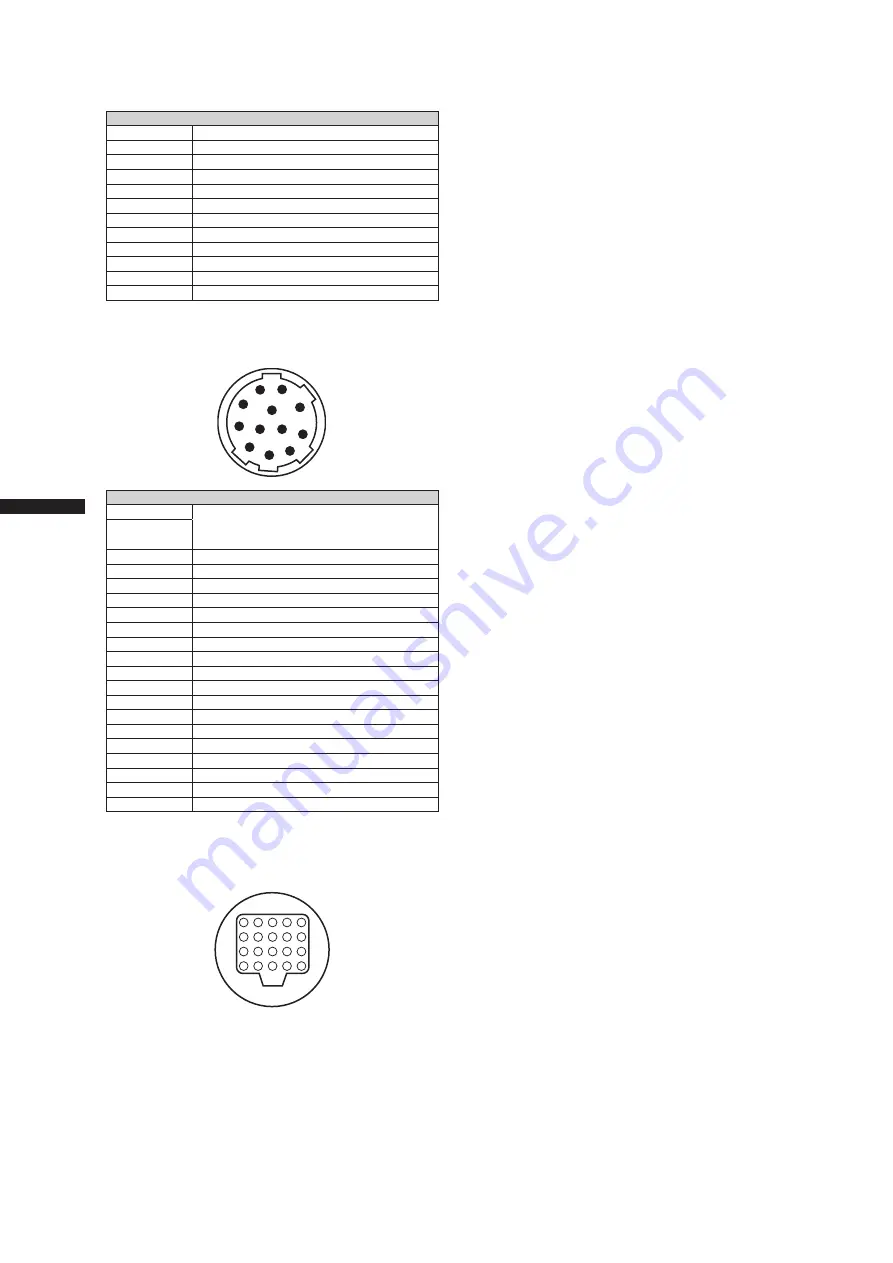
150
Connector signal description
C
h
ap
te
r 1
0 S
p
ec
ifi
ca
tio
n
s
LENS
1
RET-SW
2
REC-START/STOP
3
GND (ground)
4
IRIS-AUTO
5
IRIS-CONT
6
UNREG +12V (max. 0.4 A)
7
IRIS-POSI
8
IRIS-G-MAX
9
EXT-POSI
10
ZOOM-POSI
11
FOCUS-POSI
12
SPARE
Manufacturer Part No. HR10A-10R-12SC(71)
(Hirose Electric Co.)
1
2
4
5
6
7
8
9
10
11
12
3
VF
1
NOREG +12V
11 to 17 V approx. 0.2 A for the supplied
viewfinder (max. 0.3 A)
2
3
NC
4
B-Y GND
5
R-Y GND
6
VF VIDEO
7
VIDEO GND
8
VF CLK
9
VF WR
10
VF DATA
11
UNREG GND
12
ZEBRA SW
13
NC
14
NC
15
NC
16
NC
17
NC
18
NC
19
NC
20
Chassis ground
Panasonic Part No. K1AB102H0001
Manufacturer Part No. HR12-14RA-20SC
(Hirose Electric Co.)
20
19
18
17
16
15
14
13
12
11
10
9
8
7
6
5
4
3
2
1
Summary of Contents for AG-HPX500
Page 151: ...151 MEMO ...



































