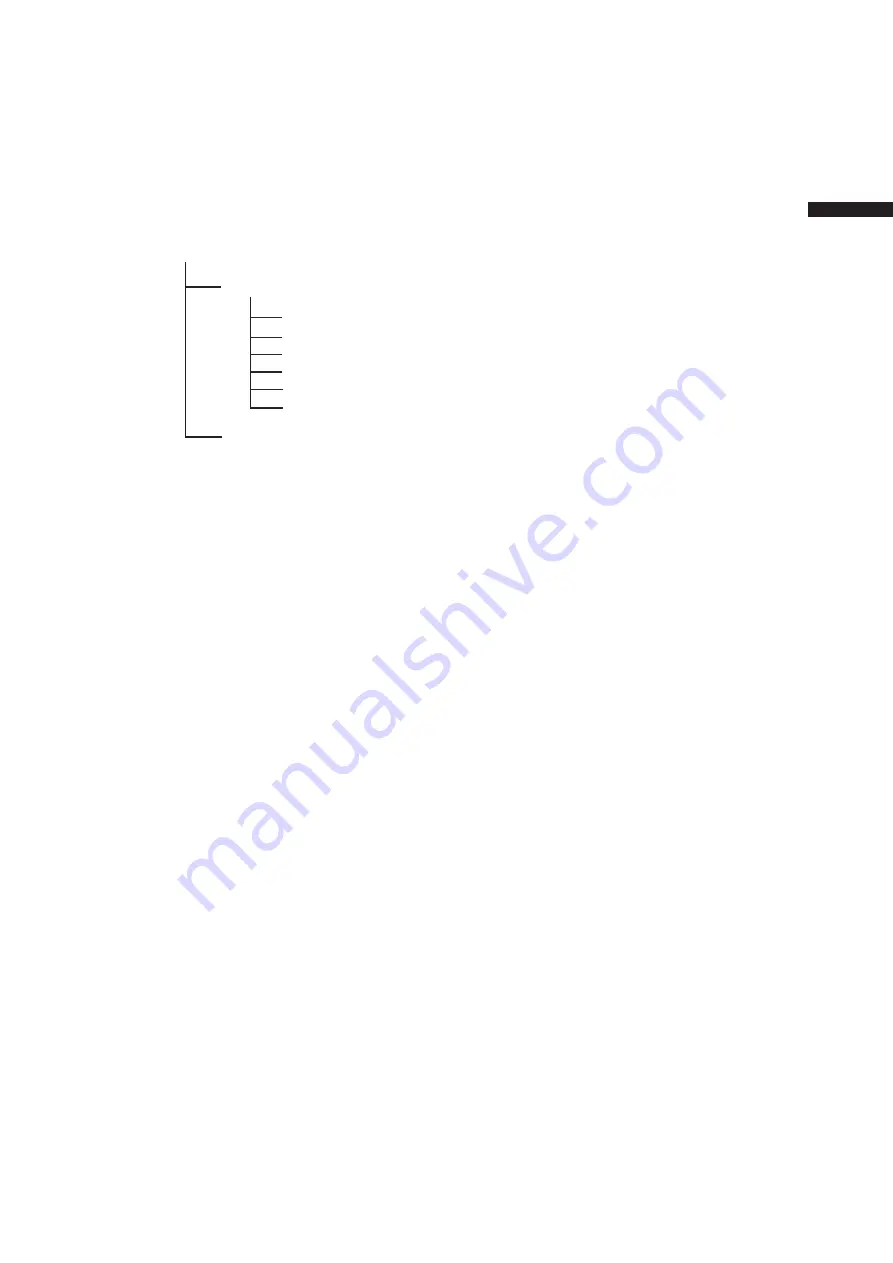
33
P2 Cards
C
h
ap
te
r 3 R
ec
o
rd
in
g a
n
d P
la
yb
ac
k
• The DVCPRO P2 format records data as files,
making it ideal for computer processing and
compatibility. A proprietary format is used for the
structure of these files, where in addition to video and
audio data recorded in MXF format, various relevant
metadata is recorded in the folder structure shown
below.
All these folders are required.
* This file contains the last clip data
recorded on a P2 device.
Drive:\
CONTENTS
VOICE
VIDEO
PROXY
ICON
CLIP
AUDIO
LASTCLIP.TXT*
<Note>
If any of this data is changed or lost, it will not be
recognized as P2 data or the P2 card may no longer be
possible to use in a P2 device.
• To prevent data loss in transferring P2 card data to
a PC or write back PC data on a P2 card, use P2
Viewer, which can be downloaded from the Web
site listed below. (Supported operating systems:
Windows 2000, Windows XP, Windows Vista)
https://eww.pavc.panasonic.co.jp/pro-av/
• Follow the steps below to use general software such
as Microsoft Windows Explorer or Apple Finder to
transfer the data to a PC. Be sure to use P2 Viewer
to write data back to a P2 card.
• Treat the CONTENTS folder and the LASTCLIP.
TXT file as a unit.
• Do not modify the data below the CONTENTS
folder.
• In copying, be sure to copy both the CONTENTS
folder and the LASTCLIP.TXT file together.
• When transferring data from multiple P2 cards,
create separate folders for each P2 card to prevent
overwriting clips with identical names.
• Do not delete data on a P2 card.
• Format P2 cards only on a P2 card device.
Summary of Contents for AG-HPX500
Page 151: ...151 MEMO ...
















































