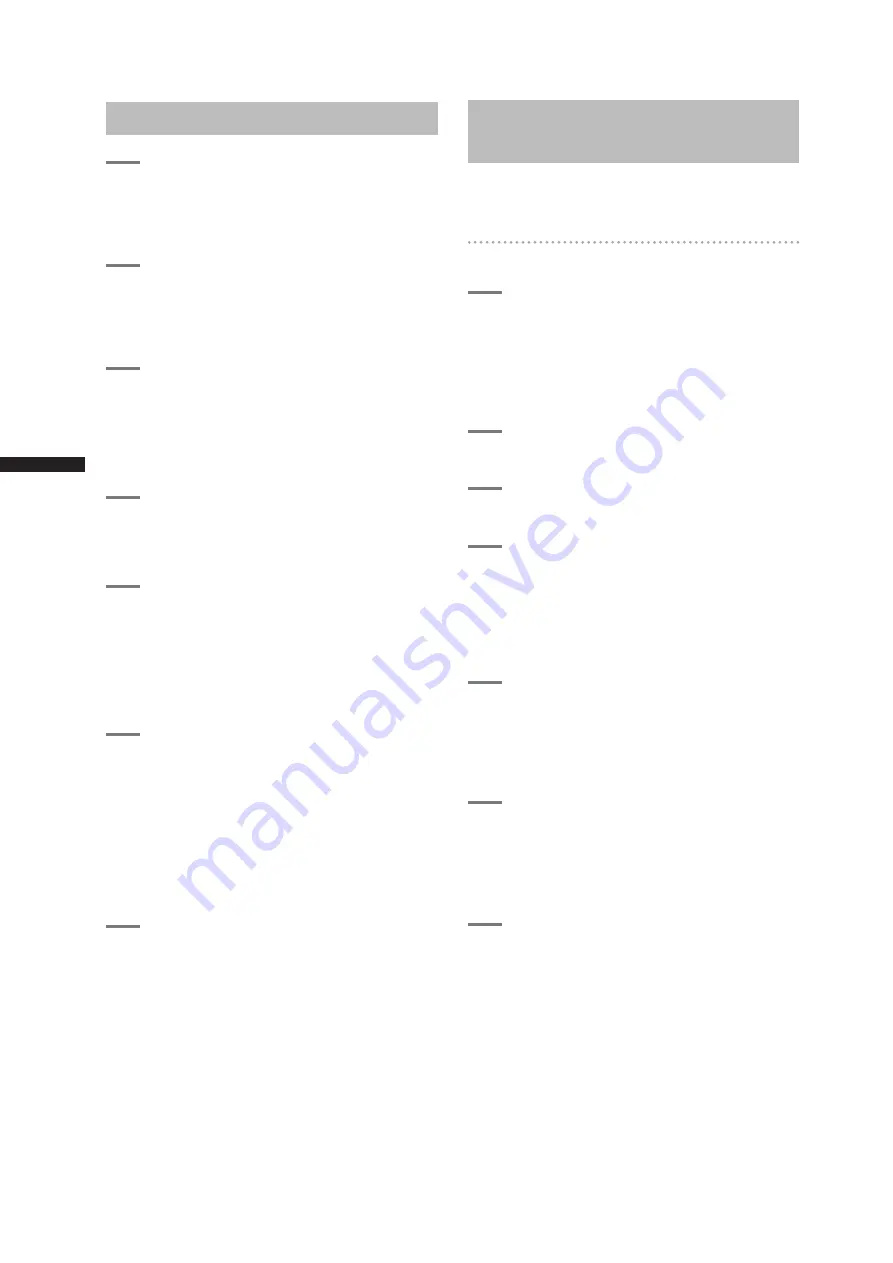
138
Inspections Before Shooting
C
h
ap
te
r 9 M
ain
te
n
an
ce a
n
d I
n
sp
ec
tio
n
s
Inspecting the Camera Unit
1
Set the zoom to electric zoom mode
and check the zoom operation.
• Check that the image changes to telephoto
and wide angle.
2
Set the zoom to manual zoom mode
and check the zoom operation.
• Turn the manual zoom lever to check that the
image changes to telephoto and wide angle.
3
Set the iris to automatic adjustment
mode and aim the lens at objects
with different degrees of brightness,
to check that the automatic iris
adjustment operates normally.
4
Set the iris to manual adjustment mode
and turn the iris ring, to check the
manual iris adjustment.
5
While holding down the instant iris
automatic adjustment button, aim the
lens at objects with different degrees
of brightness, to check that the instant
iris automatic adjustment operates
properly.
6
Return the iris to automatic adjustment
mode and change the GAIN switch
setting to L, M, and H, to check the
following items:
• The iris is adjusted for objects with the same
brightness according to the switch setting.
• The gain value displayed on the viewfinder
screen changes according to the switch
setting.
7
When a lens with an extender is
mounted, set the extender to the
operating position to check that the
extender operates properly.
Inspecting the Memory
Recording Functions
Make sure you successively carry out the inspections
from [Inspecting the P2 Card Recording] (page 138) to
[Inspecting the Earphone and Speaker] (page 139).
Inspecting the P2 Card Recording
1
Check on the display inside the
viewfinder that the remaining P2 card
recording capacity is sufficient.
Please refer to [P2 Card Status Display] (page
113) for information about P2 card remaining
recording capacity.
2
Set the TCG switch to [R-RUN].
3
Set the COUNTER button to TC.
4
Press the camera’s REC START/STOP
button to check the following items:
• The P2 access LED blinks in orange.
• The REC lamp inside the viewfinder lights up.
• System warnings do not appear inside the
viewfinder.
5
Press the camera’s REC START/STOP
button again.
• This step confirms that the P2 access LED is
on and showing orange, and the REC lamp in
the viewfinder is turned off.
6
Using the REC START/STOP button on
the handle, repeat Steps 4 to 5 to check
the same operation.
• Check the VTR button on the lens in the
same way.
7
Engage the MCR mode and select the
recorded clip from the thumbnail to
play it back.
• Check that recording and playback operate
properly.
Summary of Contents for AG-HPX500
Page 151: ...151 MEMO ...















































