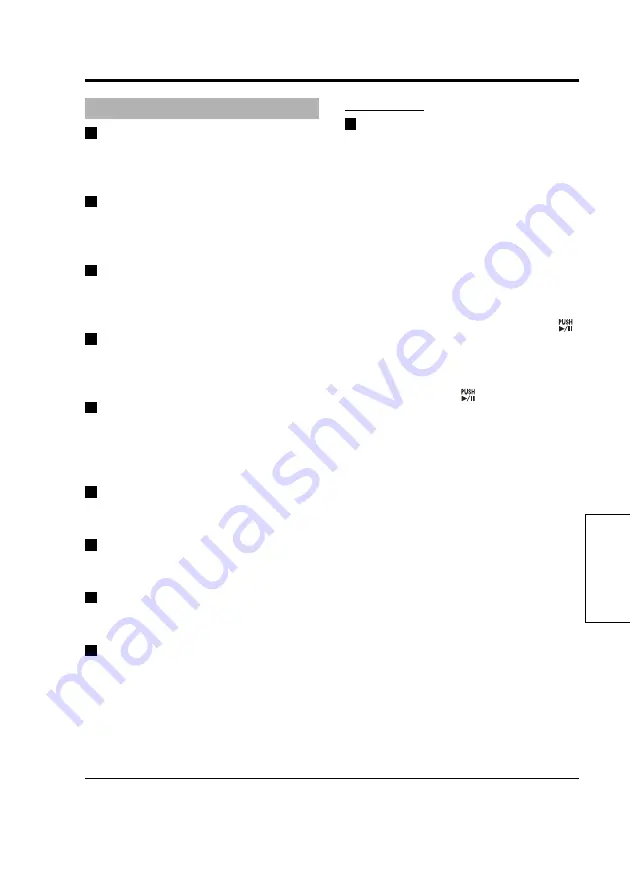
89
Administrator Operations on the Remote Control Panel (separately sold)
Service
AG-CPD15 Operating Time
Use this function to view the
operating time of this unit.
(unit : H)
FAN Operating Time
Use this function to view the operating
time of the fan.
(unit : H)
CAM1 Operating Time
Use this function to view the operating
time of the Color Camera.
(unit : H)
AG-RCP30 Operating Time
Use this function to view the operating
time of the Remote Control Panel.
(unit : H)
LCD Lighting Time
Use this function to view the
cumulative lighting time of the LCD
panel.
(unit : H)
AG-CPD15 Version
Use this function to view the version
of this unit.
BIOS Creation Date
Use this function to view the BIOS
creation date. (Month/Day/Year)
Microcontroller Version
Use this function to view the version
of the microprocessor.
AG-RCP30 Version
Use this function to view the version
of the Remote Control Panel.
Operations
Version Up
For details on obtaining version
upgrade files, consult your supplier.
Make sure to use a computer
beforehand to save the version
upgrade file you obtain in the root
directory
∗
of a P2 card or USB
memory device.
1. Insert the P2 card or connect
the USB memory device to this
unit.
2. Select [Service] - [Operations]
- [Version Up], and press [ ]
to confirm the entry.
A confirmation dialog box appears.
3. Select “YES”, and accept by
pressing the [ ] button.
The version upgrade is performed,
and this unit automatically restarts.
Notes:
• Do not make button operations or
turn the power off during a version
upgrade.
• An error screen appears if the
version upgrade fails. (see “Error
messages” on pages 115, 116, 119)
Administrator Setup
(continued)
∗
Version upgrade cannot be performed when the following conditions exist in the
root directory.
• If a DATA folder is present
• If multiple version upgrade files (.VUP extension) are present
Summary of Contents for AG-CPD15P
Page 138: ...138 MEMO ...
Page 139: ...MEMO 139 ...
















































