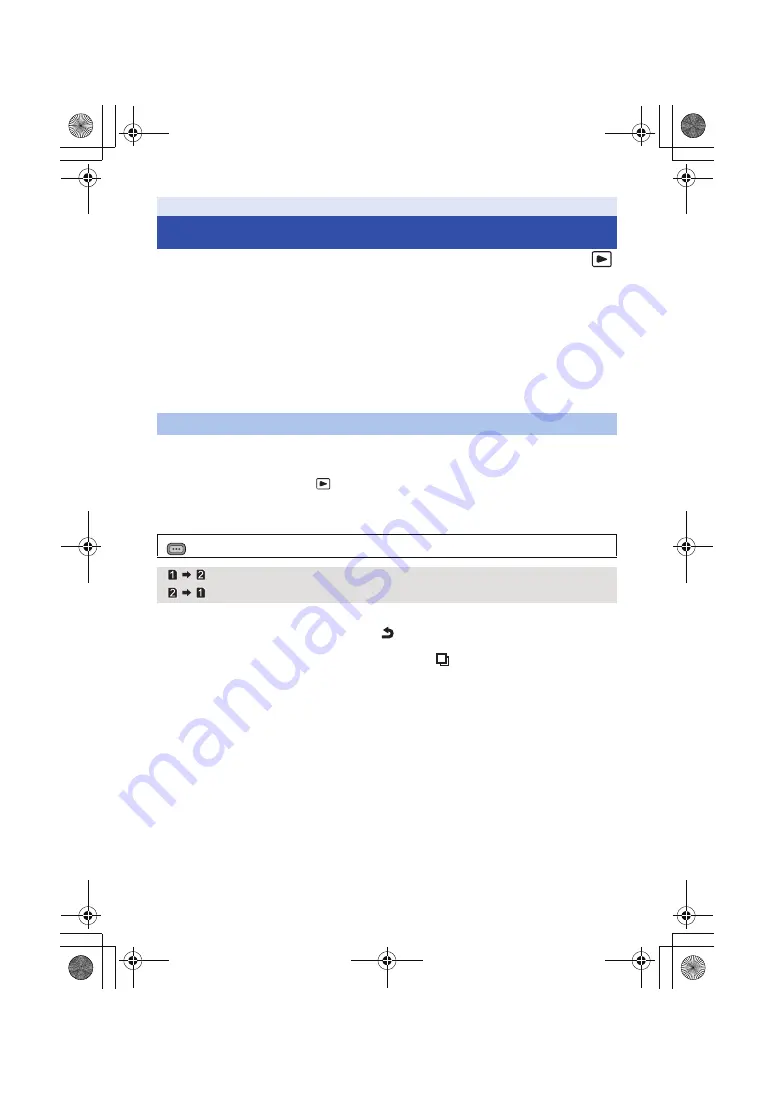
- 79 -
Motion pictures or still pictures recorded with this unit can be copied between SD cards inserted in
this unit .
∫
Check the used space of the copy destination
It is possible to check the used space of the SD card by [CARD STATUS]. (
)
≥
By displaying in 1 scene, recording date and time can be checked when playing back motion
pictures, and recording date and file number when playing back still pictures.
≥
Depending on the media condition, some remaining capacity of the SD card may not be used.
≥
If the remaining capacity on a single SD card is not enough, you can copy to multiple SD cards
following the instruction on the screen. In this case, the last scene copied to an SD card is
automatically divided to fit the space on the SD card.
≥
If there is little or no remaining capacity in the SD card, a confirmation message asking to copy
after deleting all data on the SD card is displayed. Be aware that deleted data cannot be restored.
1
Set the mode switch to
.
≥
Use a sufficiently charged battery or the AC adaptor.
2
Select the menu.
3
Touch desired items following the screen display.
≥
It will return to the previous step by touching
.
≥
(When [SELECT SCENES] is selected)
When touched, the scene/still picture is selected and the
indication appears on the
thumbnail. Touch the scene/still picture again to cancel the operation.
≥
(When [SELECT DATE] is selected)
When touched, the date is selected and surrounded by red. Touch the date again to cancel the
operation.
≥
Up to 99 scenes/still pictures or 99 dates can be set in succession.
≥
If 2 or more SD cards are necessary to copy, change the card following the instructions on the
screen.
4
Touch [EXIT] when the copy complete message is displayed.
≥
The thumbnail view of the copy destination is indicated.
Editing
Copying between SD cards
Copying
: [COPY]
[
]:
Copies from card 1 to card 2
[
]*:
Copies from card 2 to card 1
MENU
AG-AC90A-SQT0333_mst.book 79 ページ 2014年5月14日 水曜日 午前10時36分
















































