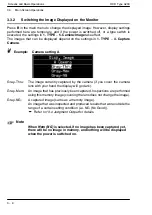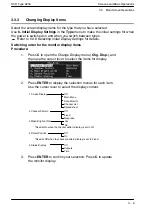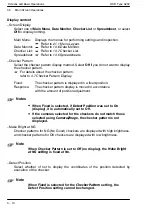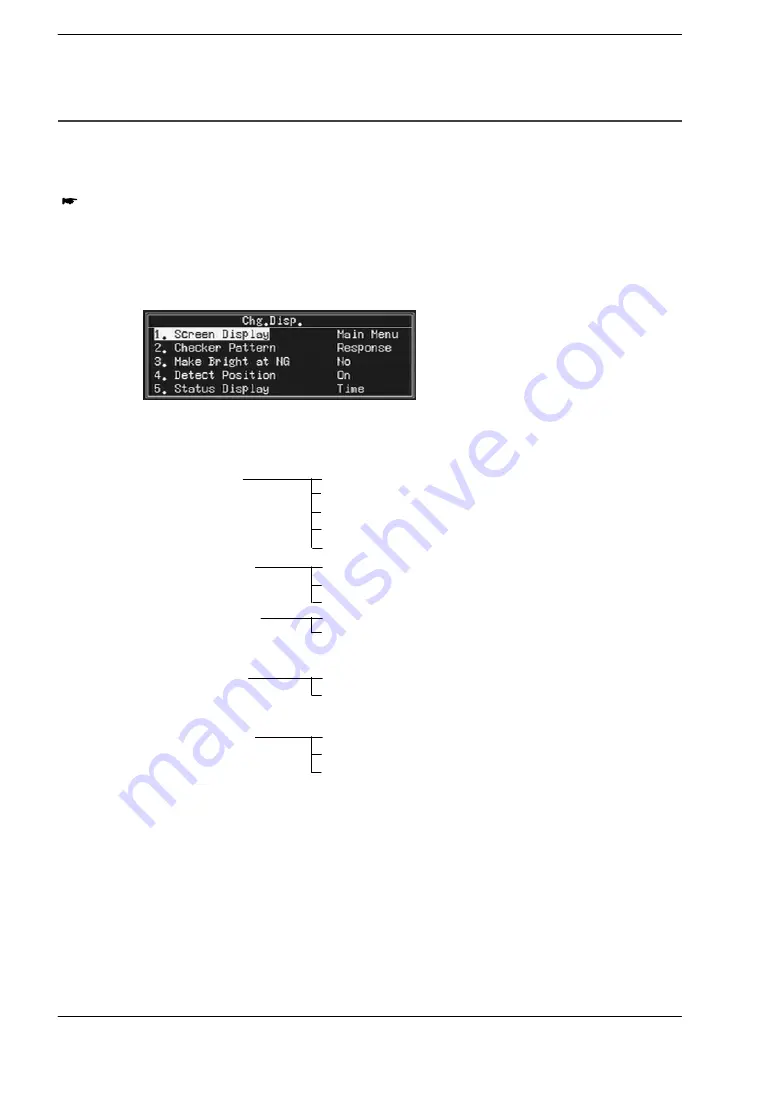
Screens and Basic Operations
OCR Type A230
3
−
9
3.3
Main Screen Operations
3.3.3
Changing Display Items
Select the screen display items for the type that you have selected.
Use
6. Initial Display Settings
in the
Type
menu to make the initial settings for when
the power is switched on and when you switch between types.
Refer to
5.3.9 Selecting Initial Display Settings
for details.
Switching order for the monitor display items
Procedure:
1.
Press
C
to open the Change Display menu (
Chg. Disp.
), and
then use the cursor lever to select the items for display.
2.
Press
ENTER
to display the selection menus for each item.
Use the cursor lever to select the display content.
1 Screen Display
Off
Main Menu
Data Monitor
Checker List
Spreadsheet
2 Checker Pattern
3 Make Bright at NG
*Fixed at No when the checker pattern display is set to off.
4 Detect Position
*Fixed at Off when the checker pattern display is set to Fixed.
5 Status Display
Off
Fixed
Response
Yes
No
Off
On
Off
Outputs
Time
3.
Press
ENTER
to confirm your selection. Press
C
to update
the monitor display.
Summary of Contents for A230
Page 1: ......
Page 6: ......
Page 14: ...Table of Contents OCR Type A230 viii ...
Page 16: ...Features of the A230 Character Recognition Type OCR Type A230 1 2 ...
Page 21: ...Chapter 2 Outline of Functions 2 1 Outline of Functions 2 3 ...
Page 22: ...Outline of Functions OCR Type A230 2 2 ...
Page 26: ...Screens and Basic Operations OCR Type A230 3 2 ...
Page 70: ...Inspection Procedure OCR Type A230 4 34 4 17 Deleting a Checker ...
Page 72: ...Environment and Product Type OCR Type A230 5 2 ...
Page 92: ...Environment and Product Type OCR Type A230 5 22 5 3 Product Types ...
Page 94: ...Position and Rotation Adjustment OCR Type A230 6 2 ...
Page 130: ...Position and Rotation Adjustment OCR Type A230 6 38 6 4 Position Adjustment Groups ...
Page 132: ...Character Recognition Dictionary and Character Recognition Function OCR Type A230 7 2 ...
Page 158: ...Character Verification Checker OCR Type A230 8 2 ...
Page 178: ...Smart Matching OCR Type A230 9 2 ...
Page 194: ...Smart Matching OCR Type A230 9 18 9 2 Smart Matching Checker Setup ...
Page 196: ...Lead Inspection Checker OCR Type A230 10 2 ...
Page 208: ...Gray Scale Edge Checkers OCR Type A230 11 2 ...
Page 220: ...Gray Scale Edge Checkers OCR Type A230 11 14 11 2 Gray Scale Edge Checker Setup ...
Page 222: ...Gray Scale Window Checkers OCR Type A230 12 2 ...
Page 226: ...Gray Scale Window Checkers OCR Type A230 12 6 12 2 Gray Scale Window Checker Setup ...
Page 228: ...Inspection Results and Output OCR Type A230 13 2 ...
Page 264: ...Inspection Results and Output OCR Type A230 13 38 13 7 Checker List ...
Page 265: ...Chapter 14 Save Data 14 1 Save Data 14 3 ...
Page 266: ...Save Data OCR Type A230 14 2 ...
Page 270: ...Useful Functions OCR Type A230 15 2 ...
Page 280: ...Communications Serial and Parallel OCR Type A230 16 4 ...
Page 341: ...Chapter 17 Vision Backup Tool Ver 2 17 1 Vision Backup Tool Ver 2 17 3 ...
Page 342: ...Vision Backup Tool Ver 2 OCR Type A230 17 2 ...
Page 346: ...Error Output OCR Type A230 18 2 ...
Page 352: ...Error Output OCR Type A230 18 8 18 2 Error Signal Output Conditions Parallel ...
Page 354: ...The Setting Help Tools OCR Type A230 19 2 ...
Page 361: ...Chapter 20 20 1 Specifications 20 3 ...
Page 362: ...OCR Type A230 20 2 ...
Page 365: ...Chapter 21 21 1 Menu Layout 21 3 ...
Page 366: ...OCR Type A230 21 2 ...
Page 374: ...Index OCR Type A230 I 4 ...
Page 376: ...OCR Type A230 I 6 ...
Page 377: ......