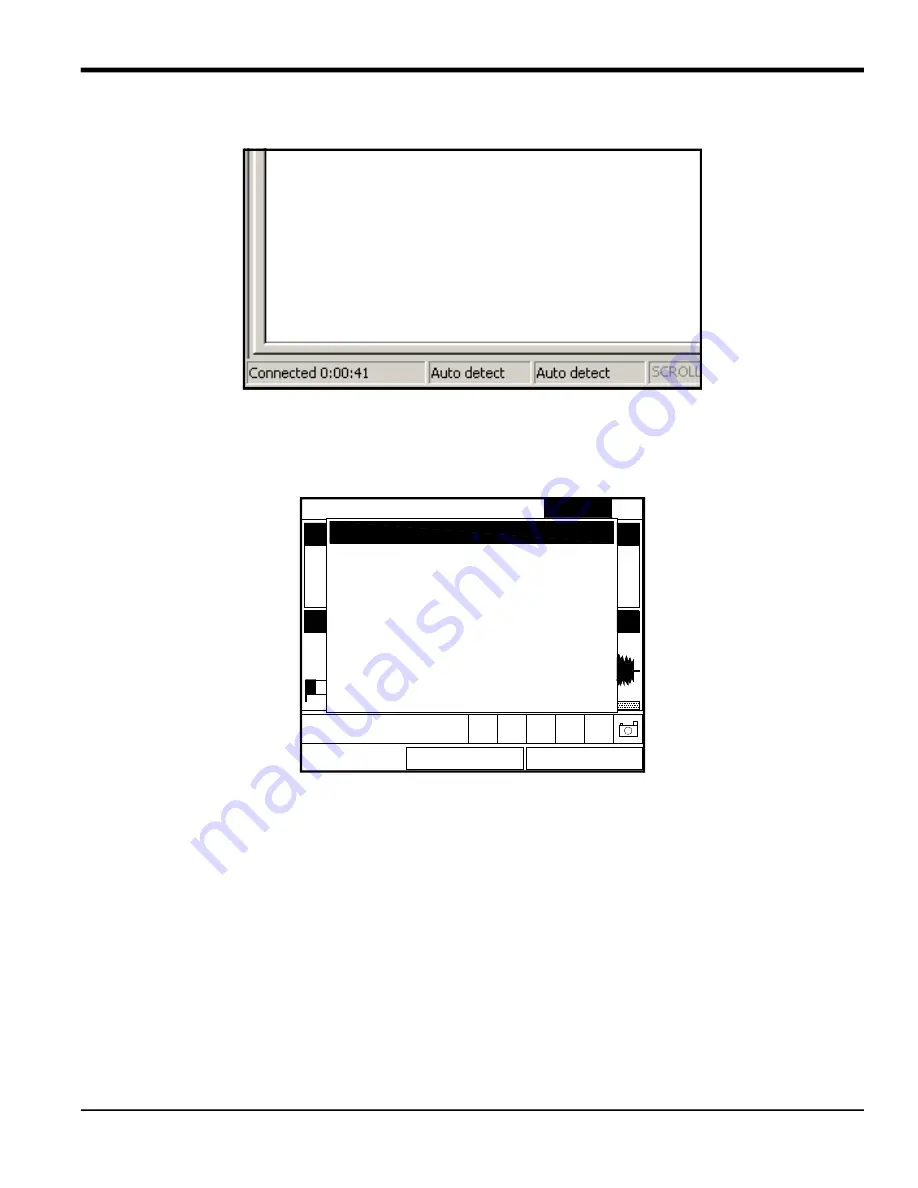
Model CTF878 Service Manual
15
Chapter 2.
IMPORTANT:
If the proper settings are not made, the CTF878 software update will fail.
Figure 16: Connected Window
2.1.4.3
Installing New Software
To begin the loading procedure, scroll down to the Flash Update entry in the Service Menu and press
[ENTER]
. The
screen appears similar to Figure 17 below.
Figure 17: Flash Update Option
1.
As shown in Figure 17 above, the Flash Update option erases all instrument coding.
• Press
[F2]
(Cancel) to return to Operate Mode without erasing the program.
• Press
[F3]
(OK) to confirm that you wish to erase the program.
2.
The meter asks for confirmation. Repeat the options shown in
Step 1 above. The screens on both the PC and the CTF878 now appear similar to Figure 18 below.
Site Program Meter Logging
OK
*** WARNING ***
This will ERASE the existing Meter
Program!
Choose CANCEL to exit or OK to
proceed.
Cancel
Service
Flash Update
Summary of Contents for CTF878
Page 2: ......
Page 4: ...ii no content intended for this page...
Page 6: ...Warranty iv Model CTF878 Service Manual no content intended for this page...
Page 8: ...Contents vi Model name Manual Type...
Page 18: ...Chapter 1 8 Model CTF878 Service Manual no content intended for this page...
Page 38: ...Chapter 3 28 Model CTF878 Service Manual no content intended for this page...
Page 40: ...Model CTF878 Service Manual 30...
Page 46: ...Chapter 4 36 Model CTF878 Service Manual no content intended for this page...
Page 54: ...Chapter 5 44 Model CTF878 Service Manual no content intended for this page...
Page 58: ...Appendix A 48 Doc Tittle Manual Type Date Description of Service Performed By...
Page 59: ...Doc Tittle Manual Type 49 Appendix A Date Description of Service Performed By...
Page 60: ...Appendix A 50 Doc Tittle Manual Type no content intended for this page...
Page 66: ......






























