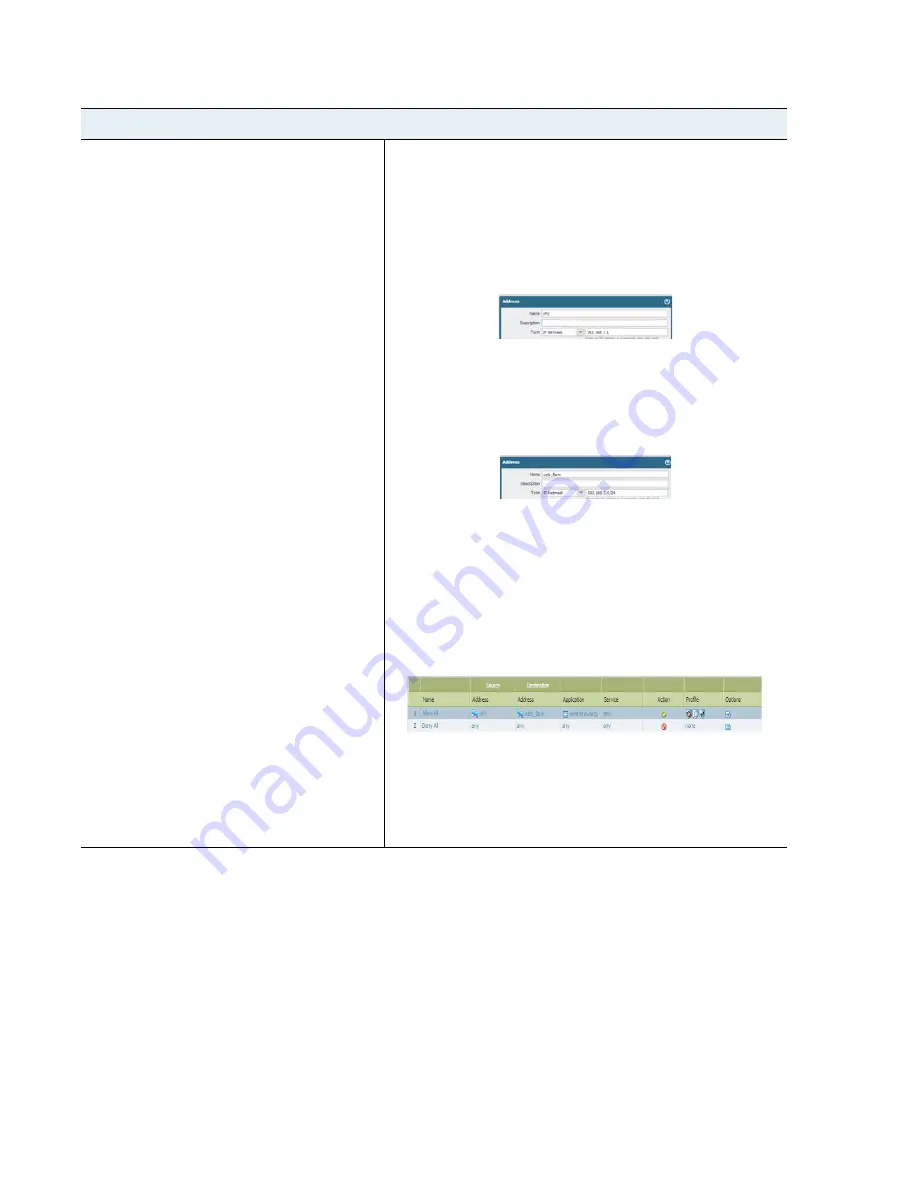
34
VM-Series
Deployment
Guide
Secure North-South Traffic with the VM-Series Firewall
Set Up a VM-Series Firewall on the Citrix SDX Server
Go back to
Secure North-South Traffic with the VM-Series Firewall
, or see
Secure East-West Traffic with the
VM-Series Firewall
.
For an overview of the deployments, see
Supported Deployments—VM Series Firewall on Citrix SDX
.
Step 3
Create a basic policy to allow traffic
between the NetScaler VPX and the web
servers.
In this example, because we have set up
only one data interface, we specify the
source and destination IP address to allow
traffic between the NetScaler VPX and
the servers.
1.
Select
Policies > Security,
and click
Add
.
2.
Give the rule a descriptive name in the
General
tab.
3.
In the
Source
tab, select
Add
in the Source Address section and
select the New
Address
link.
4.
Create a new address object that specifies the SNIP on the
NetScaler VPX. In this example, this IP address is the source for
all requests to the servers.
5.
In the
Destination
tab, select
Add
in the Destination Address
section and select the New
Address
link.
6.
Create a new address object that specifies the subnet of the web
servers. In this example, this subnet hosts all the web servers
that service the requests.
7.
In the
Application
tab, select web-browsing.
8.
In the
Actions
tab, complete these tasks:
a.
Set the
Action Setting
to
Allow
.
b.
Attach the default profiles for antivirus, anti-spyware, and
vulnerability protection, under
Profile Setting
.
9.
Verify that logging is enabled at the end of a session under
Options
. Only traffic that matches a security rule will be logged.
10.
Create another rule to deny all other traffic from any source and
any destination IP address on the network.
Because all intra-zone traffic is allowed by default, in order to
deny traffic other that web-browsing, you must create a deny
rule that explicitly blocks all other traffic.
Set up the VM-Series Firewall to Process North-South Traffic Using L3 interfaces (Continued)






































