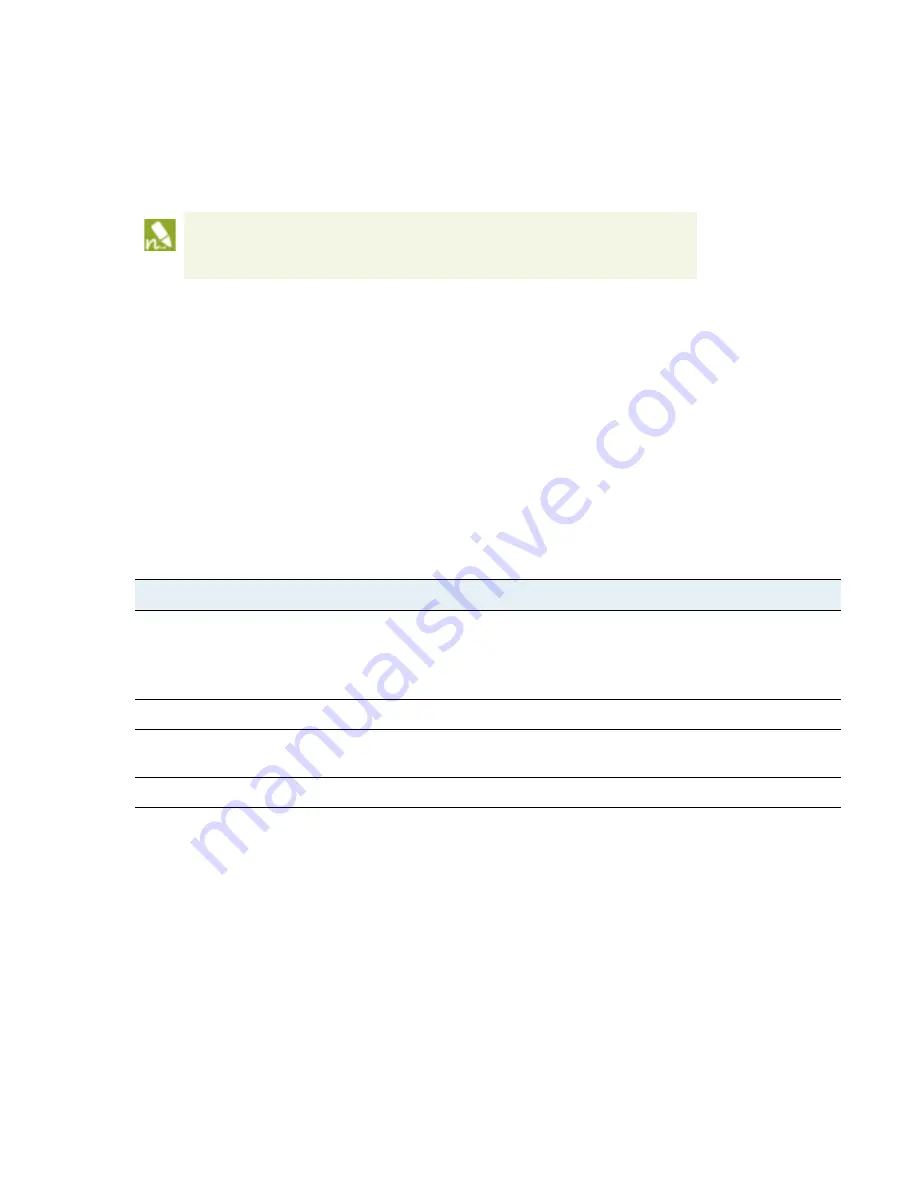
VM-Series
Deployment
Guide
9
About the VM-Series Firewall
License the VM-Series Firewall
Registered the auth-code to the support account. If you don’t register the auth-code, the licensing server
will fail to create a license.
Configured the VMware Service Manager and entered this auth-code on Panorama. On Panorama, select
VMWare Service Manager
to add the
Authorization Code
.
In order to activate the licenses, complete the following tasks:
Verify that the VM-Series firewalls that you just deployed, display as
Managed Devices
and are connected to
Panorama.
Select
Panorama > Device Deployment > Licenses
and click
Refresh.
Select the VM-Series firewalls for which
to retrieve subscription licenses and click
OK
.
Panorama will apply the licenses to each firewall that has been deployed with the matching auth-code.
Upgrade the PAN-OS Software Version
Now that the VM-Series firewall has network connectivity and the base PAN-OS software is installed, consider
upgrading to the latest version of PAN-OS.
Upgrade the VM-Series Model
The licensing process for the VM-Series firewall uses the UUID and the CPU ID to generate a unique serial
number for each VM-Series firewall. Hence, when you generate a license, the license is mapped to a specific
instance of the VM-Series firewall and cannot be modified.
In order to apply a new capacity license to a firewall that has been previously licensed, you need to clone the
existing (fully configured) VM-Series firewall. During the cloning process, the firewall is assigned a unique
UUID, and you can therefore apply a new license to the cloned instance of the firewall.
Use the instructions in this section, if you are:
If you have purchased an evaluation auth-code, you can license up to 5 VM-Series firewalls with
the VM-1000-HV capacity license for a period of 30 or 60 days. Because this solution allows you
to deploy one VM-Series firewall per ESXi host, the ESXi cluster can include a maximum of 5
ESXi hosts when using an evaluation license.
Upgrade PAN-OS Version
1.
From the web interface, navigate to
Device > Licenses
and make sure you have the correct VM-Series firewall license
and that the license is activated.
On the VM-Series firewall standalone version, navigate to
Device > Support
and make sure that you have activated
the support license.
2.
To upgrade the VM-Series firewall PAN-OS software, select
Device > Software
.
3.
Click
Refresh
to view the latest software release and also review the
Release Notes
to view a description of the
changes in a release and to view the migration path to install the software.
4.
Click
Download
to retrieve the software then click
Install
.




























