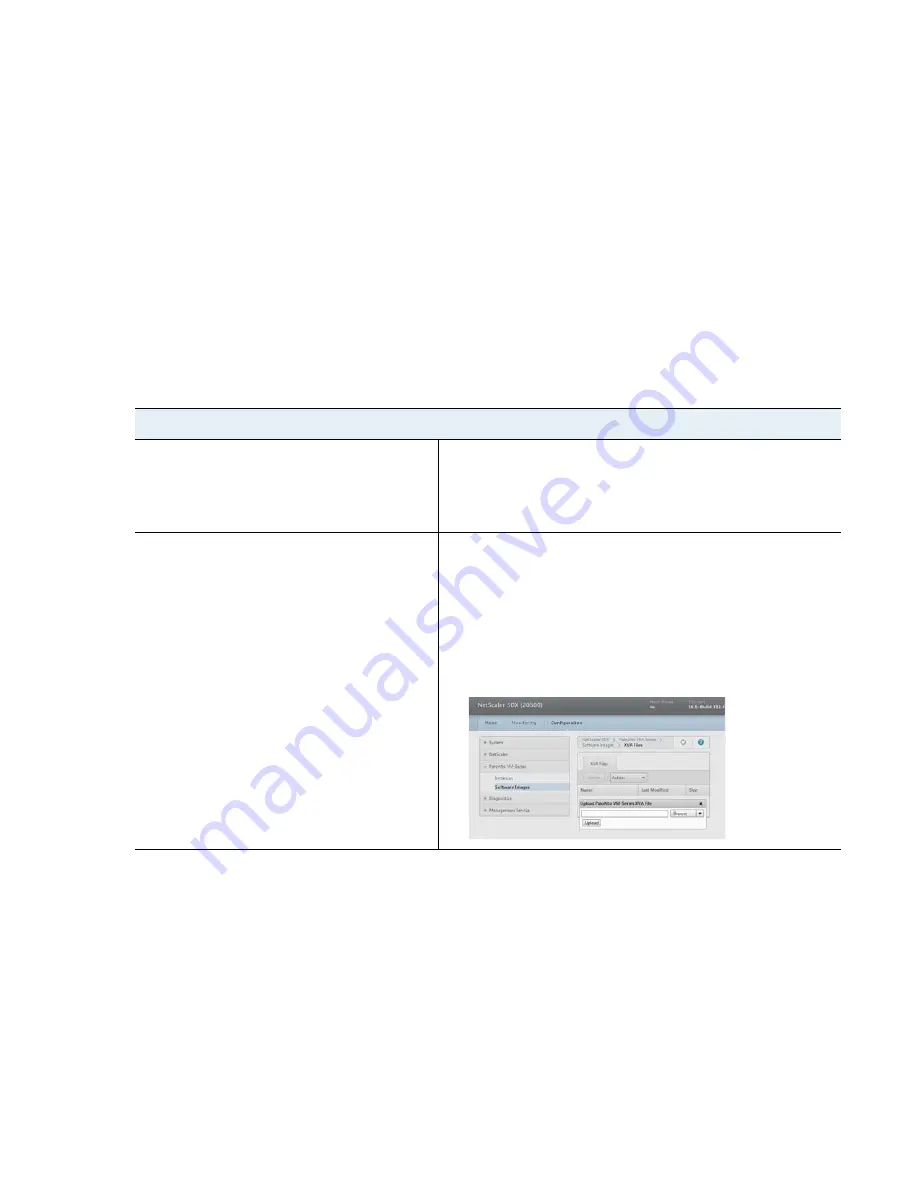
VM-Series
Deployment
Guide
29
Set Up a VM-Series Firewall on the Citrix SDX Server
Install the VM-Series Firewall on the SDX Server
Install the VM-Series Firewall on the SDX Server
A support account and a valid VM-Series license are required to obtain the .xva base image file that is required
to install the VM-Series firewall on the SDX server. If you have not already registered the capacity auth-code
that you received with the order fulfillment email, with your support account, see
Register the VM-Series
Firewall
. After registration is completed, continue to the following tasks:
Upload the Image to the SDX Server
Provision the VM-Series Firewall on the SDX Server
Upload the Image to the SDX Server
To provision the VM-Series firewall, you need to obtain the .xva image file and upload it to the SDX server.
Upload the XVA Image to the SDX Server
Step 1
Download and extract the base image zip
file to a local computer.
1.
Go to
https://support.paloaltonetworks.com/
and download
the
VM-Series Citrix SDX Base Image
zip file.
2.
Unzip the
base image zip file, and
extract the
.xva
file
.
This .xva file is required for installing the VM-Series firewall.
Step 2
Upload the image from the local
computer onto the Citrix SDX server.
1.
Launch the web browser and log in to the SDX server.
2.
Select
Configuration > Palo Alto VM-Series > Software
Images
.
3.
In the
Action
drop-down, select
Upload
... and
Browse
to the
location of the saved
.xva
image file.
4.
Select the image and click
Open
.
5.
Upload
the image to the SDX server.






























