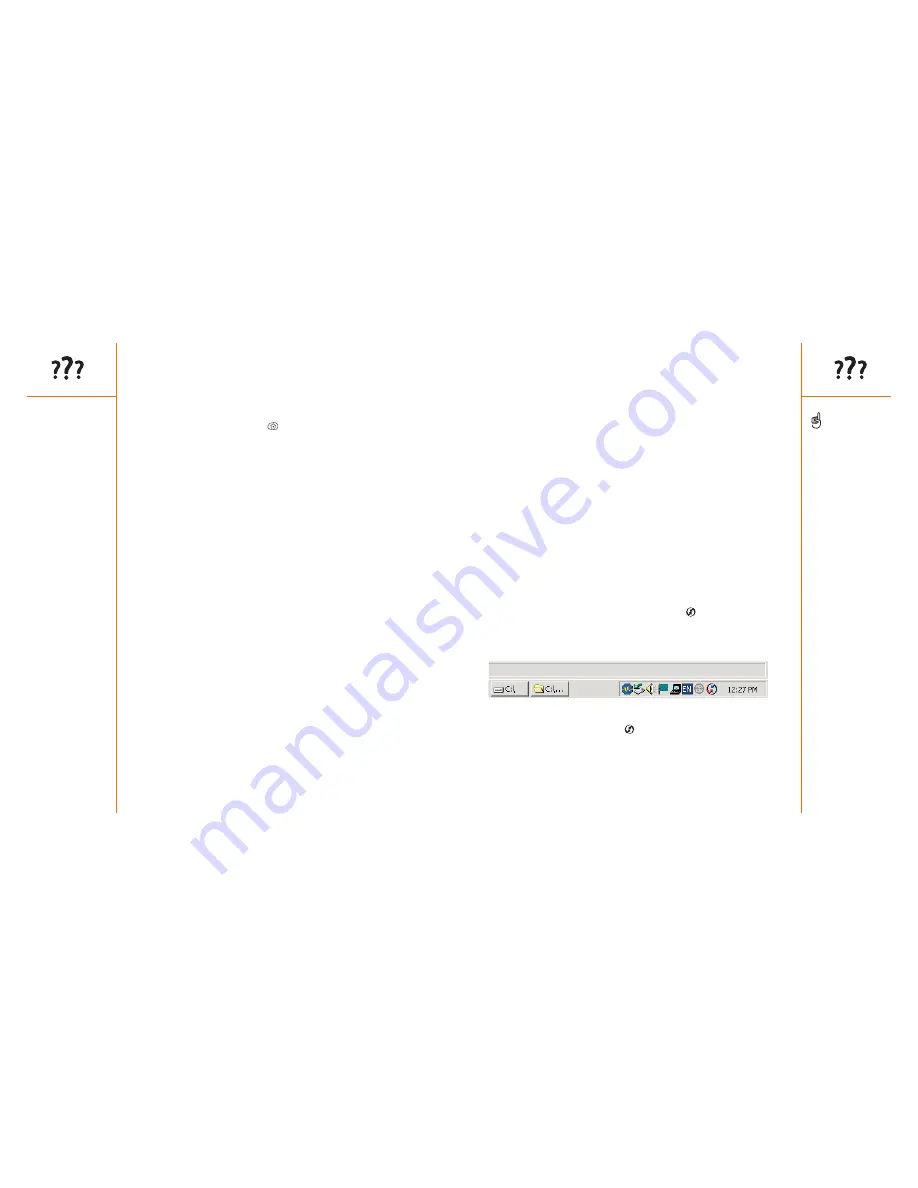
Synchronization (HotSync)
:: 137
Synchronization (HotSync)
Synchronization lets you back up your Treo data onto your computer. If you
ever need to perform a hard reset or otherwise erase all your data on your
Treo, you can perform a HotSync operation to restore the data. To make sure
you always have an up-to-date backup of your data, synchronize frequently.
Before you attempt a HotSync operation, make sure you have installed
the Palm Desktop and HotSync Manager software from the CD that came
with your Treo.
Desktop does not respond to HotSync attempt
As you complete the following steps, perform a HotSync operation after
each. If the synchronization is successful, you do not need to complete the
remaining steps.
1. Verify that the HotSync cable is securely connected at all points (see
page 28).
2. Make sure that the HotSync Manager is running:
• Windows:
Click the HotSync Manager icon
in the lower-right
corner and make sure Local USB is checked. If you don’t see the
HotSync Manager icon, click Start, select Programs, select Handspring
and then select HotSync Manager.
• Macintosh:
Find the Palm folder on your Mac hard drive. Double-click
the HotSync Manager icon
in the Palm folder. In the Connection
Settings panel, set the Local Setup Port to Handspring USB.
• Contact Orange to verify that your subscription plan includes high-speed
data services and that these services have been correctly activated.
Orange should also be able to tell you if there are any outages in your
location. Confirm your user name and password.
• Confirm that high-speed data services are correctly configured on your Treo:
1. Press Applications Launcher
.
2. Choose the pick list in the upper-right corner, then select All.
3. Choose the Prefs icon.
4. Choose the pick list in the upper-right corner, then select Network.
5. If the Service field says Untitled, choose the Service pick list, then
select the appropriate data service. Call Orange for more information
about their data services
6. Choose Modify and enter the user name and password you received
from Orange.
7. Choose OK.
I can’t send or receive text or multimedia messages
• Make sure the SIM card is inserted correctly (see page 13) and Wireless
Mode is turned on (see page 14).
• Contact Orange to verify that your plan includes messaging services, that
these services have been correctly activated, and that they are available
at your location. (Orange should be able to tell you if messaging services
have been experiencing transmission delays.)
• If possible, contact the recipient or sender of the message, and make
sure the receiving device can handle the type of file that is being sent.
136 ::
Network connection
Every device needs a
unique name. Never
synchronize more than one
device to the same user
name on your computer.
If you’re using an optional
serial HotSync cable, click
the HotSync Manager icon
on your computer and make
sure Local Serial is
checked.












































