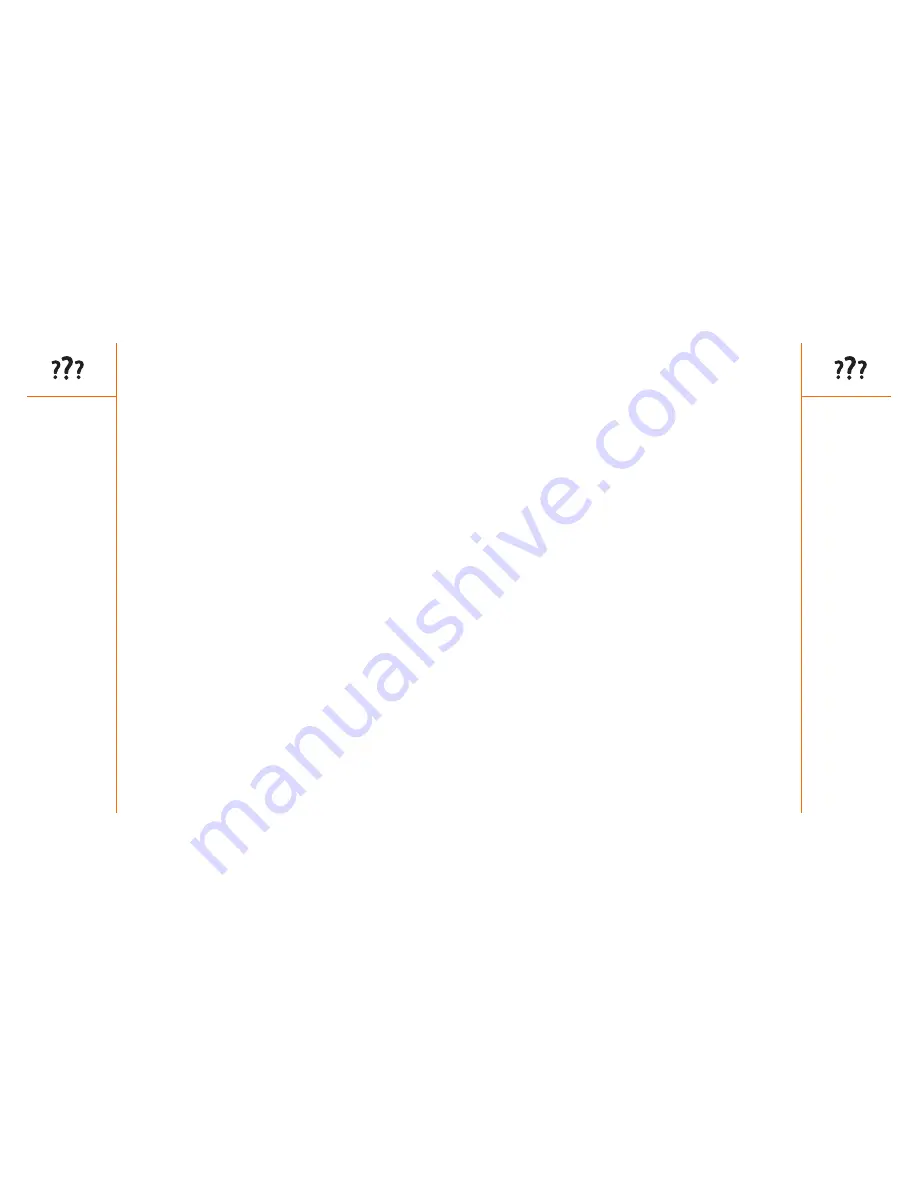
Third-party applications
:: 145
Third-party applications
On rare occasions, third-party applications can cause conflicts on your Treo.
Third-party applications that modify wireless features may require extra
troubleshooting.
If you recently installed an application and your Treo seems to be
stuck,
try the following:
1. Perform a soft reset (see page 131).
2. If the problem persists, perform a system reset (see page 131).
3. Delete the most recently installed application from your Treo (see page 103).
4. If the problem persists, perform another system reset.
5. Delete other third-party applications one at a time until you eliminate
the problem.
6. If none of the steps above are possible, you may wish to perform a hard
reset (see page 132). Then, locate your Backup folder on your computer
(Windows: C:\Program Files\Handspring\user name; Macintosh: Mac
HD\Applications\Palm\Users\user name). If you find a .prc or .pdb file for
any applications you just removed, delete the file(s) from the Backup folder.
Then, perform a HotSync operation to restore your data and applications.
Remember, not all third-party applications were written with the Treo keyboard
and 5-way navigation in mind. You may encounter strange behavior or errors
in these applications if you use the keyboard and navigation control.
Getting more help
Contact the author or vendor of any third-party software if you require
further assistance.
Camera
The Camera application takes pictures at Small picture size (160x120
pixels) and Large picture size (640x480 pixels, or .3 megapixel). Here are
some tips for taking good pictures with the built-in camera:
• Clean the camera’s lens with a soft, lint-free cloth.
• Take pictures in bright lighting conditions. Low-light images may be
grainy, due to the sensitivity of the camera.
• Hold the camera as still as possible. You may want to support your picture-
taking arm up against your body or a stationary object (such as a wall).
• Keep the subject of the pictures still. Exposure time is longer with lower
light levels, so you may see a blur.
• For best results, verify that you have the brightest light source coming
from behind you, lighting the subject’s face. Don’t take indoor pictures
with the subject in front of a window or light.
• Make sure the subject is at least 45 centimeters away from the camera
to ensure good focus.
Remember, when you synchronize, your Camera images are stored in the
Treo Pictures folder on your hard drive (see page 62).
144 ::
Camera






















