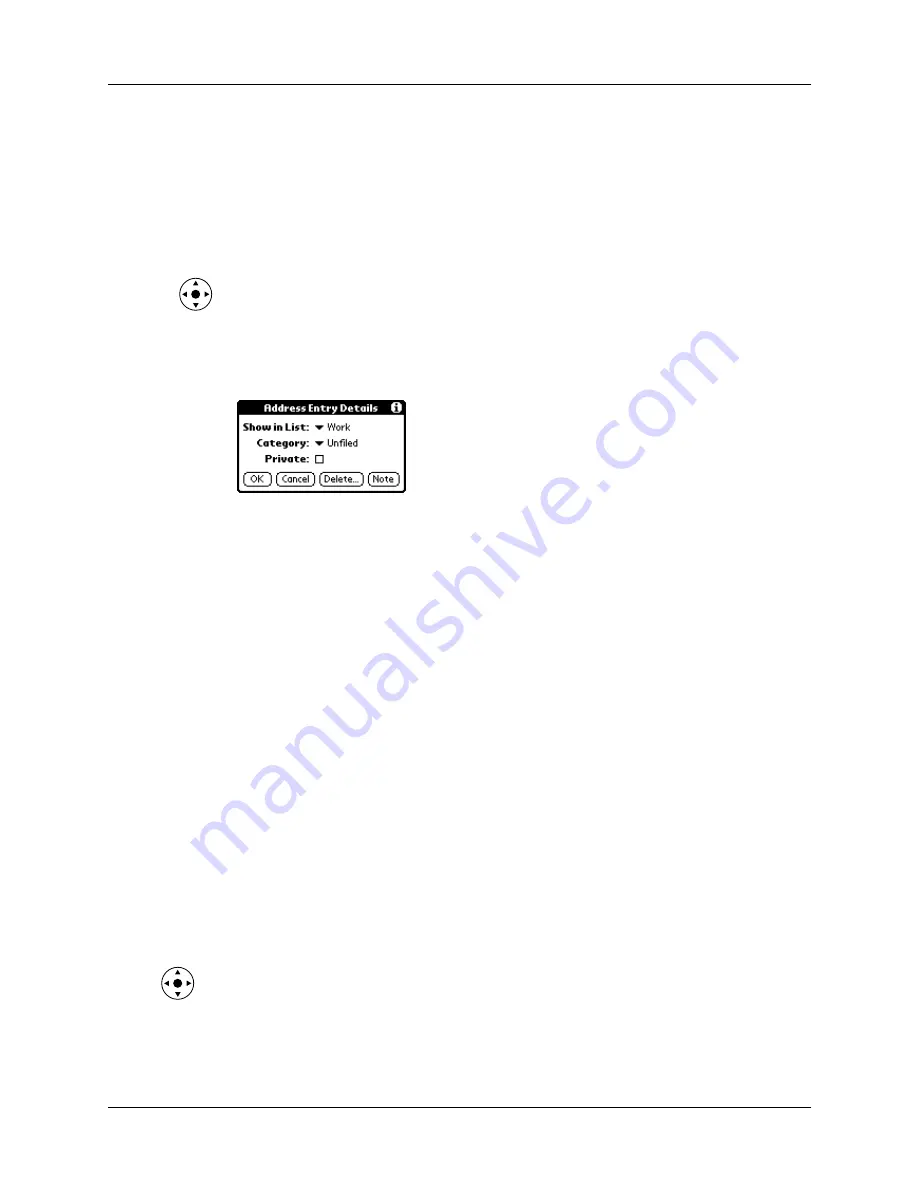
Chapter 5
Using Address Book
76
Changing Address Entry details
The Address Entry Details dialog box provides a variety of options that you can
associate with an entry.
To open the Address Entry Details dialog box:
1.
Tap the entry whose details you want to change.
TIP
You can also use the navigator to open an Address entry. See
for instructions.
2.
Tap Edit.
3.
Tap Details.
4.
Select any of the following settings:
Making connections from Address Book
You can use the entries in your Address Book to launch applications that perform
tasks such as dialing a phone number or creating an e-mail or SMS message.
Some of the applications you can launch are included on the Software Essentials
CD-ROM that comes with your handheld, and others may be available from third-
party developers and are sold separately. Most of these applications require a GSM
mobile phone or an optional modem accessory that is compatible with your
handheld (mobile phone and modem accessory sold separately).
Quick Connect
You can use Quick Connect to select an entry and initiate a related task with one
hand, using the navigator. You can also configure which application opens when
you choose a specific Address record field, and whether to add a prefix to all phone
numbers.
Show in List
Select which type of phone or other information appears in
the Address list screen. Your options are Work, Home, Fax,
Other, E-mail, Main, Pager, and Mobile. The identifying
letters
W, H, F, O, M,
or
P
appear next to the record in the
Address list, depending on which information is displayed.
If you select E-mail, no identifying letter is displayed.
Category
Assign the entry to a category.
Private
Hide this entry when Security is turned on.
Summary of Contents for Tungsten T
Page 1: ...Handbook for Palm Tungsten T Handhelds ...
Page 10: ...Contents x ...
Page 12: ...About This Book 2 ...
Page 94: ...Chapter 6 Using Calculator 84 ...
Page 98: ...Chapter 7 Using Card Info 88 ...
Page 114: ...Chapter 8 Using Date Book 104 ...
Page 126: ...Chapter 10 Using Memo Pad 116 ...
Page 158: ...Chapter 14 Using Voice Memo 148 ...
Page 196: ...Chapter 16 Performing HotSync Operations 186 ...
Page 250: ...Chapter 17 Setting Preferences for Your Handheld 240 ...
Page 256: ...Appendix A Maintaining Your Handheld 246 ...
Page 274: ...Appendix B Frequently Asked Questions 264 ...
Page 279: ...Product Regulatory Information 269 Uwaga ...






























