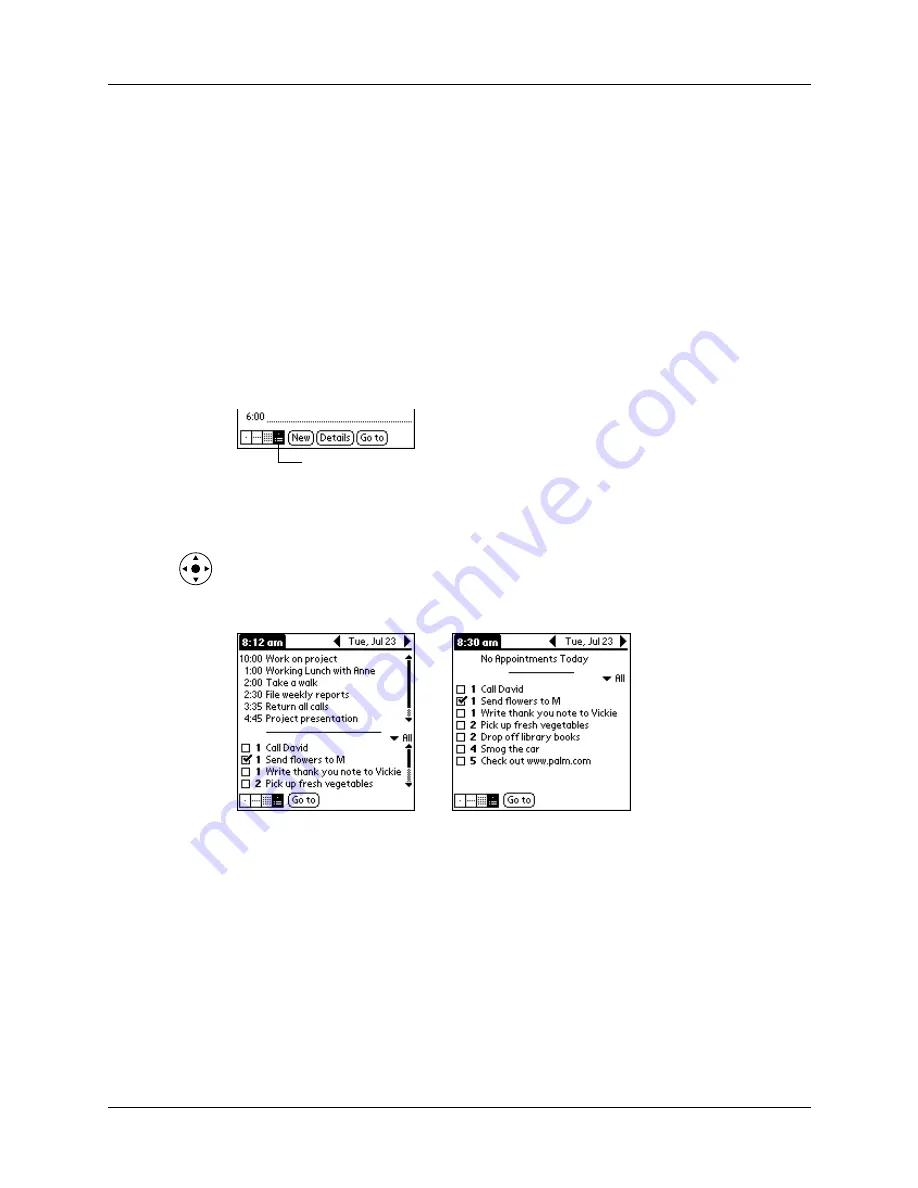
Chapter 8
Using Date Book
100
Working in Agenda View
The Agenda View shows you your untimed events, appointments, and To Do
items in one screen. When you tap on an untimed event or appointment in the
Agenda View, the Day View appears so that you can see more detailed information
about the event. You can tap the check box next to a To Do item to mark it as
completed. When you tap a To Do item, your To Do list appears.
NOTE
Which To Do items appear and how you can change them depend on the
settings in your To Do preferences. See
for
more information.
To display the Agenda View:
1.
Tap the Agenda View icon.
2.
Tap the navigation controls to move forward or backward a day at a time, or to
display more events and To Do items.
TIP
You can also press Up and Down on the navigator to scroll through the
events on the selected day, or press Right or Left on the navigator to scroll to
the next or previous day.
NOTE
You can also change the category of To Do items shown. Tap the pick list
to select another category. See
for more information on working
with To Do items.
Agenda View
Summary of Contents for Tungsten T
Page 1: ...Handbook for Palm Tungsten T Handhelds ...
Page 10: ...Contents x ...
Page 12: ...About This Book 2 ...
Page 94: ...Chapter 6 Using Calculator 84 ...
Page 98: ...Chapter 7 Using Card Info 88 ...
Page 114: ...Chapter 8 Using Date Book 104 ...
Page 126: ...Chapter 10 Using Memo Pad 116 ...
Page 158: ...Chapter 14 Using Voice Memo 148 ...
Page 196: ...Chapter 16 Performing HotSync Operations 186 ...
Page 250: ...Chapter 17 Setting Preferences for Your Handheld 240 ...
Page 256: ...Appendix A Maintaining Your Handheld 246 ...
Page 274: ...Appendix B Frequently Asked Questions 264 ...
Page 279: ...Product Regulatory Information 269 Uwaga ...















































