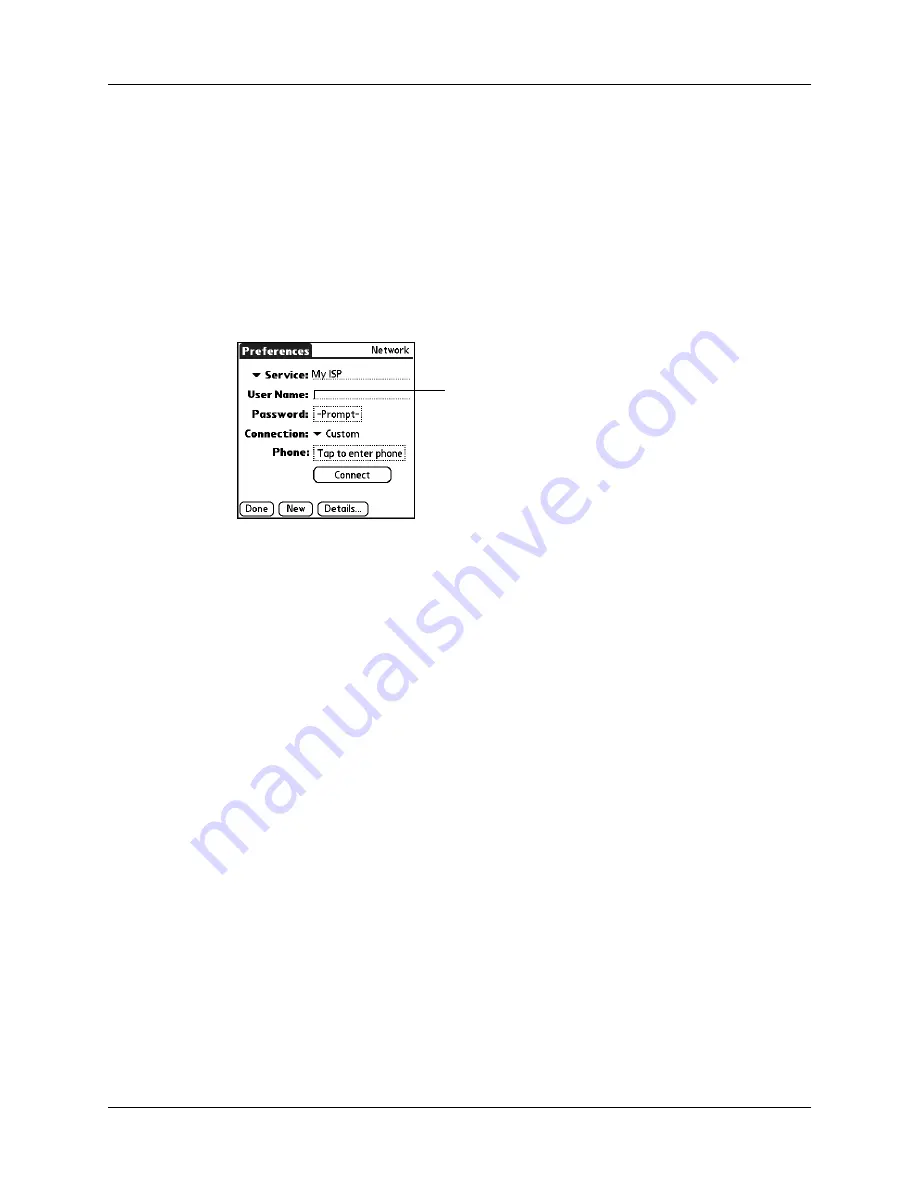
Setting Communication Preferences
219
Entering a user name
The User Name setting identifies the name you use when you log into your ISP or
your dial-in server. Although this field can contain multiple lines of text, only two
lines appear onscreen.
To enter a user name:
1.
From the Communications Preferences screen, select Network.
2.
Tap the User Name field.
3.
Enter your user name.
NOTE
Most dial-in servers do not accept spaces in the user name.
4.
Tap Done.
Entering a password
The Password box identifies the password you use to log into your server or ISP.
Your entry in this field determines whether your handheld prompts you to enter a
password each time you log into your network.
■
If you do not enter a password, your handheld displays the word “Prompt” in
this field and asks you to enter a password during the login procedure. If you
are concerned about security, select the Prompt option.
■
If you enter a password, your handheld displays the word “Assigned” in this
field and does not prompt you to enter a password during the login procedure.
To enter a password:
1.
From the Communications Preferences screen, select Network.
2.
Tap the Password field.
Enter your user
name here
Summary of Contents for Tungsten T
Page 1: ...Handbook for Palm Tungsten T Handhelds ...
Page 10: ...Contents x ...
Page 12: ...About This Book 2 ...
Page 94: ...Chapter 6 Using Calculator 84 ...
Page 98: ...Chapter 7 Using Card Info 88 ...
Page 114: ...Chapter 8 Using Date Book 104 ...
Page 126: ...Chapter 10 Using Memo Pad 116 ...
Page 158: ...Chapter 14 Using Voice Memo 148 ...
Page 196: ...Chapter 16 Performing HotSync Operations 186 ...
Page 250: ...Chapter 17 Setting Preferences for Your Handheld 240 ...
Page 256: ...Appendix A Maintaining Your Handheld 246 ...
Page 274: ...Appendix B Frequently Asked Questions 264 ...
Page 279: ...Product Regulatory Information 269 Uwaga ...






























