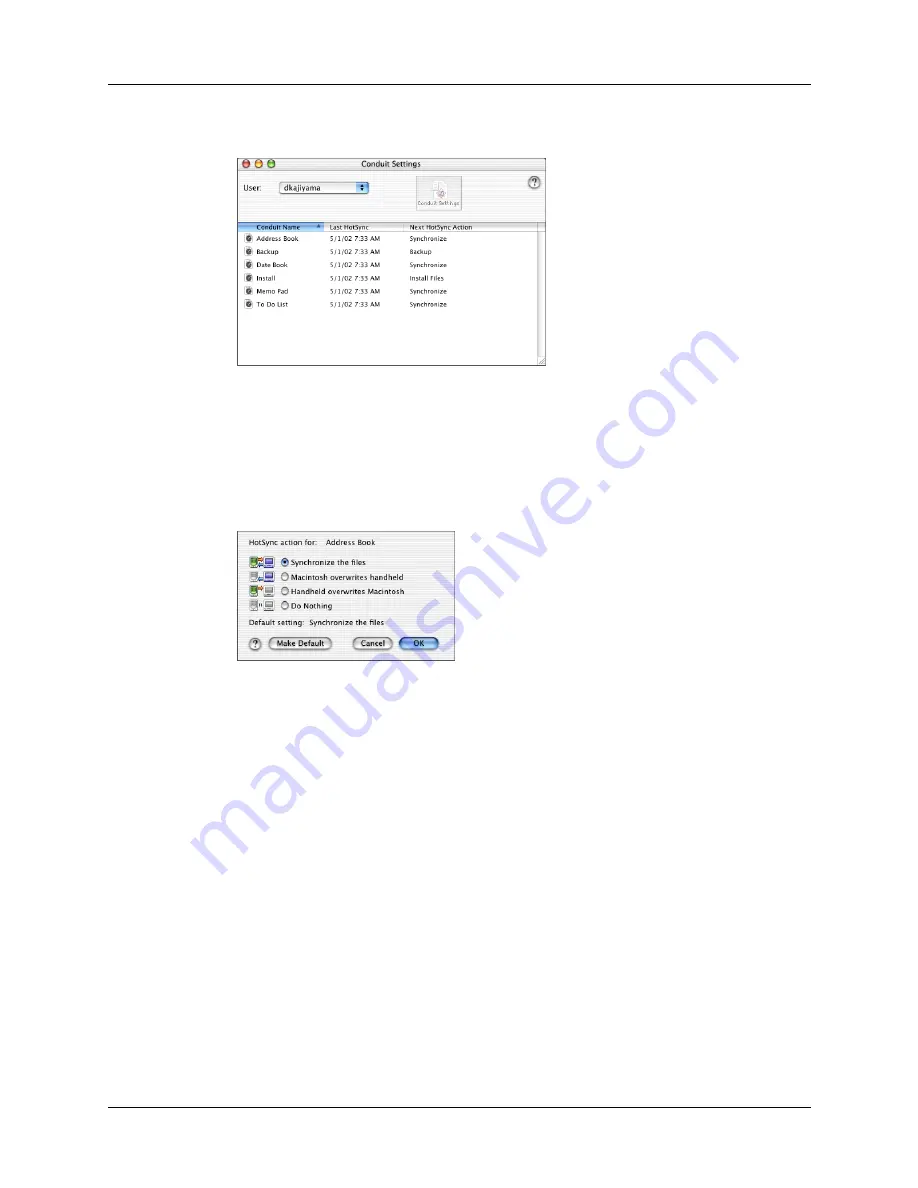
Chapter 16
Performing HotSync
®
Operations
162
5.
Click Conduit Settings.
6.
For each application, click the direction in which you want to write data, or click
Do Nothing to skip data transfer for an application.
Changing the HotSync setting from the default affects only the
next
HotSync
operation. Thereafter, the HotSync Actions revert to their default settings. To
use a new setting on an ongoing basis, click Make Default. Thereafter, whatever
you selected as the default setting is used for HotSync operations.
7.
Click OK.
8.
Close the Conduit Settings window.
Conducting cradle/cable HotSync operations
The simplest way to synchronize data is to perform a direct HotSync operation by
seating your handheld in the cradle/cable and pressing the HotSync button.
Performing a cradle/cable HotSync operation: Windows computers
The first time you synchronize your data, you need to enter user information on
Palm Desktop software. After you enter this information and synchronize with
your handheld, the HotSync Manager recognizes your handheld and doesn’t ask
for this information again.
Summary of Contents for Tungsten T
Page 1: ...Handbook for Palm Tungsten T Handhelds ...
Page 10: ...Contents x ...
Page 12: ...About This Book 2 ...
Page 94: ...Chapter 6 Using Calculator 84 ...
Page 98: ...Chapter 7 Using Card Info 88 ...
Page 114: ...Chapter 8 Using Date Book 104 ...
Page 126: ...Chapter 10 Using Memo Pad 116 ...
Page 158: ...Chapter 14 Using Voice Memo 148 ...
Page 196: ...Chapter 16 Performing HotSync Operations 186 ...
Page 250: ...Chapter 17 Setting Preferences for Your Handheld 240 ...
Page 256: ...Appendix A Maintaining Your Handheld 246 ...
Page 274: ...Appendix B Frequently Asked Questions 264 ...
Page 279: ...Product Regulatory Information 269 Uwaga ...






























