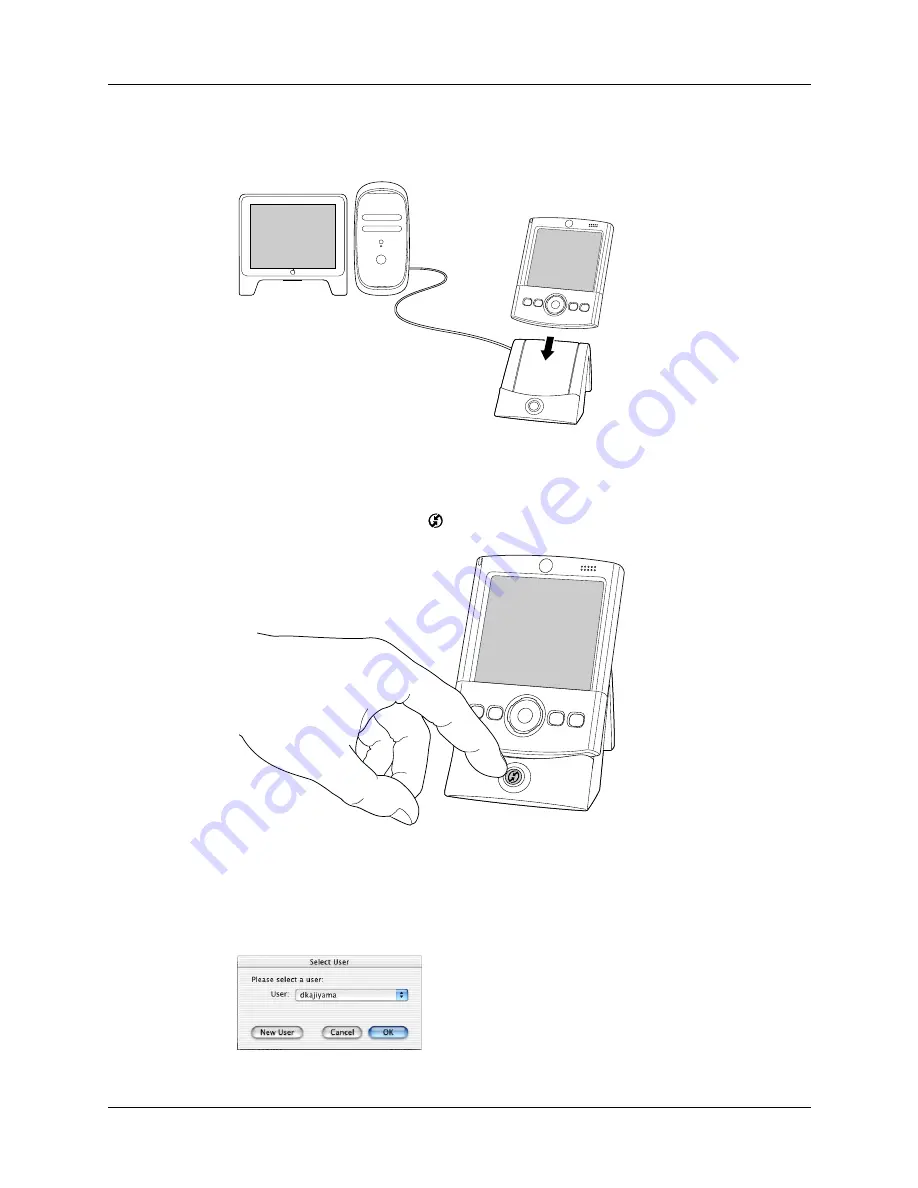
Chapter 16
Performing HotSync
®
Operations
166
To perform a local HotSync operation on a Mac computer:
1.
Place your handheld in the HotSync cradle/cable.
2.
Make sure that HotSync Manager is enabled: Double-click the HotSync
Manager icon in the Palm folder. Click the HotSync Controls tab, and make sure
the Enabled option is selected.
3.
Press the HotSync button
on the cradle/cable.
The HotSync Progress dialog box appears, followed by the Select User
dialog box.
4.
In the Select User dialog box, select the user name you entered when you
installed the Palm Desktop software, and click OK.
Summary of Contents for Tungsten T
Page 1: ...Handbook for Palm Tungsten T Handhelds ...
Page 10: ...Contents x ...
Page 12: ...About This Book 2 ...
Page 94: ...Chapter 6 Using Calculator 84 ...
Page 98: ...Chapter 7 Using Card Info 88 ...
Page 114: ...Chapter 8 Using Date Book 104 ...
Page 126: ...Chapter 10 Using Memo Pad 116 ...
Page 158: ...Chapter 14 Using Voice Memo 148 ...
Page 196: ...Chapter 16 Performing HotSync Operations 186 ...
Page 250: ...Chapter 17 Setting Preferences for Your Handheld 240 ...
Page 256: ...Appendix A Maintaining Your Handheld 246 ...
Page 274: ...Appendix B Frequently Asked Questions 264 ...
Page 279: ...Product Regulatory Information 269 Uwaga ...






























