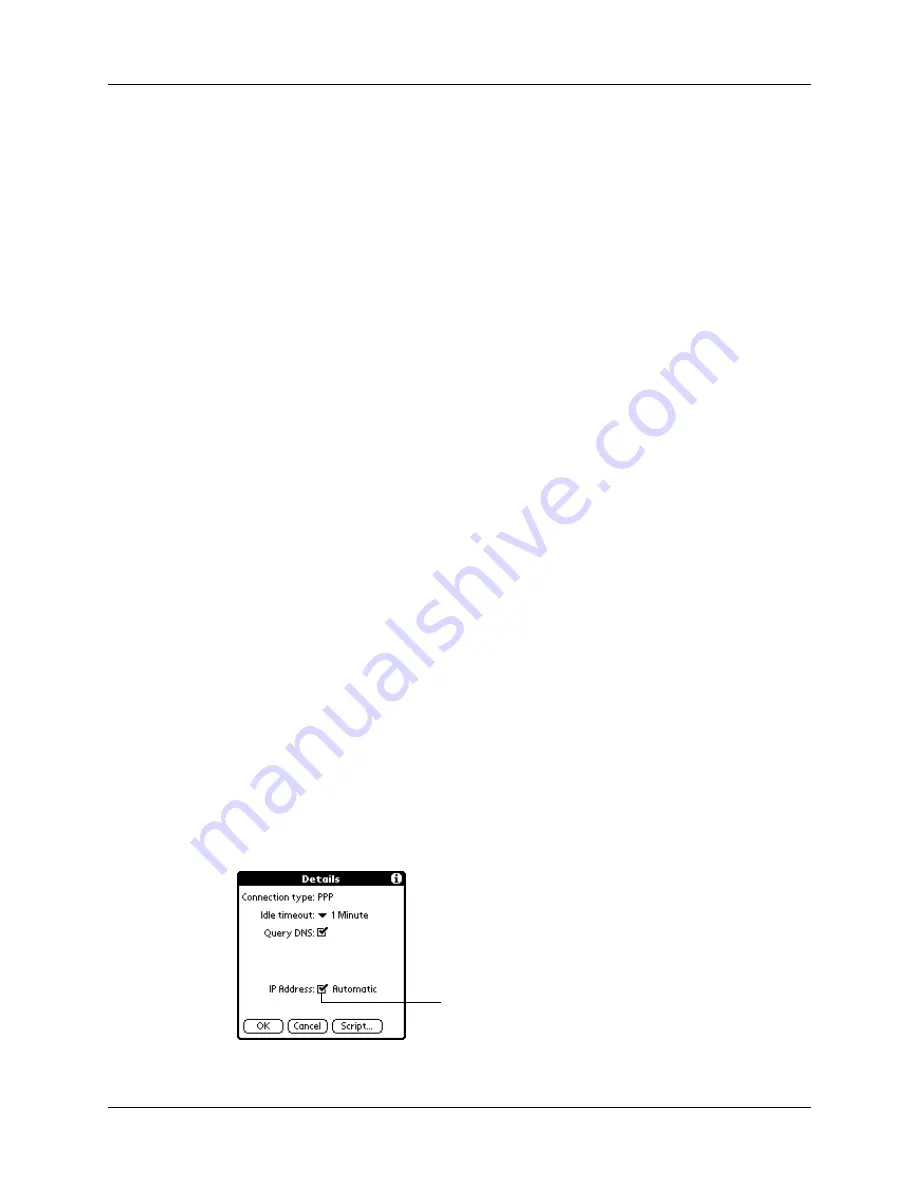
Chapter 17
Setting Preferences for Your Handheld
228
Defining primary and secondary DNS
The domain name system (DNS) is a mechanism in the Internet for translating the
names of host computers into IP addresses. When you enter a DNS number (or IP
address), you are identifying a specific server that handles the translation services.
Each IP address has four sections, separated by periods. In the Details dialog box,
you enter each section separately. Each section of an IP address is made up of a
number from 0 to 255; numbers are the only allowable characters in this field.
Ask your ISP or system administrator for the correct primary or secondary DNS IP
address.
Many systems do not require that you enter a DNS IP address. If you are not sure,
leave the DNS field blank.
To enter a primary and secondary DNS:
1.
Tap the Query DNS check box to deselect it.
2.
Tap the space to the left of the first period in the Primary DNS field, and then
enter the first section of the IP address.
Each section must be a number from 0 to 255.
3.
Repeat step 2 for the second, third, and last sections of the Primary DNS field.
4.
Repeat steps 2 and 3 for the Secondary DNS field.
5.
Tap OK.
IP address
Everyone who logs on to the Internet needs to have a unique identifier (an IP
address), whether permanent or temporary. Some networks dynamically assign a
temporary IP address when clients log in. You can use the IP Address field to
indicate whether your network provides automatic (dynamic) temporary IP
addressing.
If your IP address is permanently assigned, you need to get that information from
your system administrator. If you are not sure, select Automatic.
To identify dynamic IP addressing:
■
Tap the IP Address check box to select it.
Tap to select automatic IP
address
Summary of Contents for Tungsten T
Page 1: ...Handbook for Palm Tungsten T Handhelds ...
Page 10: ...Contents x ...
Page 12: ...About This Book 2 ...
Page 94: ...Chapter 6 Using Calculator 84 ...
Page 98: ...Chapter 7 Using Card Info 88 ...
Page 114: ...Chapter 8 Using Date Book 104 ...
Page 126: ...Chapter 10 Using Memo Pad 116 ...
Page 158: ...Chapter 14 Using Voice Memo 148 ...
Page 196: ...Chapter 16 Performing HotSync Operations 186 ...
Page 250: ...Chapter 17 Setting Preferences for Your Handheld 240 ...
Page 256: ...Appendix A Maintaining Your Handheld 246 ...
Page 274: ...Appendix B Frequently Asked Questions 264 ...
Page 279: ...Product Regulatory Information 269 Uwaga ...






























