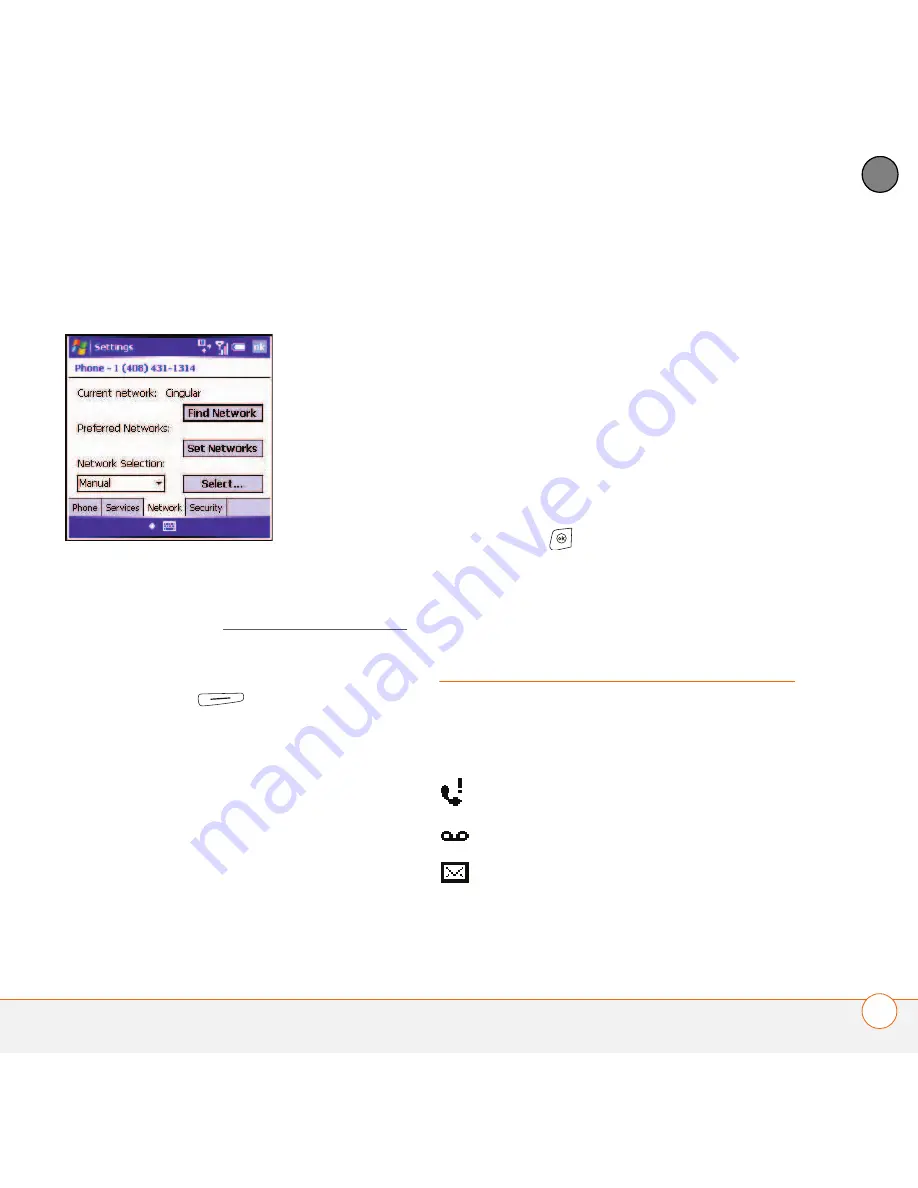
Y O U R P H O N E
W H A T A R E A L L T H O S E I C O N S ?
61
3
CH
AP
T
E
R
unless instructed to do so by a Cingular
representative.
BEFORE YOU BEGIN
Make sure your
phone is on and that you’re inside a
coverage area (see Turning your phone on).
1
Go to your Today screen.
2
Press
Menu
(right action key),
select
Preferences
, and then select
Phone Settings
.
3
Select the
Network
tab.
4
To switch to another network, select
Find Network
and select an available
network.
5
To change your preferred network,
select
Set Networks
, check the box
next to the networks you want, and
then select your order of preference.
6
From the
Network Selection
list, select
an option:
Automatic:
The network connection is
automatically made.
Manual:
Network connections are
manually made. If you are manually
selecting a network, select a network
from the list of available networks.
7
Press
OK
.
What are all those
icons?
You can monitor the status of several items
using icons at the top of your Today screen:
You missed an incoming call.
You have a voicemail message.
You have a new email message.
Summary of Contents for 1051NA - Treo 750 Smartphone 60 MB
Page 1: ...Your Palm Treo 750 Smart Device ...
Page 4: ......
Page 72: ...Y O U R P H O N E W H A T A R E A L L T H O S E I C O N S 64 3 C H A P T E R ...
Page 140: ...In this chapter Camera 133 Pictures Videos 138 Windows Media Player Mobile 142 ...
Page 158: ...In this chapter Contacts 151 Calendar 153 Tasks 159 Notes 161 ...
Page 258: ...W H E R E T O L E A R N M O R E 250 ...
Page 264: ...T E R M S 256 ...
Page 274: ...S P E C I F I C A T I O N S 266 ...






























