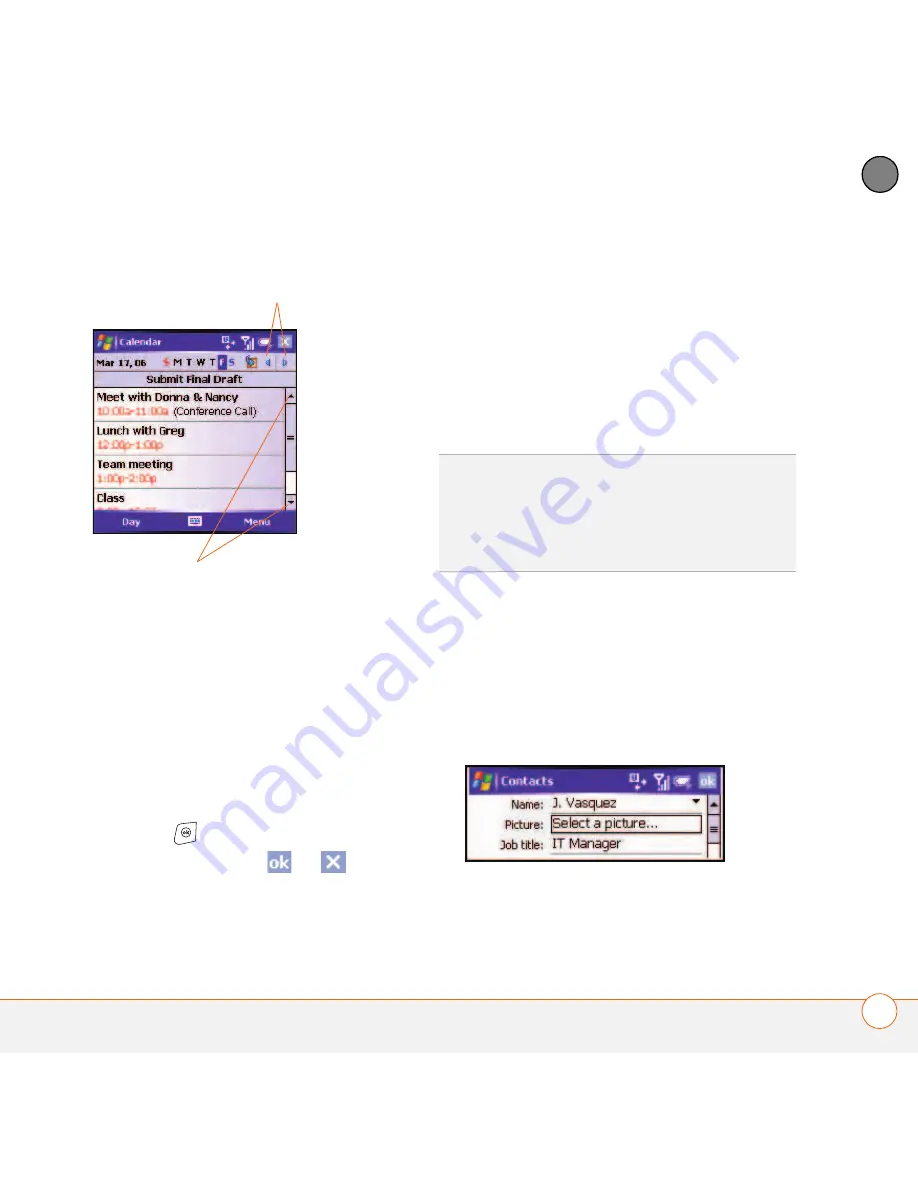
M O V I N G A R O U N D O N Y O U R P A L M
®
T R E O
™
7 5 0 S M A R T D E V I C E
N A V I G A T I N G A R O U N D T H E S C R E E N
19
2
CH
AP
T
E
R
•
Tap and drag the slider of an onscreen
scroll bar.
Closing screens
To accept the information you entered on a
screen and to return to the previous
screen—or to return to the previous screen
without making any changes—do one of
the following:
•
Press
OK
.
•
Use the stylus to tap
or
in the
upper-right corner of the screen. These
buttons are not accessible using the
5-way.
Highlighting and selecting items
On most screens, one item—a button, a
list entry, or a check box—is highlighted by
default. The highlight identifies which item
is affected by your next action. Use the
5-way to move the highlight from one item
to another before opening or selecting it.
The highlight can take one of two forms,
depending on what is highlighted:
•
Border:
This rectangular border
highlights items such as an onscreen
button (such as OK, Dismiss, or Hide), a
check box, an option, or a web link.
Scroll arrows
Scroll arrows
TIP
The best way to learn to use the 5-way is
to experiment. Press the 5-way buttons and as
you do, follow the movement of the border
around the screen. The behavior of the 5-way
varies slightly in each application.
Summary of Contents for 1051NA - Treo 750 Smartphone 60 MB
Page 1: ...Your Palm Treo 750 Smart Device ...
Page 4: ......
Page 72: ...Y O U R P H O N E W H A T A R E A L L T H O S E I C O N S 64 3 C H A P T E R ...
Page 140: ...In this chapter Camera 133 Pictures Videos 138 Windows Media Player Mobile 142 ...
Page 158: ...In this chapter Contacts 151 Calendar 153 Tasks 159 Notes 161 ...
Page 258: ...W H E R E T O L E A R N M O R E 250 ...
Page 264: ...T E R M S 256 ...
Page 274: ...S P E C I F I C A T I O N S 266 ...






























