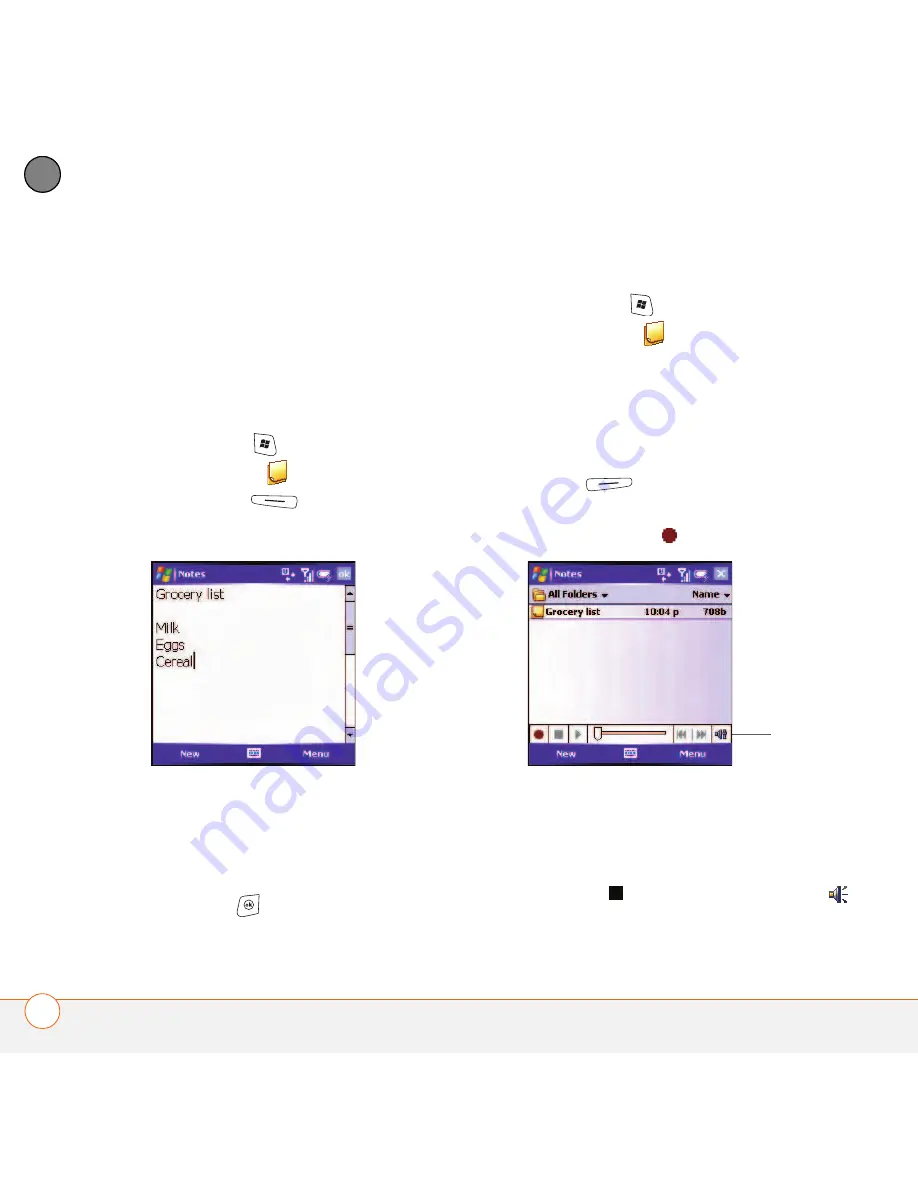
Y O U R P E R S O N A L I N F O R M A T I O N O R G A N I Z E R
N O T E S
162
9
CH
AP
T
E
R
BEFORE YOU BEGIN
To take advantage of
all the sync features available in the Notes
application, install the desktop
synchronization software from your
Windows Mobile Getting Started Disc.
Creating a note
1
Press
Start
and select
Programs
.
2
Select
Notes
.
3
Press
New
(left action key).
4
Do one of the following:
•
Type the text with the keyboard.
•
Write the text with the stylus.
•
Draw a sketch with the stylus,
crossing at least three ruled lines.
5
Press
OK
.
Creating a voice note
1
Press
Start
and select
Programs
.
2
Select
Notes
.
3
To add a voice recording to an existing
note, open the note to which you want
to add the recording.
4
If the voice note controls are not visible
at the bottom of the screen, press
Menu
(right action key) and
select
View Recording Toolbar
.
5
Tap the
Record
icon.
6
Speak into the microphone on your Treo
750, or hold it close to another sound
source.
7
When you have finished recording, tap
the
Stop
icon. A
Recording
icon
appears in the note or note list,
Voice
note
controls
Summary of Contents for 1051NA - Treo 750 Smartphone 60 MB
Page 1: ...Your Palm Treo 750 Smart Device ...
Page 4: ......
Page 72: ...Y O U R P H O N E W H A T A R E A L L T H O S E I C O N S 64 3 C H A P T E R ...
Page 140: ...In this chapter Camera 133 Pictures Videos 138 Windows Media Player Mobile 142 ...
Page 158: ...In this chapter Contacts 151 Calendar 153 Tasks 159 Notes 161 ...
Page 258: ...W H E R E T O L E A R N M O R E 250 ...
Page 264: ...T E R M S 256 ...
Page 274: ...S P E C I F I C A T I O N S 266 ...






























