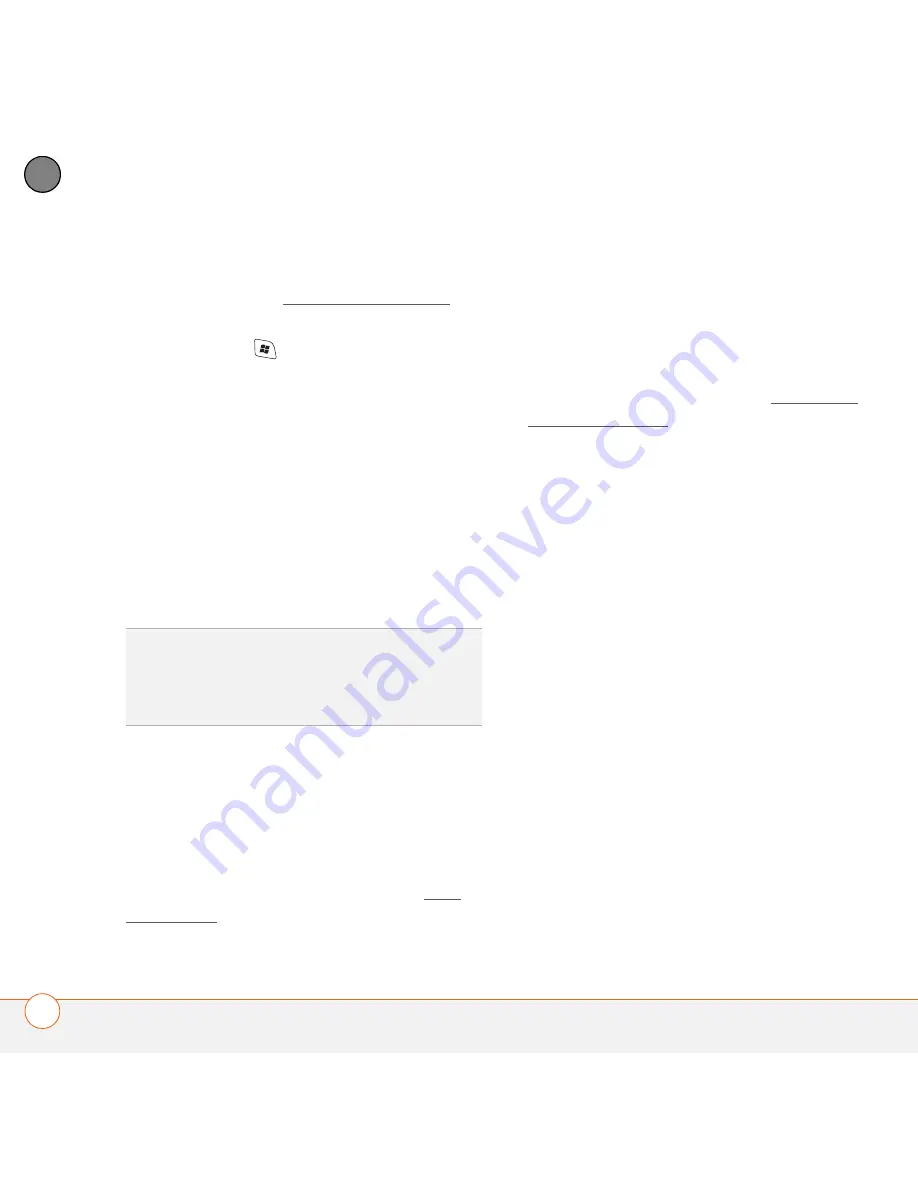
Y O U R P E R S O N A L S E T T I N G S
A P P L I C A T I O N S E T T I N G S
210
12
CH
AP
T
E
R
1
Assign the
Hold Side button
to Voice
Command. See Reassigning buttons for
details.
2
Press
Start
and select
Settings
.
3
On the
Personal
tab, select
Voice
Command
.
4
Select
Enabled
.
5
Select the items you want to enable. If
an item is highlighted and the Options
box is active, select the Options box to
choose the features you want enabled
for the highlighted item.
Using voice commands
The Voice Command application is available
only for English, French, and German.
Spanish is not available.
IMPORTANT
Do not use voice commands
in your car until you read the End user
notice about this kind of usage; see End
user notice.
1
Set the ringer switch at the top of your
Treo 750 to On.
2
Hold your device about nine inches
(230mm) away from your mouth, and
then press and release the assigned
Voice Command
button (see Setting up
voice commands). A tone plays and a
microphone icon appears at the top of
your screen.
3
In a clear voice say the command. For
example:
•
To access Help, say,“Help.” After
Voice Command finishes speaking, a
microphone icon appears at the top of
your screen. Say your answer. For
example, say, “General” to access
general Help topics.
•
To access your Calendar, say, “Start
Calendar.”
•
To access your music, say, “Start
Windows Media.” After Voice
Command finishes speaking, a
microphone icon appears at the top of
your screen. Say your answer.
DID
YOU
KNOW
?
If you have questions about
the types of commands that can be used with
Voice Command, you can go to the on-device
Help by pressing
Start
and selecting
Help
.
Summary of Contents for 1051NA - Treo 750 Smartphone 60 MB
Page 1: ...Your Palm Treo 750 Smart Device ...
Page 4: ......
Page 72: ...Y O U R P H O N E W H A T A R E A L L T H O S E I C O N S 64 3 C H A P T E R ...
Page 140: ...In this chapter Camera 133 Pictures Videos 138 Windows Media Player Mobile 142 ...
Page 158: ...In this chapter Contacts 151 Calendar 153 Tasks 159 Notes 161 ...
Page 258: ...W H E R E T O L E A R N M O R E 250 ...
Page 264: ...T E R M S 256 ...
Page 274: ...S P E C I F I C A T I O N S 266 ...






























