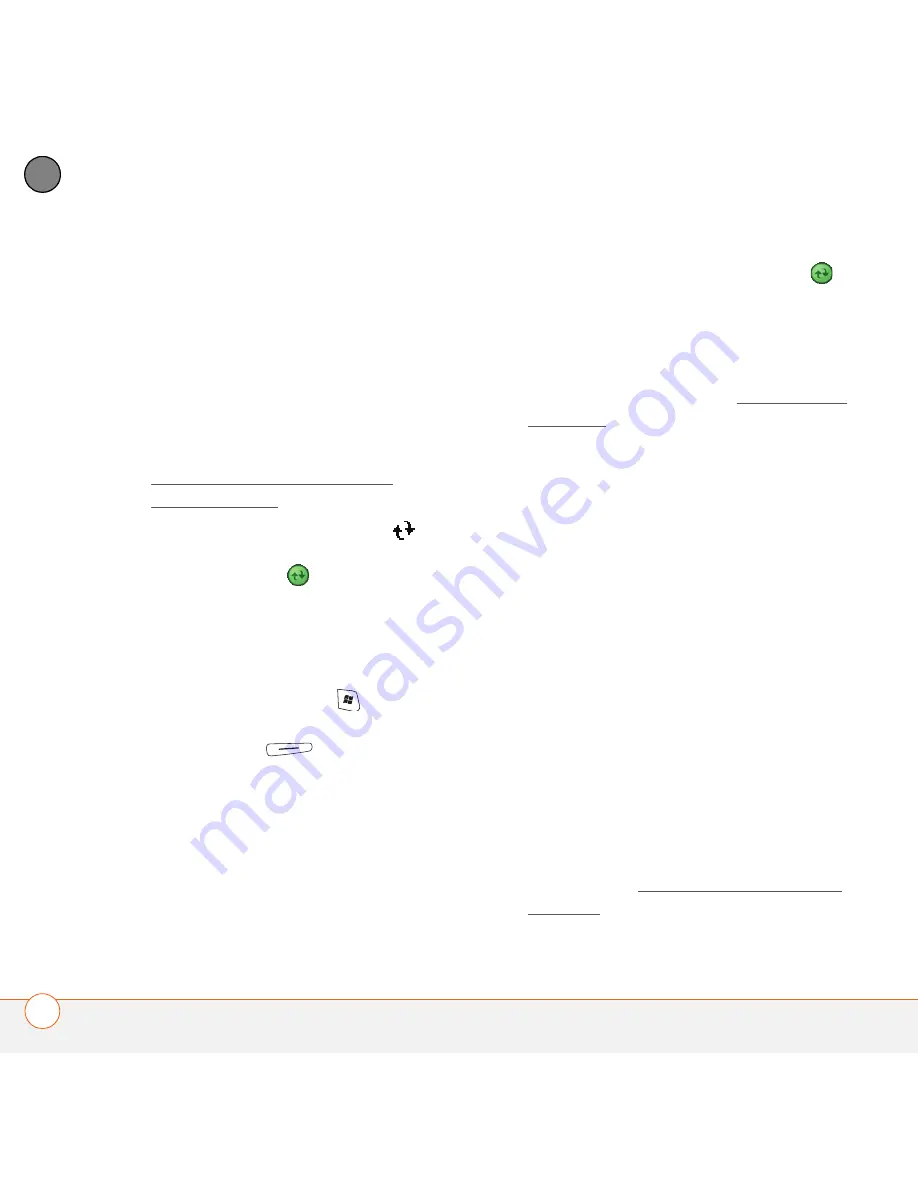
C O M M O N Q U E S T I O N S
S Y N C H R O N I Z A T I O N
236
13
CH
AP
T
E
R
ActiveSync desktop software does not
respond to sync attempt
As you complete the following steps,
synchronize after each step. If the
synchronization is successful, you do not
need to complete the remaining steps.
1
Verify that the USB sync cable is
securely connected at all points (see
Setting up your computer for
synchronization).
2
Look for the ActiveSync icon
at the
top of your Treo 750 screen and the
ActiveSync icon
in the taskbar on
your computer to make sure ActiveSync
desktop software is running on your
computer. If one or both icons if not
displayed, do the following:
Treo 750:
Press
Start
, select
Programs
, and then select
ActiveSync
.
Select
Menu
(right action key),
and then select
Connections
. Make
sure the
Synchronize all PCs using
this connection
box is checked, and
that
USB
is selected from the list.
Computer:
Click
Start
, navigate to
Programs
, and then select
Microsoft
ActiveSync
.
3
Double-click the
ActiveSync icon
in
your taskbar. From the File menu, select
Connection Settings
. Make sure the
Allow USB connections box
is
checked, and then click
Connect
.
4
Perform a soft reset (see Performing a
soft reset).
5
Restart your computer and make sure
ActiveSync desktop software is running.
6
If problems persist and you’re
synchronizing through a USB hub, try
connecting the sync cable to a different
USB port or directly to your computer’s
built-in USB port.
7
If you’re already synchronizing through a
built-in USB port on the front of your
computer, move the sync cable to a
USB on the back of your computer (if
your computer has USB ports in both
places).
8
Uninstall the desktop software that
came with your Treo 750, and then
insert the Windows Mobile Getting
Started Disc, which came with your
Treo 750, and repeat the installation
process (see Reinstalling the desktop
software).
Summary of Contents for 1051NA - Treo 750 Smartphone 60 MB
Page 1: ...Your Palm Treo 750 Smart Device ...
Page 4: ......
Page 72: ...Y O U R P H O N E W H A T A R E A L L T H O S E I C O N S 64 3 C H A P T E R ...
Page 140: ...In this chapter Camera 133 Pictures Videos 138 Windows Media Player Mobile 142 ...
Page 158: ...In this chapter Contacts 151 Calendar 153 Tasks 159 Notes 161 ...
Page 258: ...W H E R E T O L E A R N M O R E 250 ...
Page 264: ...T E R M S 256 ...
Page 274: ...S P E C I F I C A T I O N S 266 ...






























