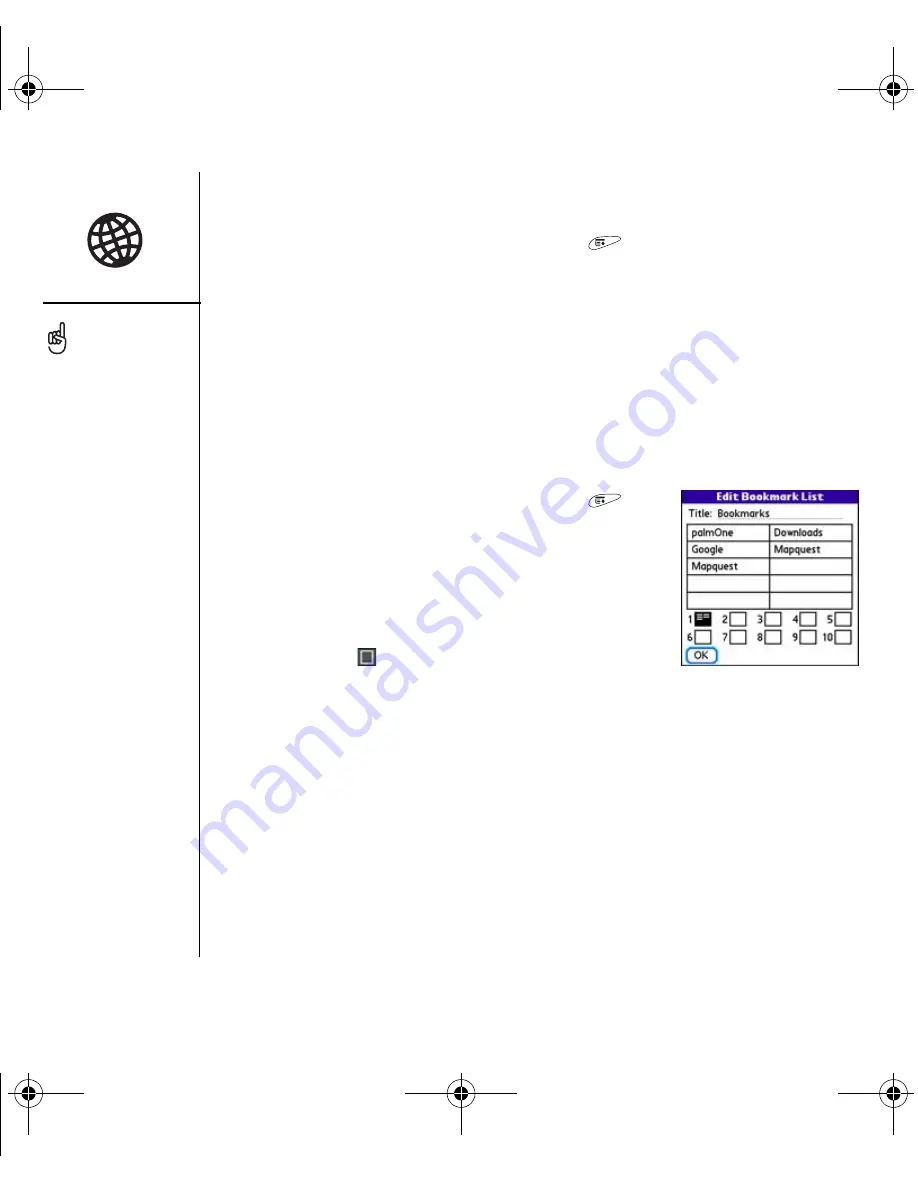
90
:: Browsing the web
Editing or deleting a bookmark or saved page
1. From the Bookmarks View, open the menus
.
2. Select Edit Bookmarks on the Bookmarks menu.
3. Select the bookmark you want to edit or delete.
4. Enter the desired changes.
5. Select OK.
Arranging bookmarks and saved pages
The web browser includes ten pages so that you can arrange bookmarks and saved
pages in a logical fashion. For example, you can store travel links on one page, stock
links on another, and business links on third page.
1. From the Bookmarks View, open the menus
.
2. Select Edit Bookmarks on the Bookmarks menu.
3. Enter a new title for this page.
4. Use the stylus to drag and drop bookmarks into
different slots on the current page. To move a
bookmark to a different page, drag and drop it on
the Page icon
.
5. Select OK.
Downloading files from a web page
The web browser lets you download up to 2MB of files that are usable on your Treo
smartphone, such as new applications, MIDI ringtones, or photos that are specifically
tagged for download. When you download a file, it is automatically sent to the
application that can use the file. For example, if you download an MP3 file, you can
store it on an expansion card and play it on your phone later in the RealPlayer
®
application. You can also download files to an expansion card, even if the files are not
usable on your Treo smartphone.
Tap and hold the back or
forward buttons to pop up
a list of sites you’ve visited.
If you can’t edit, delete, or
beam a bookmark, it is
probably locked.
You can also copy WAV or
MIDI files onto an
expansion card and
download them to your
phone by pointing the web
browser to the following
address: file:///<folder>/
yourmidifile.mid.
(Of course you do need to
replace <folder> with the
folder name and
<yourmidifile.mid> with
the file name.)
CrowdyUG.book Page 90 Monday, August 1, 2005 3:58 PM






























