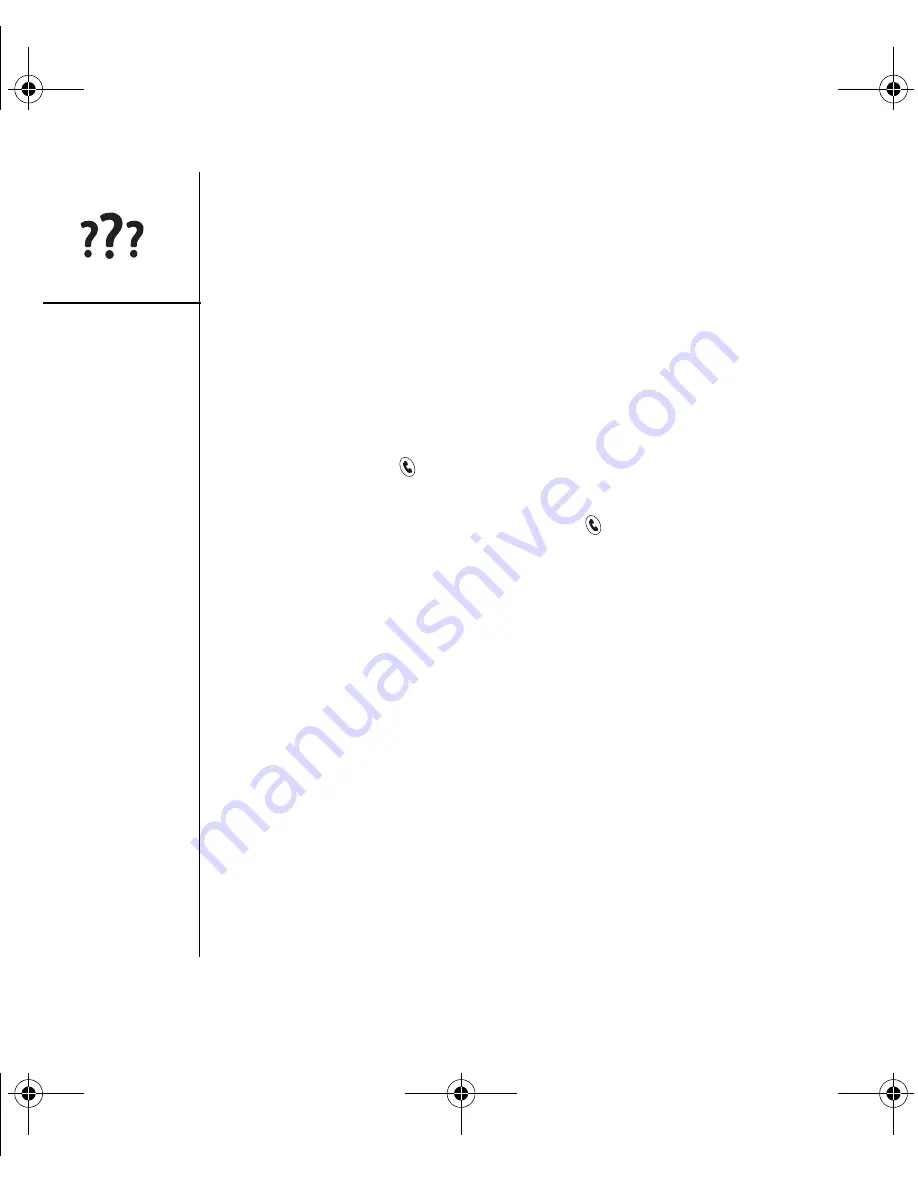
192
:: Error messages
Error messages
Your Treo smartphone is designed to minimize interruptions when a system error
occurs. If your device encounters a system error, it automatically resets itself and
resumes functioning as normal. If possible, it even turns your phone back on if it was
on before the error occurred.
Sometimes, you might want to know more about an error. Your Treo smartphone
uses a special interface to show error messages in greater detail.
1. Press Phone/Send
.
2. Press Center, and then select Dial Pad.
3. Enter #*#377, and then press Phone/Send
.
4. Review the screen with details about the conditions that lead up to the most recent
automatic reset.
5. Select OK.
Please note that third-party developers create their own error messages. If you do not
understand an error message, please contact the developer of the application for help.
CrowdyUG.book Page 192 Monday, August 1, 2005 3:58 PM






























