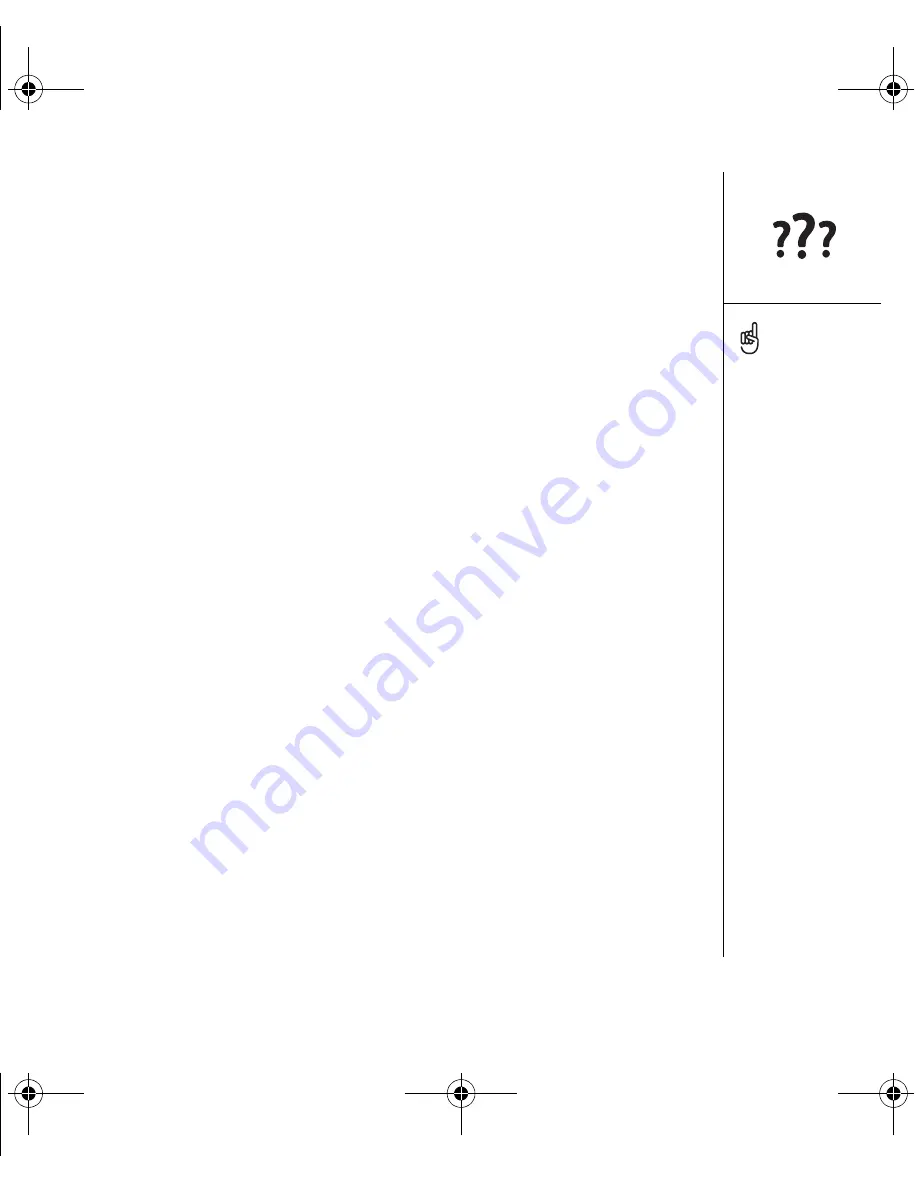
Third-party applications :: 191
Third-party applications
Sometimes, third-party applications can cause conflicts on your Treo smartphone.
Third-party applications that modify wireless features may require extra
troubleshooting. If you recently installed an application and your device seems to be
stuck, try the following:
1. Perform a soft reset (see “Performing a soft reset” on page 170).
2. If the problem persists, perform a system reset (see “Performing a system reset” on
page 170).
3. Delete the most recently installed application from your smartphone (see
“Removing applications” on page 134).
4. If the problem persists, perform another system reset.
5. If possible, synchronize to backup your most recent info.
6. If you’re unable to perform the steps above or the problem persists, locate your
Backup folder on your computer and rename the folder (e.g. BackupOld):
•
Windows:
C:\Program Files\palmOne\<username>
•
Mac:
Mac HD\Applications\palmOne\Users\<username>
7. Perform a hard reset (see “Performing a hard reset” on page 171).
8. Synchronize to restore the info in your built-in applications.
9. If the problem is resolved, begin reinstalling your third-party applications one at a
time: double-click a single file in the original Backup folder that you renamed.
10.If the problem recurs, delete the last application you installed and report the
problem to its developer.
Getting more help
Contact the author or vendor of any third-party software if you require further
assistance.
Remember, not all third-
party applications were
written with the Treo
keyboard and 5-way
navigator in mind. You
may encounter strange
behavior or errors in these
applications if you use the
keyboard and 5-way
navigator.
CrowdyUG.book Page 191 Monday, August 1, 2005 3:58 PM
















































