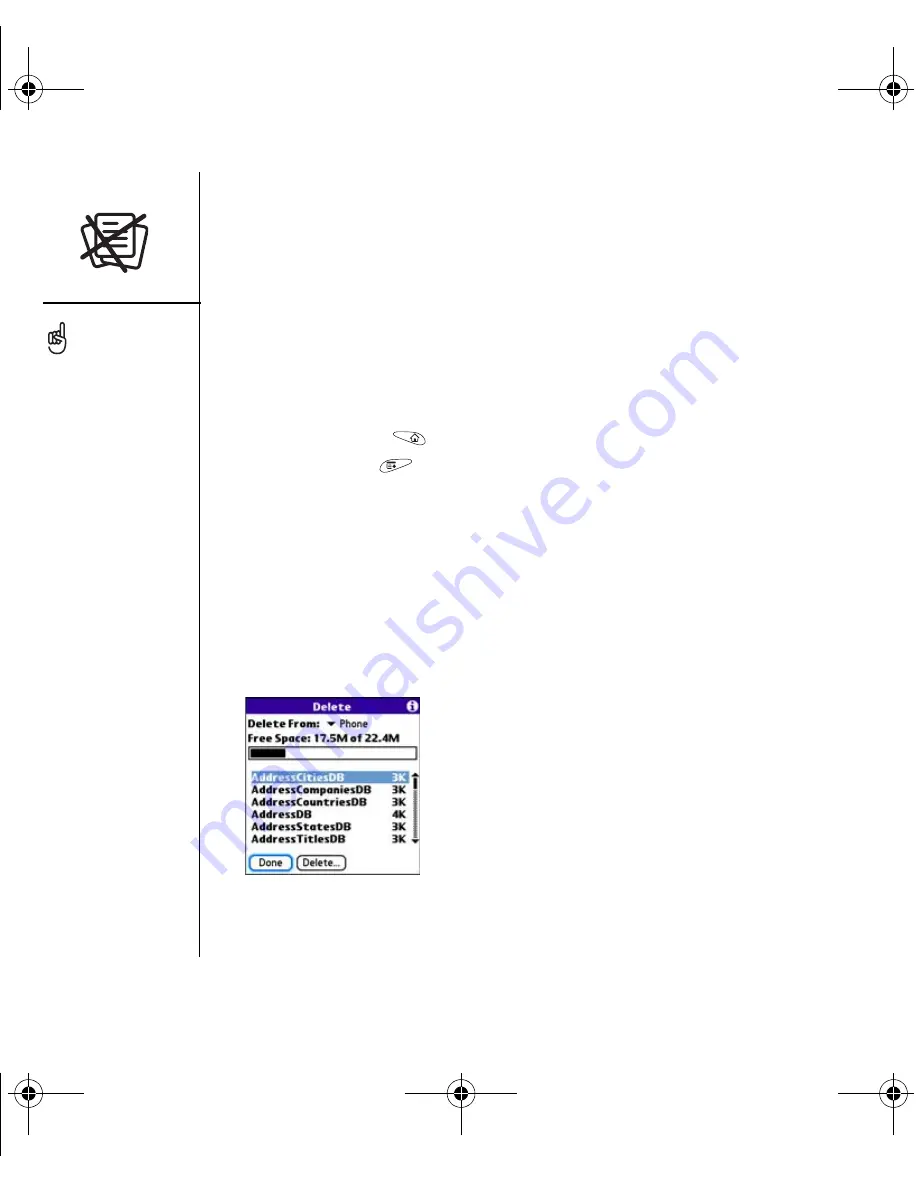
134
:: Removing applications
Removing applications
If you decide that you no longer need an application, or you want to free up memory, you
can remove applications from your smartphone or an expansion card (for more on
expansion cards, see “Inserting and removing expansion cards” on page 137). You can
remove only applications, patches, and extensions that you install; you cannot remove
the built-in applications that reside in the ROM portion of your Treo smartphone.
1. Go to Applications
.
2. Open the menus
.
3. Select Delete on the App menu.
4. If you want to remove an application from an expansion card, insert the card into
your Treo smartphone.
5. Select the Delete From pick list and select the location of the application you
want to remove.
6. Select the application that you want to remove.
7. Select Delete.
8. Synchronize to remove the application from the Backup folder on your computer.
Some applications are
factory-installed on your
phone and cannot be
deleted. These are listed
with a Lock icon next
to them.
If you upgraded from a
previous version of
Palm Desktop software
your backup folder may be
located in the Palm folder.
Applications deleted from
your phone are kept on
your computer, in the
Archive folder of your
user folder.
If the application re-appears on your phone, you may
need to manually delete it from your computer.
Locate your Backup folder on your computer
(Windows: C:\Program Files\palmOne\<username>;
Mac: Mac HD\Applications\palmOne\Users\<user
name>). If you find a PRC or PDB file for the
application you just removed, delete the file from the
Backup folder.
CrowdyUG.book Page 134 Monday, August 1, 2005 3:58 PM






























