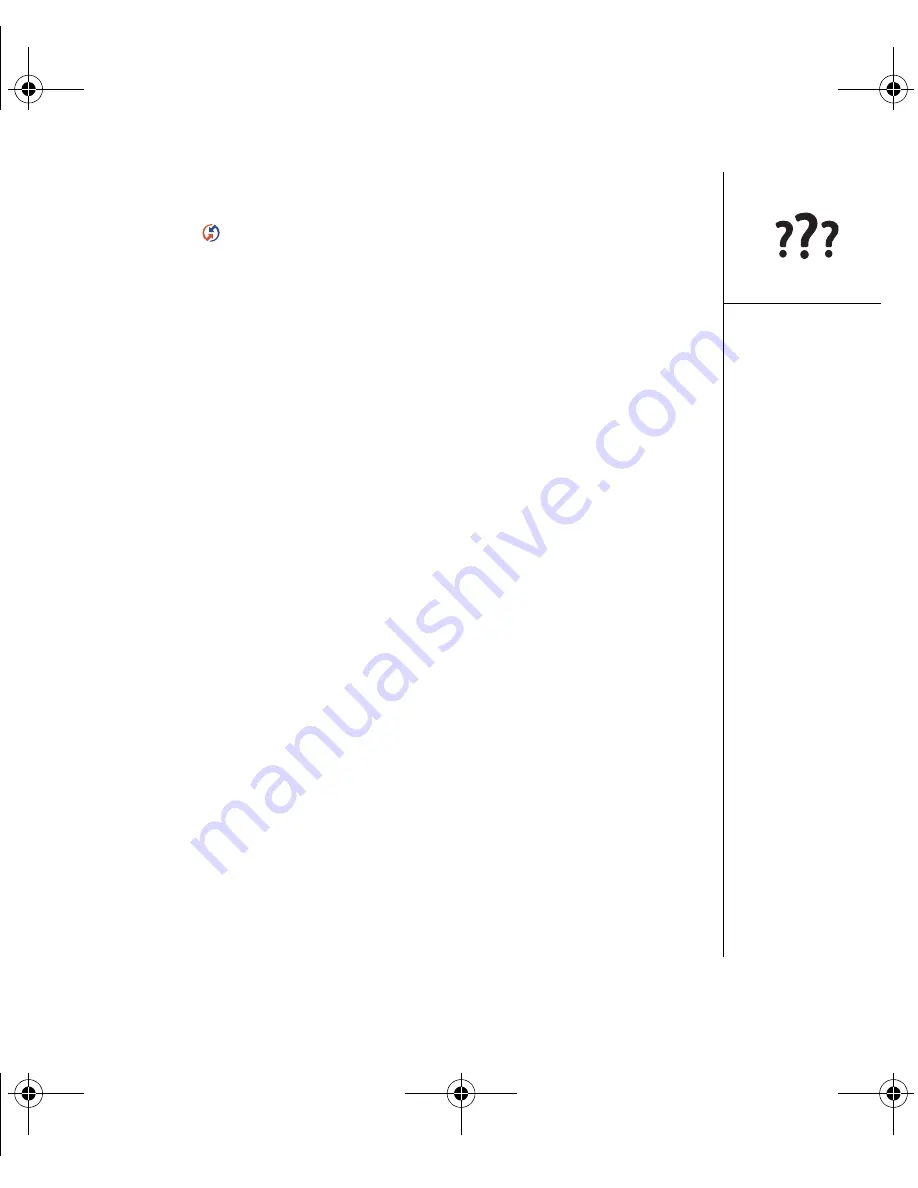
Synchronization :: 181
•
Mac:
Find the Palm folder on your Mac hard drive. Double-click the HotSync
Manager icon
in the Palm folder. In the Connection Settings panel, set the
Local Setup Port to palmOne USB.
3. Verify with your computer hardware vendor that your operating system supports
your internal USB controller.
4. Perform a soft reset (see “Performing a soft reset” on page 170).
5. If problems persist and you’re synchronizing through a USB hub, try connecting the
sync cable to a different USB port or directly to your computer’s built-in USB port.
6. Uninstall Palm software.
7. Reboot your computer.
8. Reinstall the Palm Software Installation CD that came with your Treo 650
smartphone.
Synchronization starts but stops without finishing
If you upgraded from a previous Palm Powered device or received a system error,
such as Sys0505, there may be conflicts with software on your phone. As you
complete the following steps, sync after each step. If the synchronization is
successful, you do not need to complete the remaining steps.
1. Locate your Backup folder and rename the folder (e.g., BackupOld). Note that
“palmOne” in the following locations might be “Handspring” or “Palm”, based on the
device you’re upgrading from:
•
Windows:
C:\Program Files\palmOne\<username>
•
Mac:
Mac HD\Applications\palmOne\Users\<username>
2. Synchronize.
3. Manually reinstall any third-party applications you want on your phone. If
necessary, use the items in the old Backup folder you moved.
CrowdyUG.book Page 181 Monday, August 1, 2005 3:58 PM






























