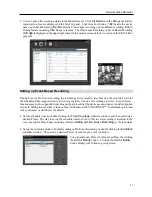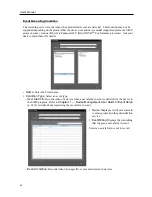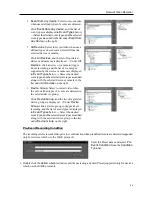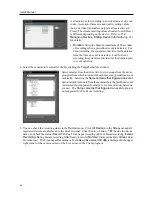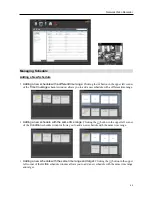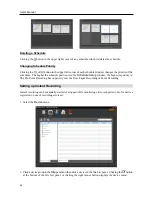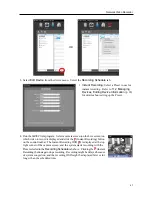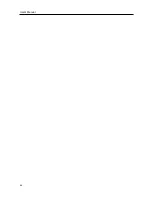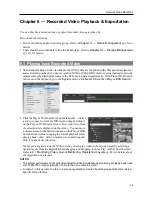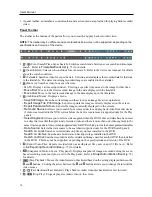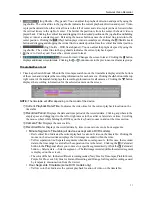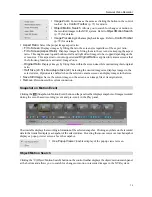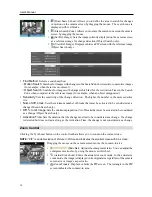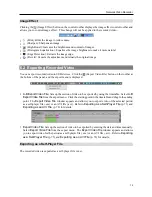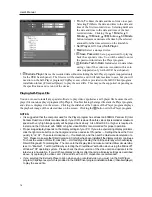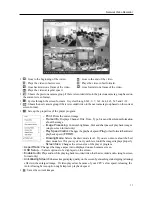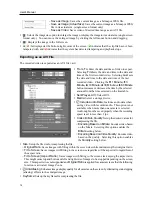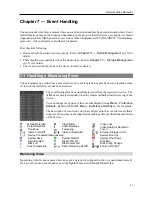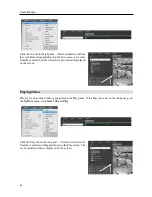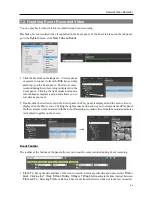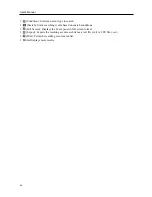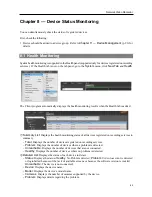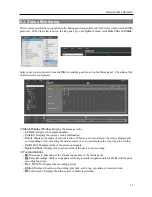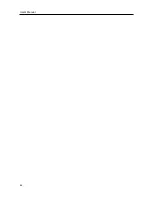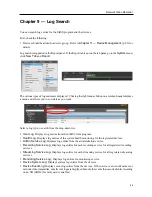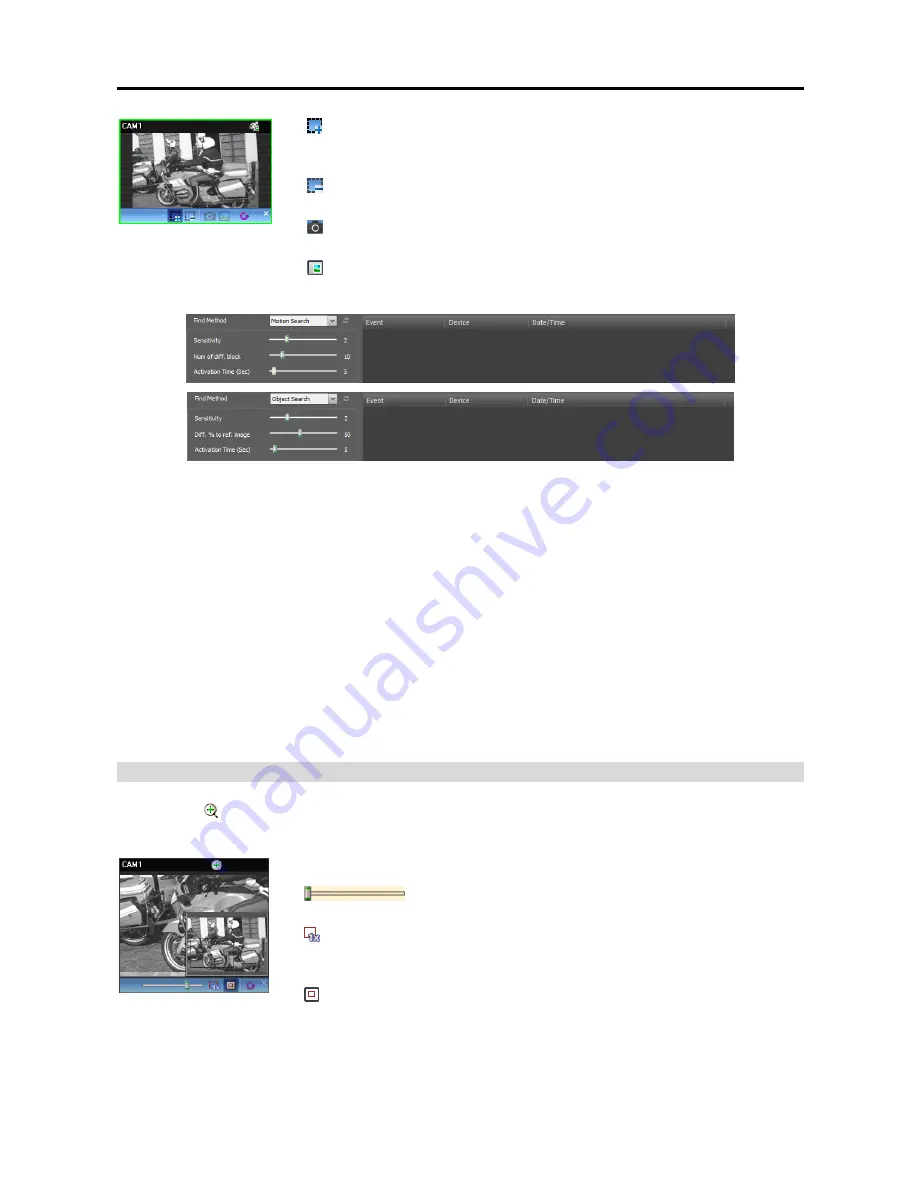
User’s Manual
74
(Draw Search Zone): Allows you to define the area to search for changes
or motion on the camera screen by dragging the mouse. The search zone is
displayed with red blocks.
(Erase Search Zone): Allows you to erase the search zone set on the camera
screen by dragging the mouse.
(Set Ref. Image): Sets the image currently displayed on the camera screen
as a reference image for change detection (Object Search only).
(View Ref. Image): Displays or hides a PIP screen with the reference image
(Object Search only).
Find Method
: Selects a search method.
−
Motion Search
: Searches for images with changes in the Search Zone between two consecutive images
(for example, when there was movement).
−
Object Search
: Searches for images with changes which last for the Activation Time in the Search
Zone when compared to the reference image (for example, when an object disappeared).
Sensitivity
: Sets the sensitivity of the change detection. The higher the number is, the more sensitive
it is.
Num of diff. block
: Sets the minimum number of blocks that must be activated to be considered as a
change (Motion Search only).
Diff. % to ref. image
: Sets the minimum proportion (%) of blocks that must be activated to be considered
as a change (Object Search only).
Activation Time
: Sets the duration that the change must last to be considered as a change. If a change
is detected but does not last as long as the Activation Time, the change is not considered as a change.
Zoom Control
Clicking the (Zoom) button on the control toolbar allows you to zoom on the current video.
NOTE:
“PIP” is an abbreviation of
Picture in Picture
and indicates the smaller screen within a screen.
Dragging the mouse on the camera screen moves the zoomed-in area
(Slide Bar): Adjusts the enlargement ratio. You can adjust the
enlargement ratio also by using the mouse scroll wheel.
(Actual Size Zoom): Enters the actual size zoom mode. In the actual size
zoom mode, the image is displayed in its original size regardless of the camera
screen size or image’s aspect ratio.
(Zoom Finder): Displays or hides the PIP screen. The rectangle in the PIP
screen indicates the zoomed-in area.
Summary of Contents for PNVR16-RTM
Page 1: ......
Page 2: ......
Page 8: ...User s Manual vi ...
Page 16: ...User s Manual 8 ...
Page 48: ...User s Manual 40 ...
Page 64: ...User s Manual 56 ...
Page 76: ...User s Manual 68 ...
Page 88: ...User s Manual 80 ...
Page 96: ...User s Manual 88 ...
Page 134: ...User s Manual 126 ...
Page 154: ...User s Manual 146 ...
Page 156: ...User s Manual 148 ...
Page 158: ......