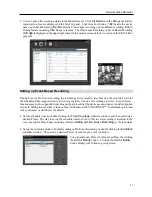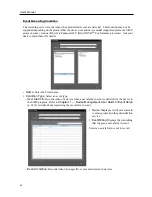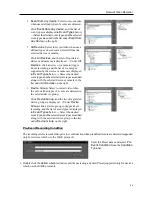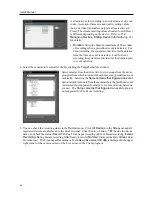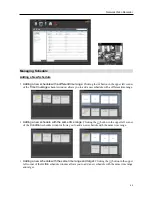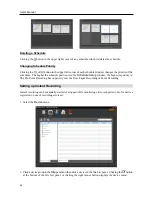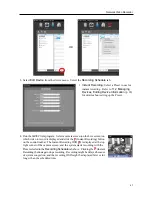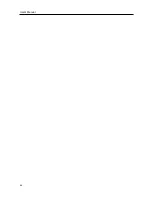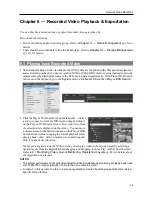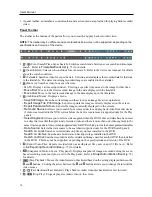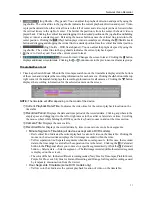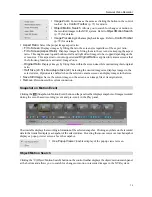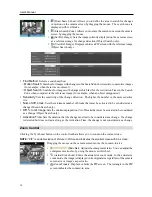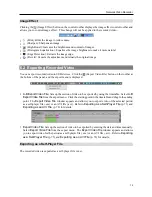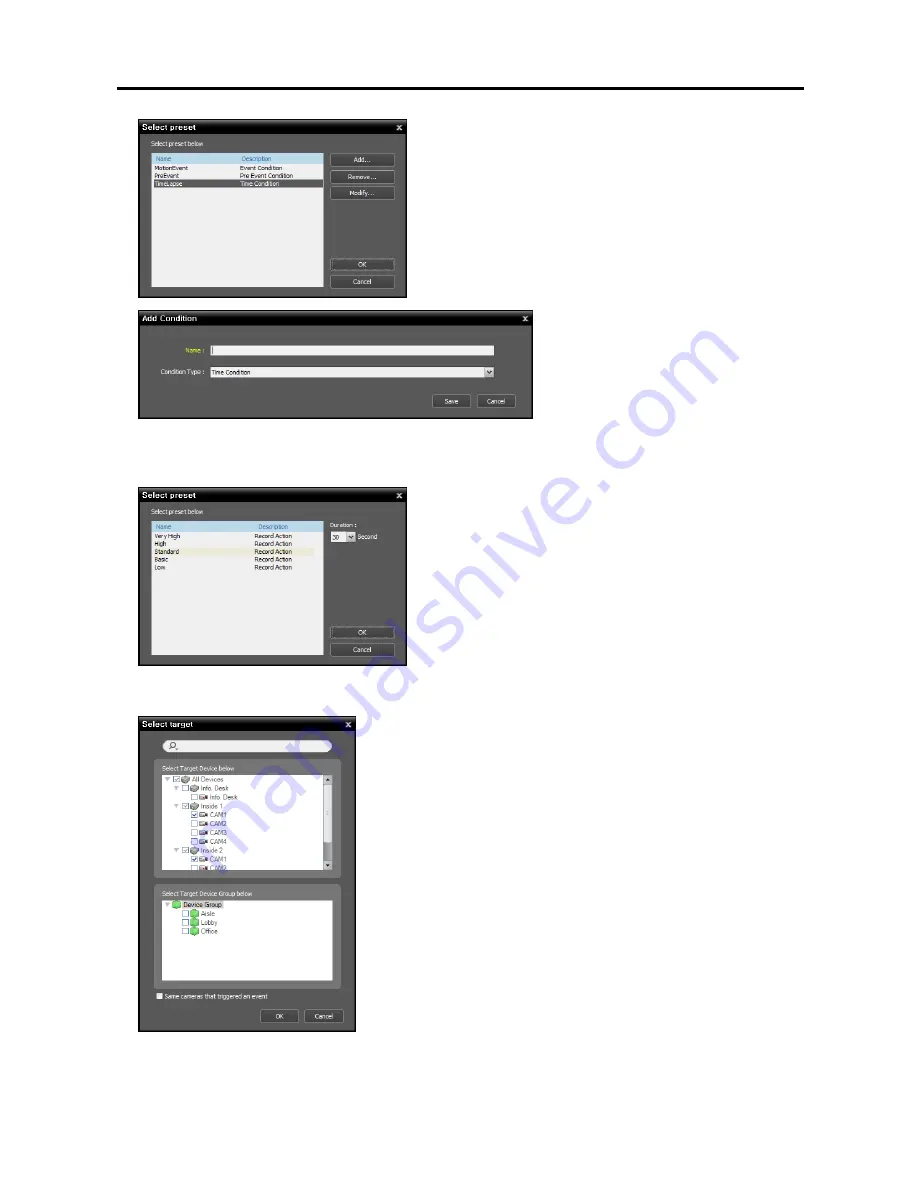
User’s Manual
60
You can add a new Preset or edit a saved Preset by clicking
the
Add
or
Modify
button. Clicking the
Add
or
Modify
button displays the following setup screen.
Enter the Preset name and select
Time
Condition
from the
Condition Type
list.
3.
Double click the
Action
schedule window and select the desired Preset (supported only for devices which
use the SiRiS protocol).
A stream to use for recording (network cameras only) or a
codec, resolution, frame rate and quality setting values
(network video transmitters only) are allocated to each
Preset. The stream or setting values allocated to each Preset
is different depending on the device. Refer to
11.2
Managing Devices, Editing Device Information
(p. 99)
for details.
Duration
: This is not supported for time-lapse recording.
4.
Select the cameras to be recorded after double clicking the
Target
schedule window.
Select cameras from the device list to record video or select device
groups from the device group list. The
Same cameras that
triggered an event
option is not supported during Time-Lapse
recording.
Summary of Contents for PNVR16-RTM
Page 1: ......
Page 2: ......
Page 8: ...User s Manual vi ...
Page 16: ...User s Manual 8 ...
Page 48: ...User s Manual 40 ...
Page 64: ...User s Manual 56 ...
Page 76: ...User s Manual 68 ...
Page 88: ...User s Manual 80 ...
Page 96: ...User s Manual 88 ...
Page 134: ...User s Manual 126 ...
Page 154: ...User s Manual 146 ...
Page 156: ...User s Manual 148 ...
Page 158: ......