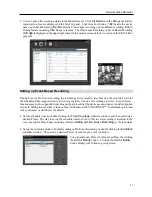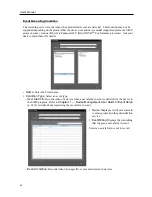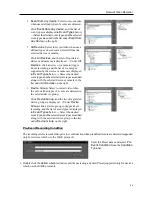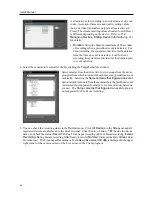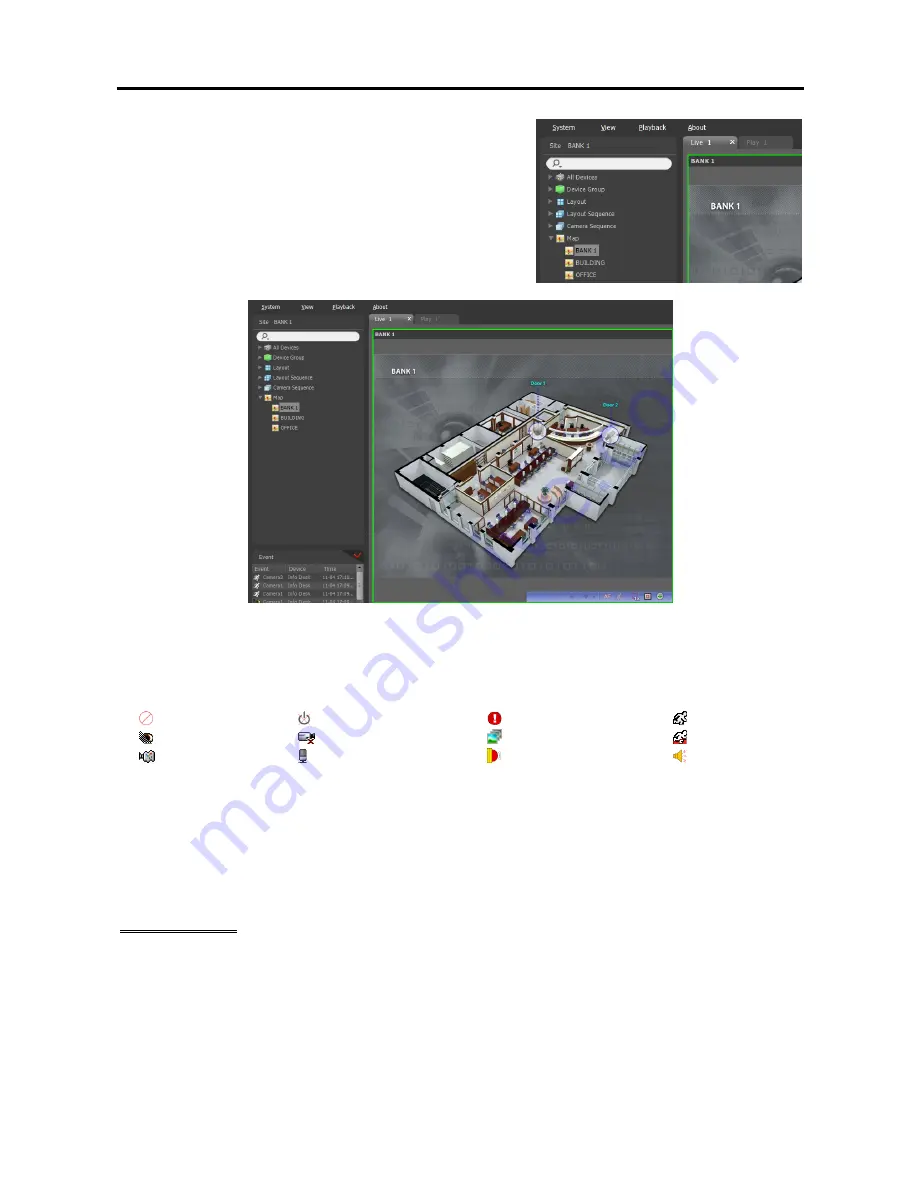
Network Video Recorder
49
Select a desired map from the
Map
list, and drag and drop it on
the Live screen. The selected map is displayed on the screen.
You can move a map to the desired location on the Live screen
without disconnecting the current connection while monitoring
video. Selecting an input/output device on the map, and dragging
and dropping it on the Live screen, Play panel or Device Status
panel allows you to monitor or play back video or to monitor
device status.
Hovering the mouse cursor over the input/output device on the map displays the event detection and status
of the input/output device. When the input/output device detects any event or is not working properly, the
following icons appear sequentially to the maximum of 4 at a time (some event icons may not be supported,
depending on the specifications and version of the device):
Unplugged
Event-Off
Irregular
Motion
Video Blind
Video Loss
Object Detection
Trip-Zone
Tampering
Audio Detection
Alarm-In
Alarm-Out
Event detection is displayed according to the event detection settings, and Irregular is based on the system
check settings on the device that the input/output device is connected.
Event detection and status are displayed in unique colors if you have set up status color during the map setup.
When more than one event or status is detected at the same time, the color reflecting each event detection
or status is displayed sequentially.
Path Sequence
You can monitor video from multiple cameras sequentially on a map in the same camera screen during map
monitoring. A path sequence should be set up for path sequence monitoring. Refer to
15.2 Setting up
Map, Path Sequence
(p. 130) for details about the path sequence setup.
Summary of Contents for PNVR16-RTM
Page 1: ......
Page 2: ......
Page 8: ...User s Manual vi ...
Page 16: ...User s Manual 8 ...
Page 48: ...User s Manual 40 ...
Page 64: ...User s Manual 56 ...
Page 76: ...User s Manual 68 ...
Page 88: ...User s Manual 80 ...
Page 96: ...User s Manual 88 ...
Page 134: ...User s Manual 126 ...
Page 154: ...User s Manual 146 ...
Page 156: ...User s Manual 148 ...
Page 158: ......