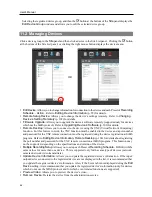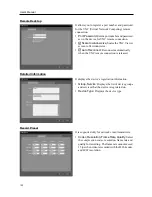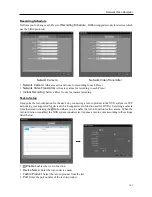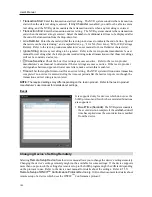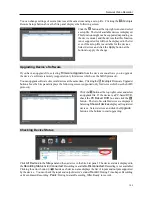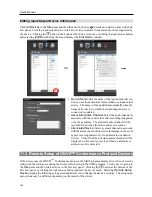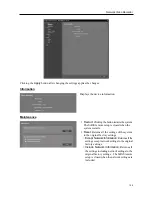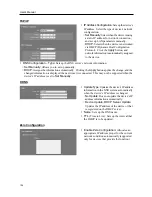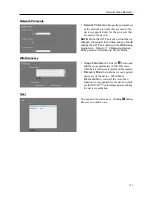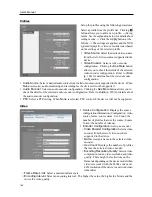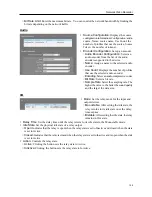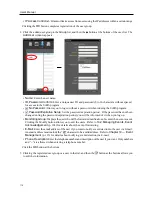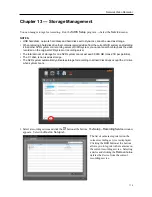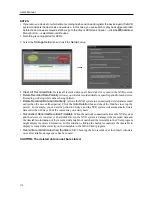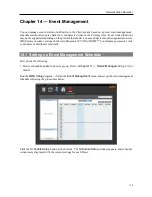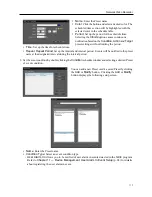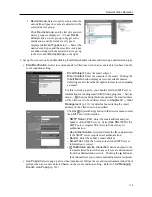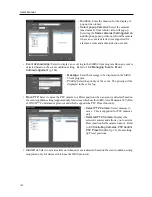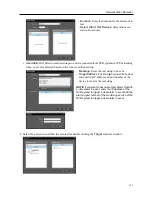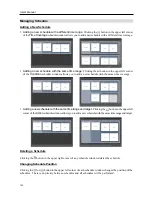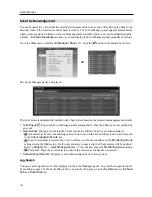User’s Manual
112
IP Access Control
tab: Grants or limits access from users using the IP addresses within a certain range.
Clicking the
OK
button completes registration of the user group.
2.
Click the added user group in the
Group
list, and then the button at the bottom of the user list. The
Add User
window appears.
Name
: Enter the user name.
ID
,
Password
,
Confirm
: Enter a unique user ID and password (8 to 16 characters without spaces)
for access to the SiRiS program.
No Password
: Allows you to log in without a password when running the SiRiS program.
Password Expiration Setup
: Set the password expiration period. If the password has not been
changed during the password expiration period, you will be informed of it when you log on.
Monitoring Group
: Displays the user who will be forwarded notification of events when events occur.
Clicking the Modify button allows you to edit the users. Refer to
14.2 Managing Events, Event
Acknowledgement
(p. 124) for details about the event forwarding.
: Enter the email address of the user if you want to notify event detection to the user via E-mail.
An email address must include the “
@
” character to be a valid address. Refer to
Chapter 14 — Event
Management
(p. 115) for details about notifying event detection via E-mail.
Phone
,
Description
: Enter the telephone number and description of the user if you want. Only numbers
and “
–
” are allowed when entering a telephone number.
Click the
OK
button at the bottom.
3.
Clicking the registered user group or a user in the list, and then the
button at the bottom allows you
to edit the information.
Summary of Contents for PNVR16-RTM
Page 1: ......
Page 2: ......
Page 8: ...User s Manual vi ...
Page 16: ...User s Manual 8 ...
Page 48: ...User s Manual 40 ...
Page 64: ...User s Manual 56 ...
Page 76: ...User s Manual 68 ...
Page 88: ...User s Manual 80 ...
Page 96: ...User s Manual 88 ...
Page 134: ...User s Manual 126 ...
Page 154: ...User s Manual 146 ...
Page 156: ...User s Manual 148 ...
Page 158: ......