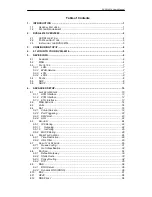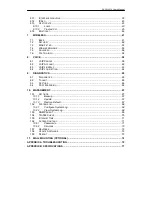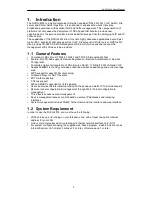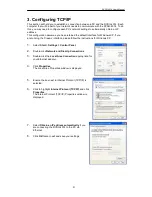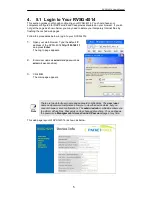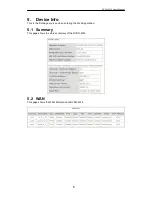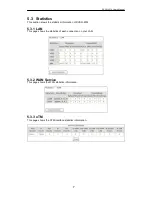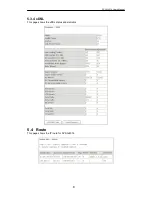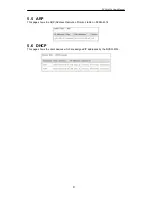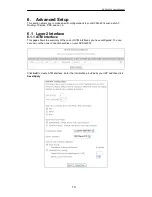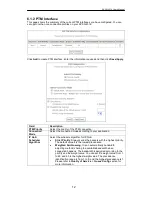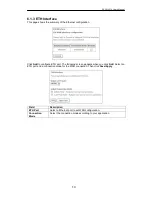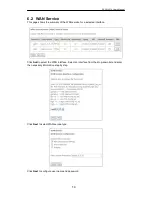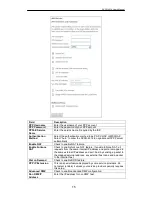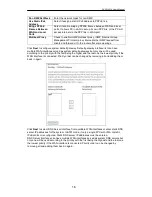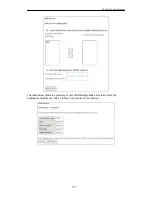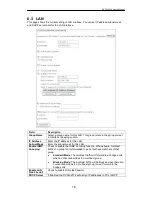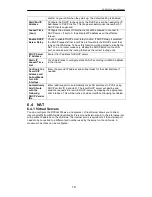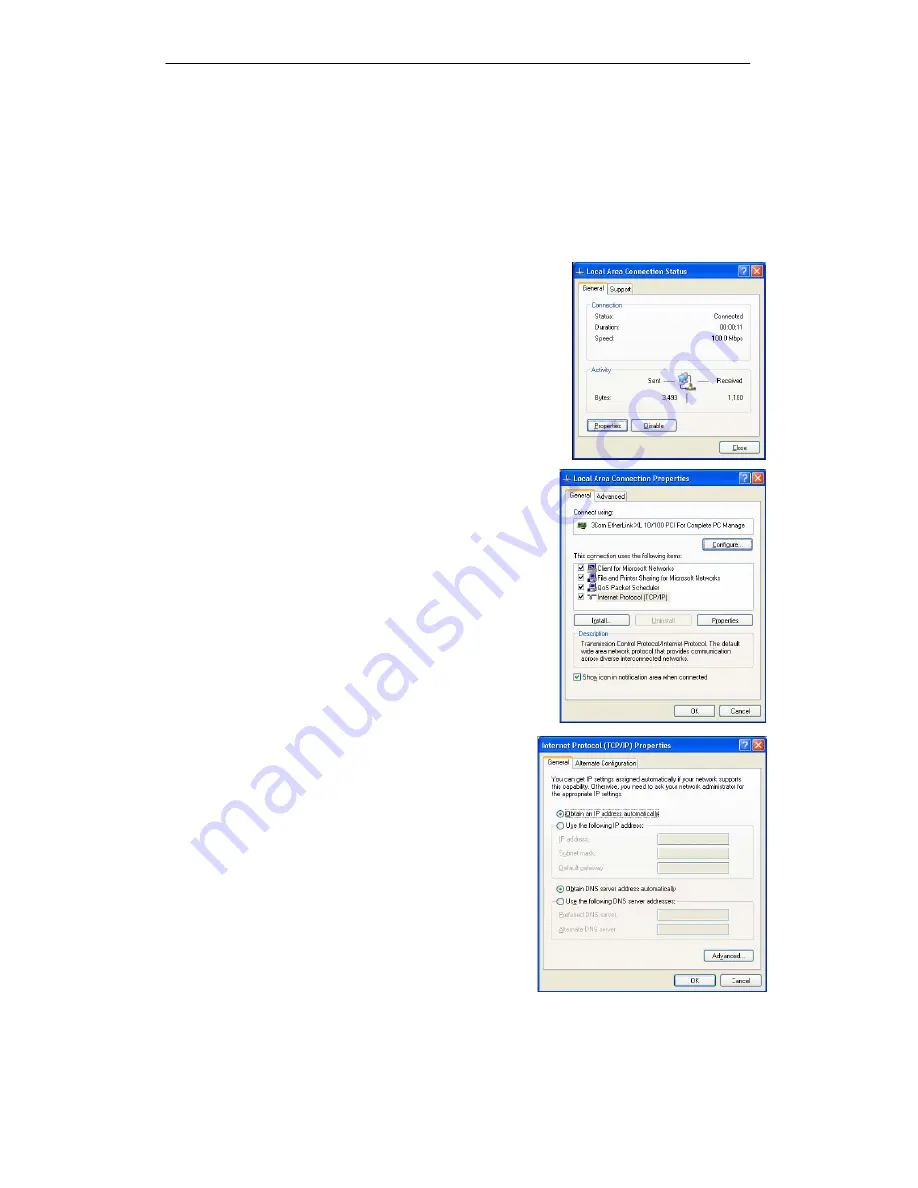
RVSG-4014 User’s Manual
4
3. Configuring TCP/IP
This section will help you to establish a connection between a PC and the RVSG-4014. Each
computer that will be part of your network needs to communicate with the RVSG-4014. To do
this, you may need to configure each PC’s network settings to automatically obtain an IP
address.
This configuration assumes you have retained the default interface for Windows XP. If you
are running the ‘Classic’ interface, please follow the instructions for Windows XP.
1.
Select
Start > Settings > Control Panel
.
2.
Double-click
Network and Dial-Up Connections
.
3.
Double-click the
Local Area Connection
appropriate for
your Ethernet adapter.
4.
Click
Properties
.
The Local Area Properties window is displayed.
5.
Ensure the box next to Internet Protocol (TCP/IP) is
selected.
6.
Click to highlight
Internet Protocol (TCP/IP)
and click
Properties
.
The Internet Protocol (TCP/IP) Properties window is
displayed.
7.
Select
Obtain an IP address automatically
if you
are connecting the RVSG-4014 to the PC via
Ethernet.
8.
Click
OK
twice to exit and save your settings.
Summary of Contents for RVSG-4014
Page 24: ...RVSG 4014 User s Manual 21 ...
Page 44: ...RVSG 4014 User s Manual 41 ...