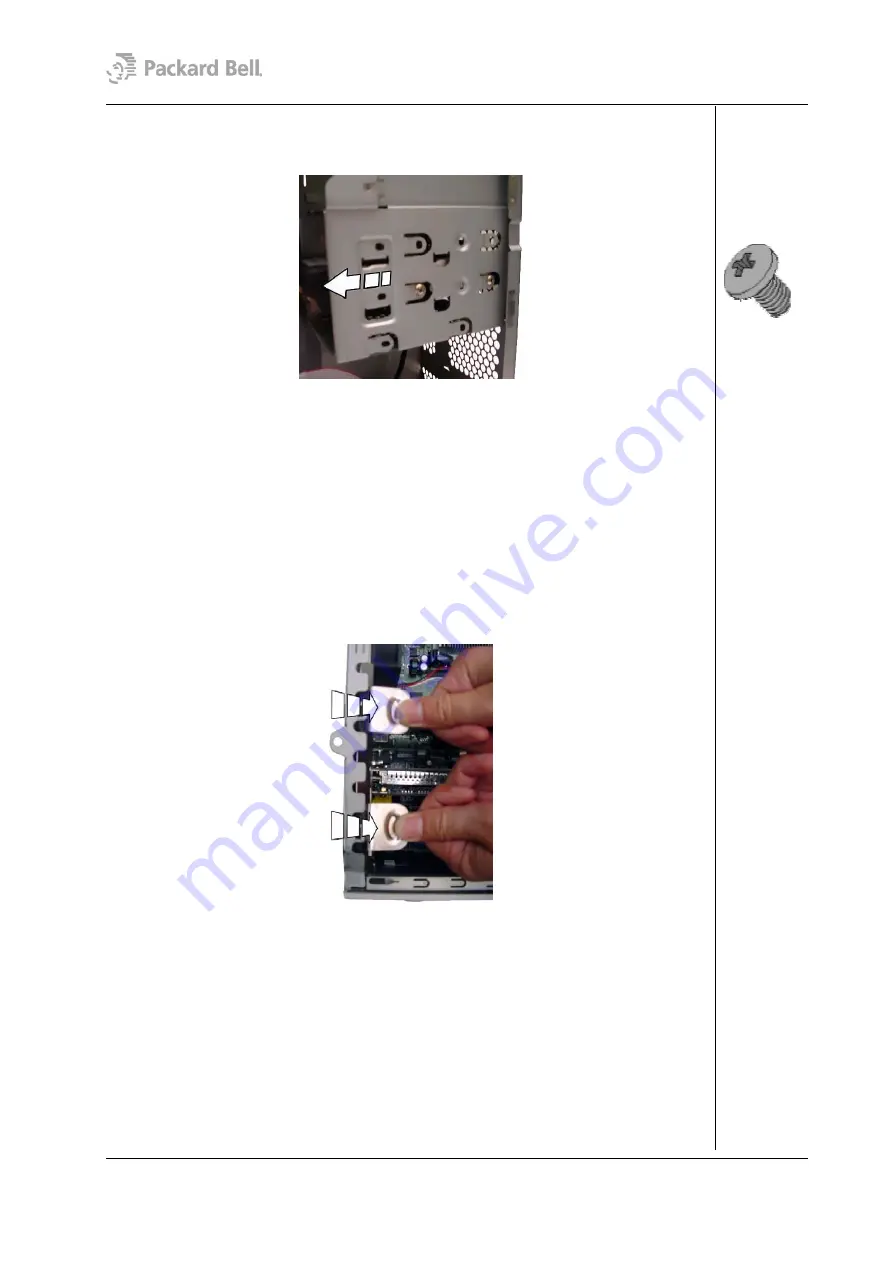
9
3. Remove the screw on the side of the hard disk drive bracket holding it to the drive
bracket above (see Fig 6 in section
4. Slide the hard disk drive bracket backwards out of the chassis.
Fig. 12:
Removing the hard disk drive bracket
5. Remove the screws that hold the hard disk drive in the bracket and slide it out.
Removing Add-In Cards
To remove add-in cards, first remove the rear bezel (see section
)
and remove the left side cover (see section
steps below:
1. Disconnect all cables from the add-in card to be removed.
2. Press the two metal clips until the retention bracket unlocks and remove the
bracket.
Fig. 13:
Remove the retention bracket
3. Carefully take out the card from the slot.
Removing the Front USB Port
To remove the front USB port, first remove the rear bezel (see section
) and remove the left side cover (see section
), remove
the front bezel (see section
); then follow the steps below:
1. Disconnect the USB port cable on the motherboard and/or on the USB port itself.
2. Remove the screws holding the USB port to the chassis.
Packard Bell Stella (iXtreme) Disassembly Manual

































